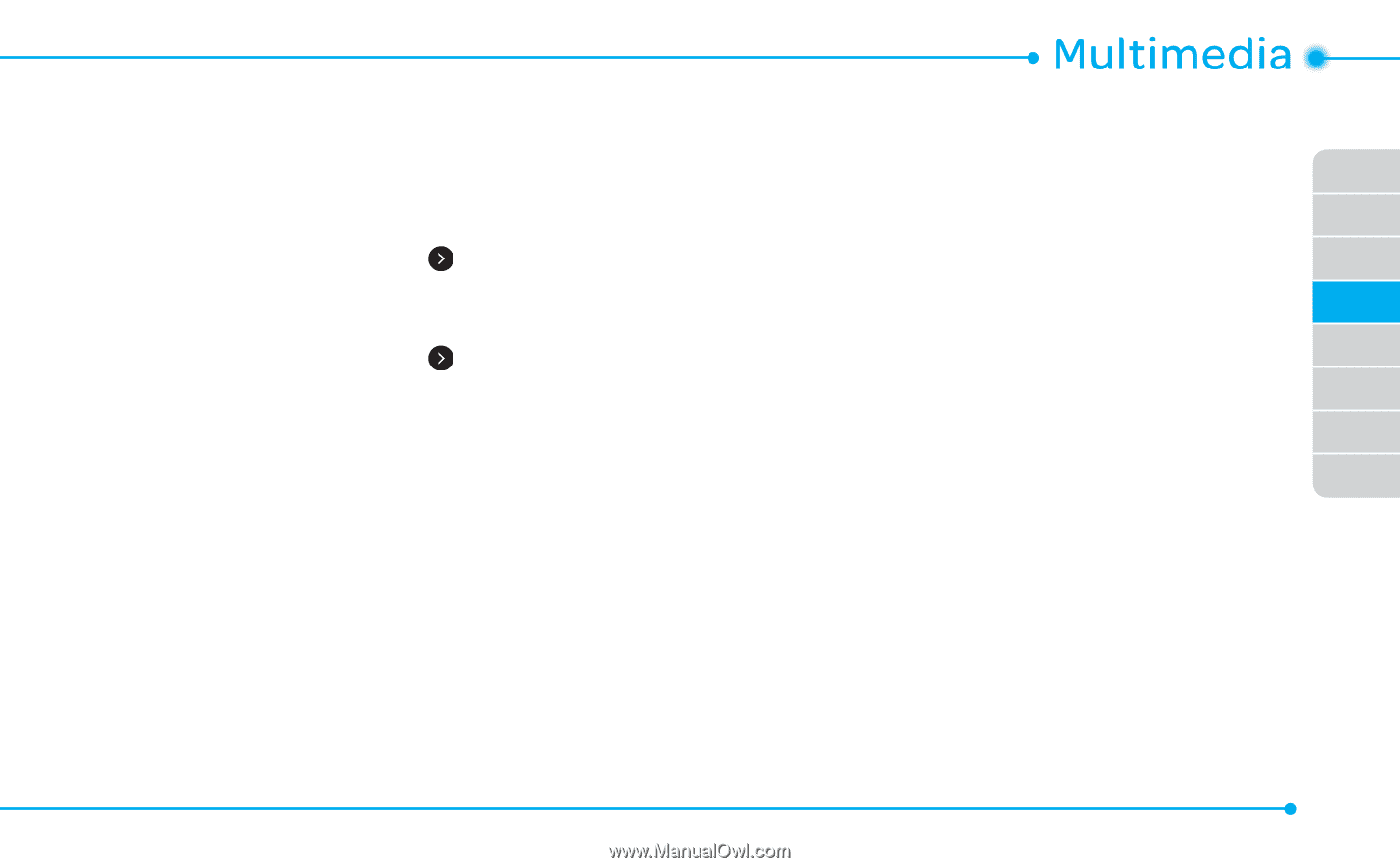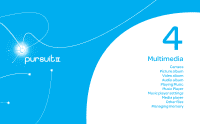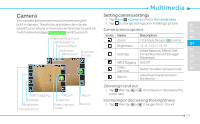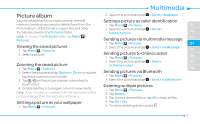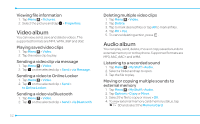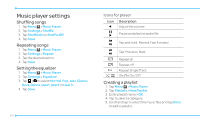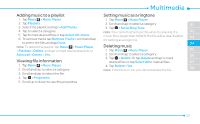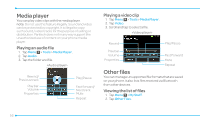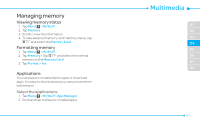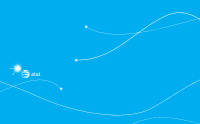Pantech Pursuit II Manual - English - Page 53
Playing Music, Music Player, Sending sound files via message, Adding music from Windows Media, Player
 |
View all Pantech Pursuit II manuals
Add to My Manuals
Save this manual to your list of manuals |
Page 53 highlights
5. Select the folder > Copy Here or Move Here. The selected sound will be copied or moved to the Audio folder in the external memory card. Sending sound files via message 1. Tap Menu ; > My Stuff > Audio. 2. Select the audio file and tap > Send > via Message. Sending sound files via Bluetooth 1. Tap Menu ; > My Stuff > Audio. 2. Select the audio file and tap > Send > via Bluetooth. Playing Music You can listen to music on your phone using the Music Player. The Music Player is only compatible with and can play the following audio types: MP3, AAC, AAC+ and WMA. note: A microSD card must be inserted to transfer music to your device. Adding music from Windows Media PlayerTM 1. Connect the USB cable to the device and the computer. 2. Select Music Player. 3. Open Sync Tap in Windows Media PlayerTM on your computer. 4. Select the music from the list and drag and drop to your device. 01 note: Windows Media PlayerTM 10 or 11 and Windows XP 02 are required. 03 Music Player 04 You can play music saved to external memory or to the 05 phone. Supported formats are MP3, AAC, AAC+ and WMA. 06 Listening to a music file 07 1. Tap Menu ; > Music Player. 08 2. Tap All Music, Playlists, Albums, Artists or Genres. 3. Tap the file to play. note: Music will pause when you receive an incoming call and Music will resume when the call ends. 53