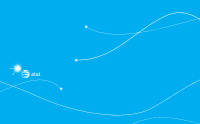Pantech Pursuit II Manual - English - Page 63
Sketch pad, Using the timer, Creating a sketch, Setting a background, Setting a sketch as wallpaper - colors
 |
View all Pantech Pursuit II manuals
Add to My Manuals
Save this manual to your list of manuals |
Page 63 highlights
Using the timer 7. To create a new drawing, tap > Options > 1. Tap Menu ; > Tools > Timer. Create New. 2. Tap Set to input the time 3. Scroll to set the hour, minute and second > Save. 4. Tap Start to start. 5. Tap Pause to stop. 6. Tap Continue to resume. 7. Tap Restart to restart. Setting a background 01 1. Tap Menu ; > Tools > Sketch Pad. 02 2. Tap > Options > Background. 3. Tap the desired background. 03 4. To import an image, tap > Options > Import Image. 04 note: The background image will be imported from the 05 Sketch pad picture album and may be cropped when imported. 06 You can create drawings and set as wallpaper or share via multimedia message or Bluetooth. Setting a sketch as wallpaper 1. Tap Menu ; > Tools > Sketch Pad. 07 2. After saving a drawing, tap > Options > 08 Creating a sketch Set as Wallpaper > Select. 1. Tap Menu ; > Tools > Sketch Pad. 2. Tap to select pencil thickness, color, eraser and Sending a sketch undo. 1. Tap Menu ; > Tools > Sketch Pad. 3. Select each option and tap for more space to 2. After saving a drawing, tap > Options > Send. draw. 3. Tap to select via Message or via Bluetooth. 4. Draw on the sketch pad. 5. Tap to save your work and tap Save. 6. Enter the name and tap OK. 63