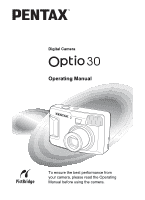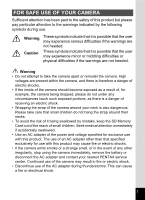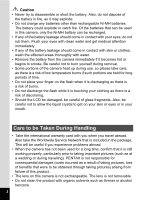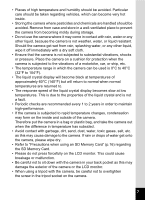Pentax 30 Operation Manual
Pentax 30 - Optio 30 3.2MP Digital Camera Manual
 |
UPC - 027075081147
View all Pentax 30 manuals
Add to My Manuals
Save this manual to your list of manuals |
Pentax 30 manual content summary:
- Pentax 30 | Operation Manual - Page 1
Digital Camera Operating Manual To ensure the best performance from your camera, please read the Operating Manual before using the camera. - Pentax 30 | Operation Manual - Page 2
PENTAX Optio 30 Digital Camera. Please read this manual before using the camera in order to get the most out of all the features and functions. Keep this manual safe, as it can be a valuable tool in helping you to understand all the camera cannot be used outside the scope of use of the copyright - Pentax 30 | Operation Manual - Page 3
a strange smell, or in the event of any other irregularity, stop using the camera immediately, remove the battery or disconnect the AC adapter and contact your nearest PENTAX service center. Continued use of the camera may result in fire or electric shock. • Discontinue use of the AC adapter during - Pentax 30 | Operation Manual - Page 4
• Take the international warranty card with you when you travel abroad. Also take the Worldwide Service Network that is included in the package. This will be useful if you experience problems abroad. • When the camera has not been used for a long time, confirm that it is still working properly - Pentax 30 | Operation Manual - Page 5
has subsided. • Avoid contact with garbage, dirt, sand, dust, water, toxic gases, salt, etc. as this may cause damage to the camera. If rain or drops of water get onto the camera, please wipe dry. • Refer to "Precautions when using an SD Memory Card" (p.16) regarding the SD Memory Card. • Please do - Pentax 30 | Operation Manual - Page 6
1 Care to be Taken During Handling 2 CONTENTS 4 Contents of the Operating Manual 7 Checking Package Contents 8 Names of Parts 9 Names of Operating Parts 10 Getting Started 11 Attaching the Strap 11 Powering the Camera 12 Installing the Batteries 12 Using the AC Adapter (optional 14 - Pentax 30 | Operation Manual - Page 7
Movie 68 Saving the Settings (Memory 70 Saving the Menu Items (Memory 70 Playback / Deleting 72 Playing Back 80 Setting the Printing Service (DPOF 81 Printing Single Image 81 Printing All Images 83 Printing Directly from the Camera Connected to a Printer (PictBridge 84 Connecting the Camera - Pentax 30 | Operation Manual - Page 8
Service Settings (DPOF 86 Disconnecting the Camera from the Printer 87 Editing / Settings 88 Editing Images 88 Changing the Image Size 88 Trimming Images 90 Editing Images with Digital Filters 92 Camera Messages 100 Troubleshooting 102 Main Specifications 104 Optional Accessories 106 WARRANTY POLICY - Pentax 30 | Operation Manual - Page 9
Contents of the Operating Manual This operating manual contains the following chapters. 1 Getting Started 1 This chapter explains what you need to do after purchasing the camera before you start taking pictures. Be sure to read it and follow the instructions. 2 Quick Start 2 This chapter - Pentax 30 | Operation Manual - Page 10
Checking Package Contents Camera Optio 30 Strap O-ST18 (∗) Software (CD-ROM) S-SW18 USB cable I-USB6 (*) AA Alkaline batteries (2) Operating Manual (this manual) Operating Manual (PC Connection Manual) About items marked with (∗) ∗ Items marked with (∗) are also available as optional - Pentax 30 | Operation Manual - Page 11
Names of Parts Front Back Shutter release button Power switch Self-timer lamp Flash DC input terminal USB output terminal Lens Viewfinder lamp (red) Viewfinder Strap lug LCD monitor Battery / Card cover Tripod socket 9 - Pentax 30 | Operation Manual - Page 12
indications A guide to available button operation is displayed on the LCD monitor during operation. The buttons are indicated as shown below. Four-way controller (2) 2 Zoom/f/y button Four-way controller (3) 3 for digital zoom y Four-way controller (4) 4 for trimming Four-way controller - Pentax 30 | Operation Manual - Page 13
Getting Started Getting Started Attaching the Strap 1 Pass the narrow end of the strap through the strap lug and pass the other end through the loop. 11 - Pentax 30 | Operation Manual - Page 14
AA batteries) (Using CR-V3) Installing the Batteries Install batteries in the camera. Use one CR-V3, or use two AA lithium batteries, AA Ni-MH when the power switch is on. • If you do not intend to use the camera for a long time, remove the batteries. Otherwise, the batteries may leak. • If - Pentax 30 | Operation Manual - Page 15
batteries Approx. 240 min. • These figures are based on PENTAX measuring conditions. Results may vary depending on the capture mode and Generally, battery performance temporarily deteriorates as the temperature decreases. When the camera is used in a cold environment, keep this product warm by - Pentax 30 | Operation Manual - Page 16
the SD Memory Card, the data may be lost. • When using the AC adapter, be sure to read the operating manual accompanying the AC adapter D-AC5. • You cannot charge Ni-MH batteries in the camera by connecting the AC adapter. To charge Ni-MH batteries, use an Ni-MH battery charger. 14 - Pentax 30 | Operation Manual - Page 17
SD Memory Card 1 SD Memory Card 1 2 3 2 This camera uses an SD Memory Card. Captured images are recorded on the SD in memory if no card is inserted (@ icon on the LCD monitor). Make sure that the camera is turned off before inserting or removing the SD Memory Card. 1 Slide the battery / card - Pentax 30 | Operation Manual - Page 18
on the card compatibility can also be answered by your nearest PENTAX service center. Write-protect switch • SD Memory Cards formatted on a PC or device other than the camera cannot be used. Be sure to format the card with the camera. • The SD Memory Card may be hot when removed immediately after - Pentax 30 | Operation Manual - Page 19
. 0 10/10/2004 11:20 Playback Only Mode Press the power switch while pressing the Q Playback button to activate the Playback Only mode. • When the camera is turned on in Playback Only mode, the lens does not extend. • To switch from Playback Only mode to Capture mode, press the power switch - Pentax 30 | Operation Manual - Page 20
right of the LCD monitor are not the current date and time, follow the instructions for "Changing the Date Style and Date / Time" (p.95) to set the , German, Spanish, Italian, Russian, Chinese and Japanese. 1 Turn the camera on. Initial Settings 2 Use the four-way controller (45) English to - Pentax 30 | Operation Manual - Page 21
24h 01 / 01 / 2004 00 : 00 MENU E x i t OK O K 2 Press the four-way controller (5). 2 and 3 will be displayed above and below "24h". Date Adjust Date Style mm/dd/yy 24h 01 / 01 / 2004 00 : 00 MENU E x i t OK O K 3 Use the four-way controller (23) to select 24h (24-hour display) or 12h (12 - Pentax 30 | Operation Manual - Page 22
way controller (5) again. 2 and 3 will be displayed above and below the year. Date Adjust Date Style mm/dd/yy 12h 03 / 01 / 2004 12 : 00 AM MENU E x i t OK O K , the initial settings screen will be displayed next time you turn the camera on. • You can change the settings after they have been made - Pentax 30 | Operation Manual - Page 23
The above table is based on standard shooting conditions specified by PENTAX and may vary depending on the subject, shooting conditions, capture mode, SD Memory Card, etc. . Settings in the SIMPLE Menu This camera has two types of menus: SIMPLE menu, which can set commonly used - Pentax 30 | Operation Manual - Page 24
release button halfway. The focus frame on the LCD monitor will light green when the camera is in focus. Press the shutter release button. The image will be displayed on the LCD monitor for 1.5 seconds (Instant Review) and recorded on the SD Memory Card or in the Builtin memory. (The viewfinder lamp - Pentax 30 | Operation Manual - Page 25
is charging or the camera is recording an image. • Press down fully The picture is taken. [Poor focusing conditions] The camera may not focus Strongly reflected light or strong backlighting (bright background) Instant Review The Instant Review default setting is 1.5 seconds. During this time you - Pentax 30 | Operation Manual - Page 26
Quick Start Playing Back Still Pictures i button 2 Quick Start Four-way controller OK button Q Playback button Playing Back Images You can display the still picture. 1 Press the Q Playback button after taking a picture. The image taken will be displayed on the LCD monitor. 100-0001 10/10/2004 11 - Pentax 30 | Operation Manual - Page 27
Quick Start Deleting a Displayed Image During this time you can delete the image File No. by pressing the i button (the Delete screen will be displayed), press the four-way 100-020 controller (2) to select [Delete], and then pressing the OK button. Press the shutter release button halfway - Pentax 30 | Operation Manual - Page 28
4, 5, 6 3 7 8 9 Common Operations The buttons on your camera will function differently in different camera modes. Capture Mode 1 ) button Changes the capture mode as follows. Macro mode (1p.38), Infinity-landscape mode (1p.38), Manual focus mode (1p.38) 2 Zoom button Changes the size of the - Pentax 30 | Operation Manual - Page 29
on the LCD monitor. (1p.72) Press f during normal playback to display nine images at once. (1p.74) 3 Z button Protects the image from deletion. (1p.80) 4 Four-way controller (45) Plays back previous or next image. (1p.24) 5 Four-way controller (2) Sets the DPOF settings. (1p.81) 6 OK button Saves - Pentax 30 | Operation Manual - Page 30
set functions, save the settings, and change the camera settings on these menus. This camera has two types of menus: SIMPLE menu, which can Zoom/f/y again to display the SIMPLE menu screen. Image Quality Movie Digital Zoom Superior On Take using settings below. Recorded pixels 2048x1536 Quality - Pentax 30 | Operation Manual - Page 31
leave the menu screen, if you turn the camera off incorrectly (such as removing the battery when the camera is on), any changes to the settings will fps for Fast Fwd Movie p.64 - 69 Digital Zoom For setting the digital zoom p.60 Digital Filter For filtering the captured image p.92 Format - Pentax 30 | Operation Manual - Page 32
K 2' 3 Image Quality Superior Movie Digital Zoom On Set Recorded pixels, color setting K 2 Image Quality Movie Digital Zoom Superior On Turn ON for digital 12x zoom and OFF for t OK O K Image Quality Movie Digital Zoom Superior Off Turn ON for digital 12x zoom and OFF for optical-only - Pentax 30 | Operation Manual - Page 33
, any changes to the settings will not be saved. • Even after you press the OK button and leave the menu screen, if you turn the camera off incorrectly (such as removing the battery when the camera is on), any changes to the settings will not be saved. 31 - Pentax 30 | Operation Manual - Page 34
MENU E x i t S I M P L E OK O K 2 Playback Resize Trimming Copy Image Digital Filter MENU E x i t S I M P L E OOK OK K Set-up Format Date Adjust the next screen • If you press the shutter release button halfway, the camera switches to Capture mode and any changes to the settings will not be - Pentax 30 | Operation Manual - Page 35
color mode and fps - for Fast Fwd Movie No Yes p.64 - 69 Digital Zoom For setting the digital zoom On Yes Yes p.60 Memory For saving the shooting function settings when the camera is turned off - Yes Yes p.70 Sharpness For setting the sharpness Normal Yes No p.48 Saturation For setting - Pentax 30 | Operation Manual - Page 36
mode p.99 Sleep Timeout For setting the power saving function p.98 Auto Power Off For turning off the power automatically p.98 3 Reset For returning the camera settings to defaults p.99 Common Operations 34 - Pentax 30 | Operation Manual - Page 37
Selecting the Capture Mode Display the virtual mode dial to select Capture mode. There are 12 modes to choose from. e Program mode The camera automatically sets the shutter speed and aperture for taking still pictures. p.51 H Landscape mode Lets you take landscape photos with bright colors - Pentax 30 | Operation Manual - Page 38
a mode. The icon will be surrounded by a square frame. 43 Press the OK button. The icon of the selected Capture mode is displayed and the camera is ready to take pictures. OK O K OK O K 100 10/10/2004 11:20 Taking Pictures 36 - Pentax 30 | Operation Manual - Page 39
Off The LCD monitor is turned off. 8 1/100 F3.5 12 9 4 100 3 The display cannot be turned off in C and F mode. Saving the Display Mode 1p.70 Normal Display 37 - Pentax 30 | Operation Manual - Page 40
inches). When the shutter release button is pressed halfway, the camera is focused on the object in the autofocus area. s Infinity-landscape mode This mode is used for taking distant objects. z Manual focus mode Adjust focus manually with the four-way controller (23). 1 Press the ) button in - Pentax 30 | Operation Manual - Page 41
Taking Pictures Manual Focus In z mode, press the four-way controller (23) to enlarge the central portion of the screen to full screen on the LCD monitor. normal display about five seconds later. When focusing, hold down the four-way controller (23) to focus quickly. Saving the Focus Mode 1p.70 39 - Pentax 30 | Operation Manual - Page 42
the b button in Capture mode. The flash mode changes each time the button is pressed and the icon is displayed on the LCD monitor. The camera is ready to take the picture in the set flash mode. Saving the Flash Mode 1p - Pentax 30 | Operation Manual - Page 43
controller (45) Quality Level W h i t e B a l a n c e AWB to change the recorded pixels. Focusing Area Multiple 4 Press the OK button. AE Metering MENU E x i t OK O K The camera is ready to take the picture. • In the Movie Picture mode, you can choose 320×240 pixels or 160×120 pixels. (1p.64 - Pentax 30 | Operation Manual - Page 44
the four-way controller (45) Quality Level W h i t e B a l a n c e AWB to change the quality level. Focusing Area Multiple 4 Press the OK button. AE Metering MENU E x i t OK O K The camera is ready to take the picture. 42 - Pentax 30 | Operation Manual - Page 45
Settings in the SIMPLE Menu In the SIMPLE menu, the recorded pixels and quality level are set by the Image Quality. You can choose from the following four qualities. Image Quality Superior Super Normal Economy Recorded Pixels 2048×1536 1600×1200 1024×768 640×480 Quality Level C D D D 4 Taking - Pentax 30 | Operation Manual - Page 46
light conditions at the time of shooting. F G H I J Auto The camera adjusts the white balance automatically. Daylight Use this mode when taking pictures outside in sunlight to change the setting. 5 Press the OK button twice. The camera is ready to take the picture. Saving the White Balance 1p - Pentax 30 | Operation Manual - Page 47
3 Use the four-way controller (45) Quality Level W h i t e B a l a n c e AWB to change the setting. Focusing Area Multiple 4 Press the OK button. AE Metering MENU E x i t OK O K The camera is ready to take the picture. 45 - Pentax 30 | Operation Manual - Page 48
the four-way controller (45) Quality Level W h i t e B a l a n c e AWB to change the metering mode. Focusing Area Multiple 4 Press the OK button. AE Metering MENU E x i t OK O K The camera is ready to take the picture. Saving the AE Metering 1p - Pentax 30 | Operation Manual - Page 49
4 Auto 50 100 200 400 The camera sets the sensitivity automatically. • The the shutter speed in low light conditions to reduce camera shake, but the image may be affected by noise Digital Zoom On to select the sensitivity. 4 Press the OK button. Memory Sharpness MENU E x i t OK O K The camera - Pentax 30 | Operation Manual - Page 50
. (1p.28) 2 Use the four-way controller (23) Rec. Mode to select [Sharpness]. Sensitivity Auto 3 Use the four-way controller (45) Movie Digital Zoom On to change the setting from x Memory (Normal) to z (Hard) or y Sharpness MENU E x i t OK O K (Soft). 4 Press the OK button. The - Pentax 30 | Operation Manual - Page 51
]. Saturation 3 Use the four-way controller (45) Contrast to change the setting from x (Normal) to z (High) or y MENU E x i t OK O K (Low). 4 Press the OK button. The camera is ready to take the picture. 49 - Pentax 30 | Operation Manual - Page 52
four-way controller (45) Rec. Mode to change the setting from x Saturation (Normal) to z (High) or y Contrast (Low). 4 Press the OK button. MENU E x i t OK O K The camera is ready to take the picture. Taking Pictures 50 - Pentax 30 | Operation Manual - Page 53
the four-way controller (3) in Capture mode. The virtual mode dial appears. 2 Use the four-way controller (45) to select [e]. 3 Press the OK button. The camera is ready to take the picture. 4 Set the functions you want to use. Refer to "Setting the Shooting Functions" OK O K (p.35 to p.50) for - Pentax 30 | Operation Manual - Page 54
Taking Pictures 4, 5 1, 2 3 Selecting the Picture Mode according to the Shooting Scene (Picture Mode) 4 You can select the Picture mode according to the shooting scene. Picture Mode There are nine available modes in Picture mode. H Landscape mode Lets you take landscape photos with bright - Pentax 30 | Operation Manual - Page 55
when the H (Landscape mode) is selected. 4 Press the shutter release button halfway. The focus frame on the LCD monitor will light green when the camera is in focus. 5 Press the shutter release button. 100 The picture is taken. 10/10/2004 11:20 In Picture mode, the EV compensation, saturation - Pentax 30 | Operation Manual - Page 56
OK button. The Pet mode is selected. 5 Press the shutter release button halfway. The focus frame on the LCD monitor will light green when the camera is in focus. 6 Press the shutter release button. The picture is taken in the selected Pet mode. 54 - Pentax 30 | Operation Manual - Page 57
5, 6 1, 2, 3, 4 Taking Pictures Taking Panorama Pictures (Panorama Assist Mode) 4 Using the provided software (ACDSee for PENTAX), you can join multiple images and easily create panoramic photos. Use Panorama Assist mode to combine images taken so that edges overlap to create a single - Pentax 30 | Operation Manual - Page 58
to another mode. • You cannot use the camera itself to create panoramic images. Use the provided software (ACDSee for PENTAX) to join the pictures. For details on creating panorama images, see the separate booklet "PC Connection Manual". • - Pentax 30 | Operation Manual - Page 59
display g or r 100 on the LCD monitor. 2 Press the shutter release button halfway. The focus frame on the LCD monitor will light green when the camera is in focus. 3 Press the shutter release button. 10/10/2004 11:20 g The self-timer is engaged and the self-timer lamp lights for - Pentax 30 | Operation Manual - Page 60
display j or _ on the LCD monitor. 2 Press the shutter release button halfway. The focus frame on the LCD monitor will light green when the camera is in focus. 3 Press the shutter release button. 3 10/10/2004 11:20 j Pictures will be taken continuously while the shutter release button is pressed - Pentax 30 | Operation Manual - Page 61
the subject bigger w : Makes the subject smaller 4 100 When the digital zoom function is disabled, you can take pictures at up to three times magnification using When the digital zoom is enabled, you can further enlarge the subject to a maximum magnification equivalent to four times. 100 Digital zoom - Pentax 30 | Operation Manual - Page 62
for digital 12x zoom and OFF for optical-only 3x zoom MENU E x i t F U L L OK O K The camera is ready to take the picture. SIMPLE Menu Rec. Mode Sensitivity Movie Digital Zoom Memory Sharpness Auto On MENU E x i t OK O K [A Rec. Mode] Menu Saving the Digital Zoom Function Setting 1p.70 60 - Pentax 30 | Operation Manual - Page 63
four-way controller (45) once, or when you set the setting to ±0, the display will disappear in two seconds. Saving the EV Compensation Setting 1p.70 61 - Pentax 30 | Operation Manual - Page 64
4, 5 1, 2 3 Taking Pictures Taking Movie Pictures (Movie Picture Mode) This mode enables you to take moving images. The recording time for a 4 single movie is displayed at the top right of the LCD monitor. Sound cannot be recorded. 1 Press the four-way controller (3) in Capture mode. The virtual - Pentax 30 | Operation Manual - Page 65
Taking Pictures 4 Press the shutter release button. Shooting will start. You can change the size of the image using the Zoom button. x : Makes the subject bigger w : Makes the subject smaller 5 Press the shutter release button. Shooting will end. The remaining available recording time is displayed. - Pentax 30 | Operation Manual - Page 66
The SIMPLE menu or the [A Rec. Mode] menu will be displayed. 2 Use the four-way controller (23) Image Quality Superior to select [Movie]. Movie 3 Digital Zoom On Press the four-way controller (5). Set Recorded pixels, The Movie Setup screen will be displayed. color setting and fps for fast - Pentax 30 | Operation Manual - Page 67
4 Use the four-way controller (45) Movie to change the recorded pixels. Recorded Pixels 320x240 Color Mode Full Color Fast Fwd Movie Off 5 Press the OK button twice. MENU E x i t OK O K The camera is ready to take the movie picture. Taking Movie Pictures 1p.62 4 Taking Pictures 65 - Pentax 30 | Operation Manual - Page 68
Mode] menu will be displayed. 2 Use the four-way controller (23) Image Quality Superior to select [Movie]. Movie 3 Press the four-way controller (5). Digital Zoom O nf f Tu r nS eOtNRfeocrodr di geidt apl i1x2exl sz, o o m The Movie Setup screen will be displayed. a ncdo lOo rF Fs eftotri - Pentax 30 | Operation Manual - Page 69
Full Color Fast Fwd Movie Off MENU E x i t OK O K 5 Use the four-way controller (45) to change the [Color Mode]. 6 Press the OK button twice. The camera is ready to take the movie picture. Taking Movie Pictures 1p.62 4 Taking Pictures 67 - Pentax 30 | Operation Manual - Page 70
The SIMPLE menu or the [A Rec.Mode] menu will be displayed. 2 Use the four-way controller (23) Image Quality Superior to select [Movie]. Movie 3 Digital Zoom On Press the four-way controller (5). Set Recorded pixels, The movie setup screen will be displayed. color setting and fps for fast - Pentax 30 | Operation Manual - Page 71
[×2], [×5], [×10], Recorded Pixels 320x240 [×20], [×50] or [×100]. Color Mode Full Color 6 Press the OK button twice. Fast Fwd Movie Off The camera is ready to take the movie MENU E x i t OK O K picture. • Off (×1) is the normal setting for movie pictures (15 frames per second). Each - Pentax 30 | Operation Manual - Page 72
camera is turned off. If you select O (On), the settings will be saved in the status they were in immediately before the camera was turned off. If you select P (Off), the settings will be reset to the defaults when the camera Digital Zoom The [Digital camera is turned off. Taking Pictures - Pentax 30 | Operation Manual - Page 73
-way controller (23) Memory to select the item. Flash 5 Use the four-way controller (45) White Balance EV Compensation 4 to select O (On) or P (Off). Digital Zoom AE Metering 6 Press the OK button twice. MENU E x i t OK O K The camera is ready to take the picture. Taking Pictures 71 - Pentax 30 | Operation Manual - Page 74
"Playing Back Images" (p.24), or "Playing Back Previous or Next Images" (p.24). Zoom Display You can display images magnified up to eight times. A guide to operation is displayed on the LCD monitor during magnification. 1 Enter the Playback mode and choose the image you want to magnify with the - Pentax 30 | Operation Manual - Page 75
Shooting information is displayed. 1 Playback mode 2 Folder name, File name 3 Protect icon 4 Card / Built-in memory icon 5 Four-way controller operation guide 6 Shooting date and time 7 Battery indicator 1 2 34 100-0001 10/10/2004 11:20 7 65 Histogram Display The brightness distribution of the - Pentax 30 | Operation Manual - Page 76
Playback / Deleting 2 1 3 Nine Image Display You can display nine images at the same time. 1 Enter the Playback mode and choose an image with the four-way controller (45). 5 2 Press w/f on the Zoom/f/y button. Nine images will be displayed with the selected image in the center. Choose an image with - Pentax 30 | Operation Manual - Page 77
1, 2, 3 4 Playing Back Movie Pictures You can play back movie pictures. A guide to operation is displayed on the LCD monitor during playback. 1 Enter the Playback mode and the screen will return to the first frame. 4 Press the Q Playback button. The camera will return to Capture mode. 75 - Pentax 30 | Operation Manual - Page 78
MENU Playback Resize Trimming Copy Image Digital Filter 2, 3, 4 5 MENU E x i t S I M P L E OOK OK K 1 You can copy files from the Built-in memory to the SD Memory Card and vice versa. You cannot select this function if no card has been inserted in the camera. When files are copied from the - Pentax 30 | Operation Manual - Page 79
. The selected image will be copied to the Built-in memory. Repeat steps 6 and 7 to copy more images. 7 Press the MENU button three times. The camera is ready to take or play back images. When a file is copied from the SD Memory Card to the Built-in memory, it is assigned - Pentax 30 | Operation Manual - Page 80
time. 5 • Once deleted, images cannot be restored. • Protected images cannot be deleted. (1p.80) 1 Enter the Playback mode and choose the image to delete with the four-way controller (45). image will be deleted. You can also delete images from Instant Review (1p.23). Playback / Deleting 78 - Pentax 30 | Operation Manual - Page 81
1 2 3 Deleting All Images You can delete all the images at once. • Once deleted, images cannot be restored. • Protected images cannot be deleted. (1p.80) 1 Enter the Playback mode and 5 press the i button twice. The Delete All Images screen will be Delete all images on memory card? displayed - Pentax 30 | Operation Manual - Page 82
2 to cancel the protect setting on all the images. Even protected images will be deleted by formatting the SD Memory Card or Built-in memory. 80 - Pentax 30 | Operation Manual - Page 83
(DPOF) You can print the images on the SD Memory Card using a DPOF (Digital Print Order Format) compatible printer or at a printing service. 1, 2, 3, 4 5 Playback / Deleting Printing Single Image 5 Set the following items for each image. Copies: Set the number of prints up to a maximum of - Pentax 30 | Operation Manual - Page 84
4 Use the four-way controller (45) to select O[On] or P [Off]. O (On) : The date will be imprinted. P (Off) : The date will not be imprinted. 5 Press the OK button. Prints can be set according to the settings. • If DPOF settings have already been made for an image, the previously set number of - Pentax 30 | Operation Manual - Page 85
Playback / Deleting 1, 2, 3, 4, 5 6 Printing All Images 1 Enter the Playback mode and press the four-way controller (2). The DPOF screen will be displayed. 2 Press the four-way controller (2). 5 The DPOF (All Images) screen will be displayed. 3 Use the four-way controller (45) to select the - Pentax 30 | Operation Manual - Page 86
Connected to a Printer (PictBridge) When you use the USB cable provided with the camera (I-USB6) to connect the camera to a printer that supports PictBridge, you can print images directly from the camera without using a PC. The selection of the images to print and the number of prints are set - Pentax 30 | Operation Manual - Page 87
Printing Single Image 1 Select [Print One] by pressing the four-way controller (23). 2 Press the OK button. The Print screen appears. Select printing mode Print All Print One DPOF AUTOPRINT OK O K 3 Use the four-way controller (45) to choose the image to print. 4 Use the four-way controller (23) - Pentax 30 | Operation Manual - Page 88
OK button to return to step 3 and continue printing. Press the MENU button to stop printing halfway. Playback / Deleting Printing Using the Printing Service Settings (DPOF) 1 Select [DPOF AUTOPRINT] by pressing the four-way controller (23). 100-0001 Print w/DPOF settings 2 Press the OK button - Pentax 30 | Operation Manual - Page 89
from the Printer After you have finished printing images, disconnect the camera from the printer. 1 Turn the camera off. 2 Disconnect the USB cable from the camera. 3 Disconnect the USB cable from the printer. If you press the MENU button while the "Continue printing ?" message is displayed, the - Pentax 30 | Operation Manual - Page 90
Editing / Settings Editing Images MENU 2, 3, 4, 5, 7, 8, 9, 11 6, 10, 12 1 Playback Resize Trimming Copy Image Digital Filter MENU E x i t S I M P L E OOK OK K Changing the Image Size By changing the size and quality of a selected image, you can make the file smaller than the - Pentax 30 | Operation Manual - Page 91
6 Press the OK button. 100-0001 Select resolution and quality Recorded Pixels 1600x1200 Quality Level MENU E x i t OK O K 7 Use the four-way controller (45) to select [Recorded Pixels]. 8 Press the four-way controller (3). The select frame moves to [Quality Level]. 9 Use the four-way - Pentax 30 | Operation Manual - Page 92
7 7 MENU 2, 3, 4, 5, 7, 9 6, 8, 10 1 Playback Resize Trimming Copy Image Digital Filter MENU E x i t S I M P L E OOK OK K Trimming Images You can trim part of a picture and save it as a separate image. 1 Press the MENU button. 2 Press the four- - Pentax 30 | Operation Manual - Page 93
8 Press the OK button. 9 Use the four-way controller (45) to select the quality level after trimming. 100-0001 Select image quality Quality Level MENU E x i t OK O K 10 Press the OK button. The trimmed image will be saved as a separate image. • Movie pictures cannot be trimmed. • You cannot - Pentax 30 | Operation Manual - Page 94
Filters The filters consist of color filters such as red, blue, and green, and a brightness filter that adjusts the brightness of the image. In Digital Filter mode, these filters can be used to edit an image. Color Filters Eight color filters are provided: black-and-white, sepia, red, pink, violet - Pentax 30 | Operation Manual - Page 95
four-way controller (45) to choose the image to edit. 6 MENU E x i t Use the four-way controller (23) OK O K to choose the desired digital filter. The filtered image will be displayed on the LCD monitor. • Operations available with the brightness filter P Zoom/f/y button (x): Makes the image - Pentax 30 | Operation Manual - Page 96
. The card may be damaged and become unusable. • SD Memory Cards formatted on a PC or device other than the camera cannot be used. Be sure to format the card with the camera. • Formatting will delete protected data too. 1 Select [Format] on the SIMPLE menu or the [B Set-up] menu. 2 Press the - Pentax 30 | Operation Manual - Page 97
can change the initial date and time settings. You can also set the style in which the date is displayed on the camera. Choose [mm/dd/yy], [dd/mm/yy] or [yy/mm/dd]. 1 Select [Date Adjust] on the SIMPLE menu or the [B Set-up] menu. 6 2 Press the four-way controller (5). The Date Adjust - Pentax 30 | Operation Manual - Page 98
the four-way controller (45) to choose the image you want to display as the start-up screen. 7 Press the OK button four times. The camera is ready to take or play back images. Once the start-up screen has been set, it will not be deleted even if the original - Pentax 30 | Operation Manual - Page 99
four-way controller (45) to select the background color. The background design and color of the menus will change. 5 Press the OK button twice. The camera is ready to take or play back images. Editing / Settings 97 - Pentax 30 | Operation Manual - Page 100
[Sleep Timeout] on the [B Set-up] menu. 2 Use the four-way controller (45) to select [30sec], [1min], [2min] or [Off]. 3 Press the OK button. 6 The camera is ready to take or play back images. This function will not work when the USB cable is connected. Editing / Settings Setting Auto Power Off - Pentax 30 | Operation Manual - Page 101
. 2 Press the four-way controller (5). The Reset screen will be displayed. 3 Use the four-way controller (2) to select [Reset]. 4 Press the OK button. The camera is ready to take or play back images. The SIMPLE menu is displayed by pressing the MENU button after performing the above resetting. 99 - Pentax 30 | Operation Manual - Page 102
play back an image in a format not supported by this camera. You may be able to display it on another brand of camera or PC. 7 Image protected The image you (p.12) Memory card error Shooting and playback are impossible due to a problem with the SD Memory Card. Try displaying on a PC. Built-in - Pentax 30 | Operation Manual - Page 103
locked The SD Memory Card you have inserted is unformatted or has been formatted on a PC or other device and is not compatible with the camera. (p.94) The SD Memory Card or Built-in memory is being formatted. (p.94) The SD Memory Card write protect switch is in the [LOCK] position - Pentax 30 | Operation Manual - Page 104
Troubleshooting Problem Cause Remedy Power will Battery is not Check battery is installed. a charged battery or use the AC adapter. No image Camera is connected The LCD monitor is always off when the on the to PC with USB cable camera is connected to a PC. LCD Image is displayed Images - Pentax 30 | Operation Manual - Page 105
Problem Cause Remedy Subject is Subject difficult to not in focus on focus (focusing area) in middle of LCD monitor. If the subject is outside the focusing area, aim the camera at the subject and lock the focus (press shutter release button halfway), then compose picture and press the - Pentax 30 | Operation Manual - Page 106
Fully automatic compact-type digital still camera with built-in zoom lens Effective Pixels 3.2 megapixels Sensor 3.34 megapixels (total pixels), Range Approx. 28.6mm × 21.2mm (full screen) (Using macro mode or manual focus at a distance of 2cm to subject, WIDE position) Capture Mode Max 4× - Pentax 30 | Operation Manual - Page 107
supported Size 93.5 (W) × 61.5 (H) × 36 (D) mm (excluding projections) Weight 130 g (excluding batteries and SD Memory Card) Weight when shooting 180 g (including batteries and SD Memory Card) Accessories AA batteries (2), USB cable, software (CD-ROM), strap, operating manual Appendix 105 - Pentax 30 | Operation Manual - Page 108
Optional Accessories The following optional accessories are available for this camera. AC Adapter D-AC5 Camera Case O-CC2 Strap O-ST18 (*) USB Cable I-USB6 (*) Items marked with (*) are the same products provided with the camera. 7 106 Appendix - Pentax 30 | Operation Manual - Page 109
Memo 7 107 Appendix - Pentax 30 | Operation Manual - Page 110
chemical corrosion, operation contrary to operating instructions, or modification by an unauthorized repair shop. The manufacturer or its authorized be made on repairs by non-authorized PENTAX service facilities. Procedure During 12-month Warranty Period Any PENTAX which proves defective during - Pentax 30 | Operation Manual - Page 111
policy does not affect the customer's statutory rights. • The local warranty policies available from PENTAX distributors in some countries can supersede this warranty policy. Therefore, we recommend that you review the warranty card supplied with your product at the time of purchase, or contact the - Pentax 30 | Operation Manual - Page 112
equipment has been tested and found comply with the limits for a Class B digital device, pursuant to part 15 of the FCC Rules. These limits are designed energy and, if not installed and used in accordance with the instructions, may cause harmful interference to radio communications. However, there is - Pentax 30 | Operation Manual - Page 113
and Peripherals We: PENTAX Imaging Company A Division of PENTAX of America, Inc. Located at: 600 12 th Street, Suite 300 Golden, Colorado 80401 §15.109. Product Name: PENTAX Digital Still Camera Model Number: Optio 30 Contact person: Customer Service Manager Issued Date and Place: - Pentax 30 | Operation Manual - Page 114
Memo - Pentax 30 | Operation Manual - Page 115
Memo - Pentax 30 | Operation Manual - Page 116
www.pentax.se) PENTAX Imaging Company A Division of PENTAX of America, Inc. 600 12th Street, Suite 300 Golden, Colorado 80401, U.S.A. (http://www.pentax.com) PENTAX Canada Inc. 1770 Argentia Road Mississauga, Ontario L5N 3S7, CANADA (http://www.pentaxcanada.ca) http://www.digital.pentax.co
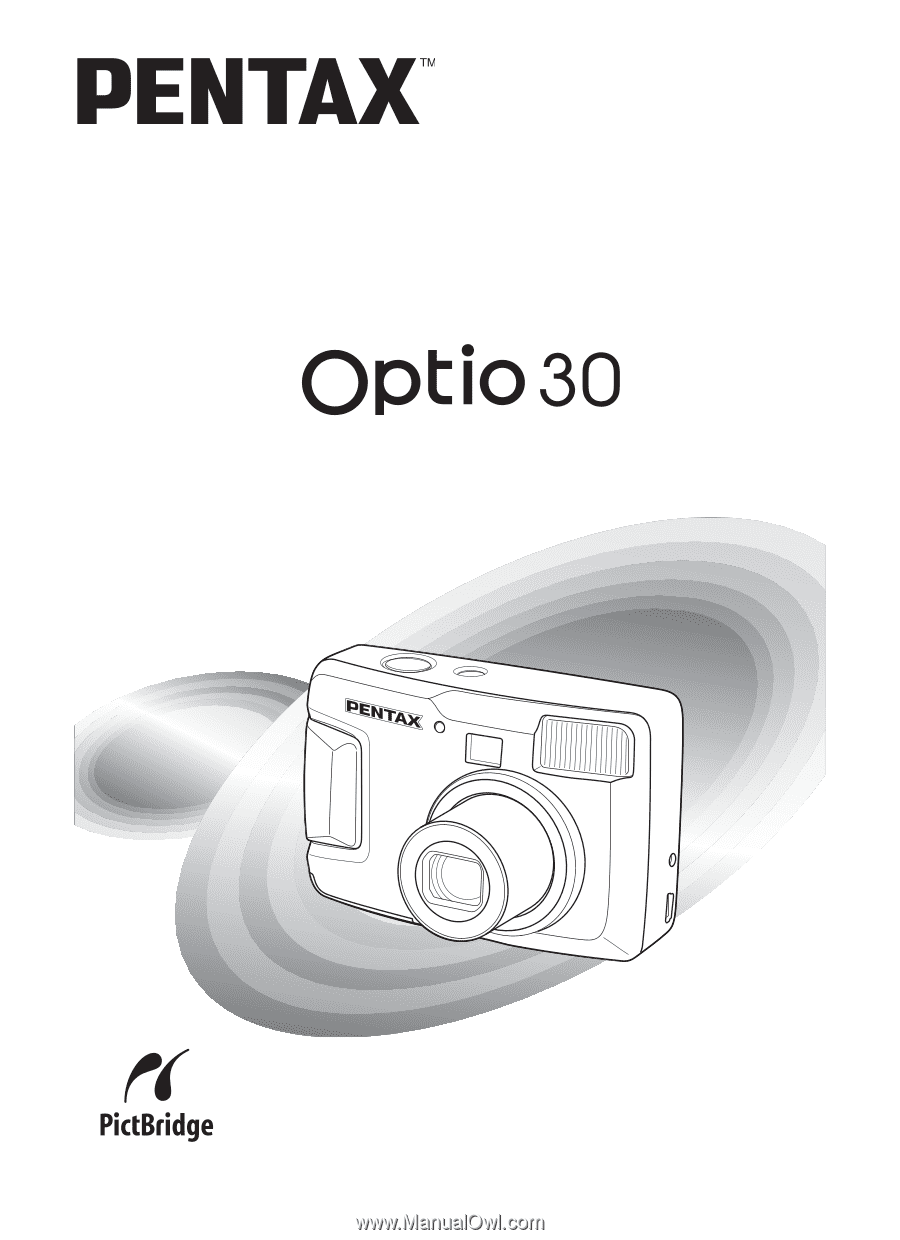
Digital Camera
To ensure the best performance from
your camera, please read the Operating
Manual before using the camera.
Operating Manual