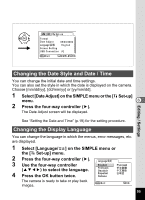Pentax 30 Operation Manual - Page 92
Trimming Images, to choose the image to trim.
 |
UPC - 027075081147
View all Pentax 30 manuals
Add to My Manuals
Save this manual to your list of manuals |
Page 92 highlights
7 7 MENU 2, 3, 4, 5, 7, 9 6, 8, 10 1 Playback Resize Trimming Copy Image Digital Filter MENU E x i t S I M P L E OOK OK K Trimming Images You can trim part of a picture and save it as a separate image. 1 Press the MENU button. 2 Press the four-way controller (5). 63 The [Q Playback] menu will be displayed. If the SIMPLE menu is displayed, press the Zoom/f/y button and press the four-way controller (5). Use the four-way controller (23) to select [Trimming]. 4 Press the four-way controller (5). The images that can be trimmed will be displayed. 5 Use the four-way controller (45) to choose the image to trim. 6 Press the OK button. The Trimming screen will be displayed. 100-0001 Editing / Settings 7 90 Trim the image. MENU OK Exit Size Rotate OK • Operations available on the Trimming screen. Zoom/f/y button: Changes the size of the image Z button: Toggles between horizontal and vertical of the image Four-way controller (2345): Moves the trimming position up, down, right and left MENU button: Returns to the screen for selecting an image to trim