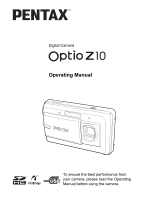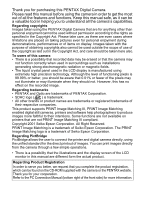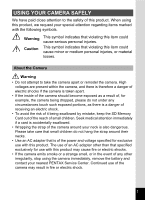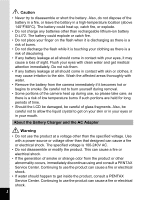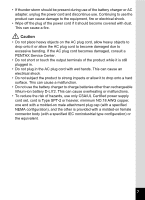Pentax Optio Operation Manual
Pentax Optio - Z10 Digital Camera Manual
 |
UPC - 027075130647
View all Pentax Optio manuals
Add to My Manuals
Save this manual to your list of manuals |
Pentax Optio manual content summary:
- Pentax Optio | Operation Manual - Page 1
Digital Camera Operating Manual To ensure the best performance from your camera, please read the Operating Manual before using the camera. - Pentax Optio | Operation Manual - Page 2
trademarks of PENTAX Corporation. • SDHC logo ( ) is trademark. • All other brands or product names are trademarks or registered trademarks of their respective companies. This product supports PRINT Image Matching III, PRINT Image Matching enabled digital still cameras, printers and software help - Pentax Optio | Operation Manual - Page 3
may cause fire or electric shocks. • If the camera emits smoke or a strange smell, or in the event of any other irregularity, stop using the camera immediately, remove the battery and contact your nearest PENTAX Service Center. Continued use of the camera may result in fire or electric shock. 1 - Pentax Optio | Operation Manual - Page 4
battery in a fire, or leave the battery in a high-temperature location (above 140°F/60°C). The battery could heat up, catch fire, or explode. • Do not charge any batteries other than rechargeable lithium-ion battery D-LI72. The battery battery from the camera immediately the Battery Charger and PENTAX Service - Pentax Optio | Operation Manual - Page 5
to excessive bending. If the AC plug cord becomes damaged, consult a PENTAX Service Center. • Do not short or touch the output terminals of the a malfunction. • Do not use the battery charger to charge batteries other than rechargeable lithium-ion battery D-LI72. This can cause overheating or - Pentax Optio | Operation Manual - Page 6
, or a loss in waterproof performance. Place the camera on a cushion for protection when the camera is subjected to the vibrations of a motorbike, car, ship, etc. If the camera is subjected to substantial vibrations, shocks or pressure, take your camera to your nearest PENTAX Service Center and have - Pentax Optio | Operation Manual - Page 7
shelf data recovery software. Please manage your camera's memory at camera or the LCD monitor. • When using a tripod with the camera, be careful not to overtighten the screw in the tripod socket on the camera. • The AC plug cord supplied with the camera is for exclusive use with the battery charger - Pentax Optio | Operation Manual - Page 8
of the Operating Manual 11 Camera Features 12 Checking the Contents of the Package 15 Names of Parts 16 Names of Operating Parts 17 Monitor Indications 18 Getting Started 21 Attaching the Strap 21 Powering the Camera 22 Charging the Battery 22 Installing the Battery 23 Using the - Pentax Optio | Operation Manual - Page 9
the Playback Mode 60 Taking Pictures 62 Taking Pictures 62 Taking Pictures Automatically (Auto Picture Mode 62 Setting The Functions (Program Mode 63 Taking Pictures in the Basic Mode (Green Mode 64 Taking Pictures of Dark Scenes (Night Scene/Digital SR (Blur Reduction) Mode 66 Framing - Pentax Optio | Operation Manual - Page 10
Playback 119 Displaying Shooting Information in Playback Mode 120 Correcting Camera Shake with Digital SR 121 Slideshow 123 Playing Back Movies the Printing Service (DPOF 150 Printing Single Images 150 Printing All Images 152 Printing Using PictBridge 153 Connecting the Camera to the - Pentax Optio | Operation Manual - Page 11
Guide Display 179 Resetting to Default Settings (Reset 180 Changing the Start-up Screen 181 Displaying the Clock Mode 182 Appendix 183 List of World Time Cities 183 Default Settings 184 Functions Available for Each Shooting Mode 188 Optional Accessories 190 Messages 191 Troubleshooting - Pentax Optio | Operation Manual - Page 12
related operation. indicates information that is useful to know. A mode Q mode indicates precautions to be taken when operating the camera. This is the mode for capturing still pictures and recording movies and sound files. In this manual, the mode for taking still pictures is referred to as the - Pentax Optio | Operation Manual - Page 13
to edit images with the camera. For information on transferring images to a PC 8 and installing ACDSee for PENTAX, see the supplied "PC Connection Manual". For details on editing and printing images on a PC, see the Help section in the ACDSee for PENTAX software. 7 Recording and Playing Back Sound - Pentax Optio | Operation Manual - Page 14
to basic picture-taking, the Optio Z10 has a variety of shooting modes to suit different situations. This section describes how to make the most of the key features of your camera. Together with the explanations of camera operations, it will enable you to enjoy your camera to the full. Advanced - Pentax Optio | Operation Manual - Page 15
in the Capture Mode Palette and a playback mode guide in the Playback Mode Palette for a few seconds after each mode is selected. (p.53, p.60) Use the Green Mode to take pictures easily using standard settings. (p.64) Display Images and Sound Files in Calendar Format! With the Optio Z10, you can - Pentax Optio | Operation Manual - Page 16
you, like your cell phone. It has a useful clock function, "Clock Mode" for telling the time too. (p.182) Enjoy Playback and Editing Functions Without a Computer! The Optio Z10 lets you play back and edit images without having to connect the camera to your computer and transfer the images first. The - Pentax Optio | Operation Manual - Page 17
of the Package Camera Optio Z10 Strap O-ST20 (*) Software (CD-ROM) S-SW70 USB cable I-USB7 (*) AV cable I-AVC7 (*) Rechargeable lithium-ion battery D-LI72(*) Battery charger D-BC72 (*) AC plug cord (*) PC Connection Manual Operating Manual (this manual) Quick Guide Items marked with - Pentax Optio | Operation Manual - Page 18
Names of Parts Front Back 16 Shutter release button Self timer lamp (red) Speaker Microphone Lens Flash Lens cover/power switch LCD monitor Power indicator Tripod socket DC input terminal PC/AV terminal Terminal cover Terminal cover Card cover Battery cover - Pentax Optio | Operation Manual - Page 19
Names of Operating Parts Lens cover/power switch Shutter release button Zoom/w/x/f/y button Q button Four-way controller 4/W button Green/i button 3 button Refer to "Understanding the Button Functions" (p.43 - p.47) for an explanation of the function of each button. 17 - Pentax Optio | Operation Manual - Page 20
p.75) 4 Focus mode (p.85) 5 Camera shake warning (p.83) 6 Digital zoom icon (p.76) Intelligent zoom icon (p.76) 7 Memory status (p.32) + : Built-in memory (without card) a : SD Memory Card r : Card is write-protected 8 Remaining image storage capacity 9 Battery indicator (p.24) 10 Focus frame (p.39 - Pentax Optio | Operation Manual - Page 21
Histogram + Info Display in Still Picture Capture Mode 1 2 3 1/250 4 F3.3 + 1 . 0+ 1 . 0 38 8M 5 6 7 8 200 9 10 1 Bright portion (blinks red) 2 Dark portion (blinks yellow) 3 Shutter speed 4 Aperture 5 Recorded pixels (p.89) 6 Quality (p.91) 7 White balance (p.92) 8 AE Metering (p.94) 9 - Pentax Optio | Operation Manual - Page 22
A3 A4 A5 A6 A7 A8 B10 01/01/2007 14:25 A9 A10 A1 Playback mode (p.60) w : Still Picture Playback Mode (p.59) P : Digital SR (p.121) A2 Folder number (p.173) A3 File number A4 Protect icon (p.133) A5 Voice memo icon (p.162) A6 Battery indicator (p.24) A7 Volume icon (p.162) A8 Memory status (p.32 - Pentax Optio | Operation Manual - Page 23
Getting Started Getting Started Attaching the Strap Attach the strap (O-ST20) supplied with the camera. 1 2 1 1 Pass the narrow end of the strap through the strap lug. 2 Pass the other end of the strap through the loop and pull tight. 21 - Pentax Optio | Operation Manual - Page 24
Started Charging indicator 1 While charging: Lights red Charging finished: Turns off Battery 3 Battery charger 1 AC plug cord To power outlet 2 Charging the Battery Use the battery charger to charge the battery before using it in the camera for the first time or after a long period of non-use - Pentax Optio | Operation Manual - Page 25
1 Battery cover Battery Installing the Battery Use the battery that is provided with the camera. Charge the battery before using it in the camera for the first time. 1 Open the battery cover. When you slide the battery cover out, it springs open. 2 Insert the side of the battery with the PENTAX logo - Pentax Optio | Operation Manual - Page 26
LCD monitor on, flash used for 50% of the shots, and 23 battery level by the indicator on the LCD monitor. Screen Display (green) (green) (yellow) (red) [Battery depleted] Battery Status Adequate power remains. Battery is running low. Battery is running very low. Battery is exhausted. The camera - Pentax Optio | Operation Manual - Page 27
fire or electric shock. Be sure to read "USING YOUR CAMERA SAFELY" (p.1) before using the AC adapter. • Be sure to read the operation manual accompanying the AC adapter kit K-AC63 before using the adapter. • The battery cannot be charged inside the camera even when the AC adapter is connected. 25 - Pentax Optio | Operation Manual - Page 28
Memory Card that is unused or has been used on other cameras or digital devices. Refer to "Formatting an SD Memory Card or the Built-in Memory" (p.163) for instructions on formatting. • Make sure that the lens cover is closed (the camera is turned off) before inserting or removing the SD Memory Card - Pentax Optio | Operation Manual - Page 29
Getting Started 1 Open the card cover. When you slide the battery cover out, it springs open. 2 Insert the SD Memory Card into the SD Memory Card 1 socket so that the label is facing toward the back of the camera (the side with the LCD monitor). Push the card in all the way. Images - Pentax Optio | Operation Manual - Page 30
Card immediately after using the camera, as the card may be hot. • Do not remove the SD Memory Card or turn the camera off while data is being following circumstances. PENTAX does not accept any liability for data that is deleted (1) when the SD Memory Card is mishandled by the user. (2) when - Pentax Optio | Operation Manual - Page 31
reduces the total number of pictures that can be taken (stored in the camera's built-in memory or on the SD Memory Card). The quality of the not need to select more than the required number of pixels. As a rough guide, i (1600×1200) is adequate for making postcard-size prints. Refer to the - Pentax Optio | Operation Manual - Page 32
quality level for still pictures on the [A Rec.Mode] menu. Selecting the Recorded Pixels 1p.89 depending on the subject, shooting conditions, shooting mode and SD Memory Card, etc. Recorded Pixels, frame rate in [Movie] on the [A Rec.Mode] menu. Selecting the Recorded Pixels for Movies 1p.109 Selecting - Pentax Optio | Operation Manual - Page 33
28 sec. 2 min. 10 min. 13 sec. 10 sec. 3 min. 14 min . 16 sec. 57 sec. 2 min. 11 min. 31 sec. 33 sec. 3 min. 15 min. 28 sec. 53 sec. 5 min. 23 min. 3 sec. 6 sec. Sound Built-in Memory 256 MB 41 min. 17 sec. 3 hr. 8 min. 53 sec. • The above figures are based on PENTAX - Pentax Optio | Operation Manual - Page 34
On and Off 1 Lens cover/power switch Power indicator Getting Started 1 Open the lens cover. The camera turns on and the power indicator turns on. If the Initial Setting screen appears when you turn the camera on, follow the procedure on p.34 to set the display language and/or current date and - Pentax Optio | Operation Manual - Page 35
or sound file straightaway without taking any more pictures. 1 Press and hold the playback button for two seconds. The LCD monitor turns on and the camera starts in Playback mode. To switch from Playback Mode to A mode, open the lens cover. Playing Back Still Pictures 1p.41 33 - Pentax Optio | Operation Manual - Page 36
4 button 3 button The Language/ screen appears when the camera is turned on for the first time. Perform the operations time. Language, Date, and Time can be changed later. Refer to the pages below for instructions. • To change the language, follow the steps in "Changing the Display Language" (1p. - Pentax Optio | Operation Manual - Page 37
selected language. The language is now switched to your desired language. To reset Hometown and the Date and Time, refer to the pages below for instructions. • To change Hometown, follow the steps in "Setting the World Time" (p.170). • To change the Date and Time, follow the steps in "Changing the - Pentax Optio | Operation Manual - Page 38
Getting Started Setting Hometown and DST 3 14 5 6 7 8 9 Press the four-way controller (3). The frame moves to [Hometown]. Press the four-way controller (5). The Hometown screen appears. Initial Setting English Hometown New York DOSFTF Use the four-way controller (45) MENU Cancel OK OK to - Pentax Optio | Operation Manual - Page 39
pm corresponding to the time. 9 Press the 4 button. The setting is set and the camera returns to capture status. Language, Date, Time, Hometown, and DST can be changed. Refer to the pages below for instructions. • To change the language, follow the steps in "Changing the Display Language" (1p.172 - Pentax Optio | Operation Manual - Page 40
is displayed, you can cancel the setting operation and switch to Capture mode by pressing the 3 button. In this case, the Initial Setting screen will appear next time you turn the camera on. 1 If you press the 4 button in Step 9, the camera clock is reset to 00 seconds. To set the exact time - Pentax Optio | Operation Manual - Page 41
on the LCD monitor for one second (Instant Review) and is saved to the SD Memory Card or built-in memory. (p.40) Press the Green button to switch to the Green Mode and let the camera set all the shooting functions automatically. Selecting the Green Mode is the easiest way to ensure that pictures - Pentax Optio | Operation Manual - Page 42
release button is pressed halfway. The green focus frame lights on the LCD release button halfway), then aim the camera at your subject and press the shutter Review The image appears on the LCD monitor for one second (Instant Review) immediately after it is captured. You can change the Instant Review - Pentax Optio | Operation Manual - Page 43
taking a picture. The image appears on the LCD monitor. In this manual, this is called Q mode (Playback mode). Displaying one image in full in Q mode (Q mode default setting) is called single-image display. Press the Q button again in Q mode or press the shutter release button halfway to switch to - Pentax Optio | Operation Manual - Page 44
Image 1 Press the Q button after taking a picture. The image appears on the LCD monitor. 2 Press the four-way controller (3). The Playback Mode Palette appears. 3 Use the four-way controller (234 5) to select s (Image Rotation) and press the 4 button. The rotation selection screen (0°, Right - Pentax Optio | Operation Manual - Page 45
Common Operations Understanding the Button Functions 1 3 Common Operations A Mode 1 Lens cover/power switch Turns the camera on and off. (p.32) 2 3 4 5 6 7 8 43 - Pentax Optio | Operation Manual - Page 46
74, p.75) : Displays the Capture Mode Palette. (p.53) : Changes the flash mode. (p.87) : Changes the focus mode. (p.85) : Adjusts \ in \ mode. (p.86) 6 4/W button Changes the information displayed on the LCD monitor. (p.83) 7 Green button Switches to the Green Mode. (p.64) Calls up the assigned - Pentax Optio | Operation Manual - Page 47
1 Q Mode 1 Lens cover/power switch Turns the camera on and off. (p.32) 2 Shutter release button Switches to A mode. (p.116) 3 2 3 4 5 6 7 8 45 Common Operations - Pentax Optio | Operation Manual - Page 48
(p.116) 5 Four-way controller (2) : Plays back and pauses a movie or sound file. (p.125, p.160) (3) : Displays the Playback Mode Palette. (p.61) Stops a movie or sound file during playback. (p.125, (45) p.160) : Displays the previous or next image and sound file during single-image display - Pentax Optio | Operation Manual - Page 49
7 Green/i button Switches from single-image display to the Delete screen. (p.127) Setting] menu during single-image display. (p.48) Returns to single-image display during Playback Mode Palette display. (p.60) Returns zoom display or nine-image display to single-image display. (p.117) 3 Changes - Pentax Optio | Operation Manual - Page 50
Press halfway MENU ĭ OK or Setting 1/3 Format Sound Date Adjust Alarm World Time 01/01/2007 MENU ਞExၭit The setting is complete and the camera returns to A mode 48 38 01/01/2007 14:25 100-0038 The setting is complete and the - Pentax Optio | Operation Manual - Page 51
guide to available button operations appears on the LCD monitor during menu operation. Ex.) To set the [Quality Level] on the [A Rec.Mode] menu 1 Press the 3 button in A Rec.Mode 1/3 mode. Recorded Pixels 8M The [A Rec.Mode (3). Rec.Mode 1/3 The Metering Sensitivity camera settings. MENU - Pentax Optio | Operation Manual - Page 52
halfway. The setting is saved and the camera returns to capture status. When the shutter Press the Q button. The setting is saved and the camera returns to playback status. 3 To Save the Setting and differs depending on the screen. Refer to the guide indications. MENU Exit : Exits the menu and - Pentax Optio | Operation Manual - Page 53
111 Movie Color Mode For choosing a color mode for movies p.112 digital zoom function p.78 Instant Review For setting the Instant Review time p.100 Memory For choosing whether to save the set values of the shooting function or return to the defaults when the camera is turned off p.105 Green - Pentax Optio | Operation Manual - Page 54
p.176 For setting the time until the camera enters powersaving mode p.177 For setting the time until the camera turns off automatically p.178 For displaying a guide for the function selectable in the Capture Mode Palette and the Playback Mode Palette. p.179 For returning settings other than - Pentax Optio | Operation Manual - Page 55
is chosen. You can turn off the shooting mode guide by operating the menu. Refer to "Setting the MENU Cancel OK OK Guide Display" (p.179) for details of how to operate the menu. 3 Press the 4 button. 38 The shooting mode is selected and the camera returns to capture status. 01/01/2007 14 - Pentax Optio | Operation Manual - Page 56
Sound is recorded at the same time. (p.107) 5 O Voice Recording Use this mode to record sound files. Be careful not to cover the microphone on the top of the camera with your hand. (p.158) 6 q Landscape Use this mode for taking landscape views. The depth of field encompasses a wide area. 7 < Flower - Pentax Optio | Operation Manual - Page 57
the moving subject in focus until the shutter release button is pressed. b 4 Digital SR (Blur Reduction) Use this mode to take pictures indoors or in low light conditions. The camera reduces camera shake by increasing shutter speed and sensitivity. c Q Kids Ideal for taking pictures of children - Pentax Optio | Operation Manual - Page 58
Operations d E Pet Ideal for taking pictures of pets. The camera keeps the moving pet in focus until the shutter release button is pressed. You can select settings according to the color of your pet's coat. (p.72) e D Food Use this mode for taking pictures of food. The increased saturation gives - Pentax Optio | Operation Manual - Page 59
Up a Specific Menu If you set the Green Mode in the Green button, the camera enters the Green Mode when you press the Green button. If you set Fn Setting in the Green button, the menu assigned to the four-way controller is displayed when you press the Green button. This is useful for going straight - Pentax Optio | Operation Manual - Page 60
Green Button 1 Select [Green Button] on the [A Rec.Mode] menu. 2 Press the four-way controller (5). Green Button A pull-down menu appears. 3 Use the four-way controller (23) Q 9Green Mode twice. The camera returns to capture status with the current setting. MENU Cancel OK OK Green Button Fn - Pentax Optio | Operation Manual - Page 61
balance setting cannot be changed using the operation described here. Use the menu to manually select a setting in advance. • If a function other than the Green Mode has been assigned to the Green button, the camera returns to the original screen if no operation is performed for one minute after - Pentax Optio | Operation Manual - Page 62
Level MENU Cancel OK OK Goes to the screen for selected playback function. • When the frame is placed over the various icons of the Playback Mode Palette, a playback mode guide appears for about 2 seconds. • You can turn off the playback mode guide on the Playback Mode Palette. (p.179) 60 - Pentax Optio | Operation Manual - Page 63
Common Operations Playback Mode Palette Item Description Page P Digital SR For reducing the camera shake in recorded images and vice p.138 3 versa s Image Rotation For rotating still pictures p.42 D Digital Filter For processing still pictures as you desire p.140 Save as Still For saving - Pentax Optio | Operation Manual - Page 64
Press the 4 button. 4 Press the shutter release button halfway. The focus frame on the LCD monitor will light green when the camera is in focus, and the selected mode icon will appear on the top left of the LCD monitor. 5 Press the shutter release button fully. The picture is taken. In Auto Picture - Pentax Optio | Operation Manual - Page 65
01/01/2007 14:25 The focus frame on the LCD monitor turns green if the subject is in focus. 6 Press the shutter release button fully. The picture is taken. If a shooting mode other than R mode has been selected, select R mode from the Capture Mode Palette. (p.53) Taking Still Pictures 1p.39 63 - Pentax Optio | Operation Manual - Page 66
Pictures in the Basic Mode (Green Mode) In the Green Mode, you can enjoy easy picture-taking using standard 4 settings*, regardless of the settings in the [A Rec.Mode] menu. 1 Press the Green button in A mode. 38 The camera switches to the Green Mode. Press the Green button again to return - Pentax Optio | Operation Manual - Page 67
camera is turned off in the Green Mode, it turns on in the Green Mode next time the power switch is pressed. * The Green Mode settings are as shown below. Flash Mode , (Auto) 4 Drive Mode 9 (Standard) Focus Mode ±0.0 Digital Wide P (Off) Digital Zoom O (On) Instant Review 1sec - Pentax Optio | Operation Manual - Page 68
controller (2345) to select A (Night Scene) or 4 (Digital SR (Blur Reduction)). 3 Press the 4 button. The shooting mode is selected and the camera returns to capture status. 4 Press the shutter release button halfway. The focus frame on the LCD monitor turns green if the subject is in focus. 5 Press - Pentax Optio | Operation Manual - Page 69
In this mode you can take pictures using the frames stored in the camera. 1 Press the four-way controller (3) in A mode. 4 The Capture Mode Palette button halfway. The focus frame on the LCD monitor turns green if the subject is in focus. 8 Press the shutter release button fully. The - Pentax Optio | Operation Manual - Page 70
or c (Portrait). 3 Press the 4 button. The shooting mode is selected and the Natural Skin Tone camera returns to capture status. Portrait When the location of the subject's focus frame on the LCD monitor turns green if the subject is in focus. 5 Press the shutter release button fully. The picture - Pentax Optio | Operation Manual - Page 71
HS Cont. Shooting cannot be used in z or e mode. • Face Recognition AF and Face Recognition AE may not work if the subject is wearing sunglasses or has part of the face covered or if the subject is not looking toward the camera. • In z or e mode, AE metering is set to multi-segment metering - Pentax Optio | Operation Manual - Page 72
Mode) C(Kids mode) is ideal for taking pictures of moving children. Also gives 4 them a healthy look. "Face Recognition AF" and. "Face Recognition AE" are activated. When you point the camera at your subject's face, the camera LCD monitor turns green if the subject is in focus. 5 Press the shutter - Pentax Optio | Operation Manual - Page 73
• Continuous Shooting and High Speed Continuous Shooting cannot be used in C mode. • Face Recognition AE may not work if the subject is wearing sunglasses or has part of the face covered or if the subject is not looking toward the camera. • AE metering is set to multi-segment metering. • The focus - Pentax Optio | Operation Manual - Page 74
tone best matches your pet's coat or fur. 5 Press the 4 button. 38 The Pet mode is selected and the camera returns to capture status. 6 Press the shutter release button halfway. The focus frame on the LCD monitor turns green if the subject is in focus. 01/01/2007 14:25 The focus frame - Pentax Optio | Operation Manual - Page 75
Taking Pictures 7 Press the shutter release button fully. The picture is taken. In E mode, AE metering is set to multi-segment metering. 4 73 - Pentax Optio | Operation Manual - Page 76
to select g or Z and press HS the 4 button. The camera is ready to take the picture using the self-timer. 3 Press the shutter release button halfway. Drive Mode Self-timer MENU Cancel OK OK The focus frame on the LCD monitor turns green if the subject is in focus. 4 Press the shutter release - Pentax Optio | Operation Manual - Page 77
the 4 button. The camera is ready to take a series of pictures. 3 Press the shutter release button Drive Mode Continuous Shooting halfway. MENU Cancel OK OK The focus frame on the LCD monitor turns green if the subject is - Pentax Optio | Operation Manual - Page 78
zoom to change the captured area. 4 1 Press the Zoom/w/x button in A 38 mode. Zoom button (w) : Diminishes the subject (Wide). Zoom button (x) : enlarges the the button is released and pressed again, the camera Zoom ratio Zoom bar switches to Digital Zoom. The zoom bar is displayed as follow - Pentax Optio | Operation Manual - Page 79
.7× (Same as 35.7× Digital Zoom) Digital Zoom Equivalent to approx. 35.7× • You are recommended to use a tripod to prevent camera shake when taking pictures at conditions. - When Digital Zoom is set to Off. - When the recorded pixels is 8M. (7x optical zoom available) - In C mode • The image - Pentax Optio | Operation Manual - Page 80
(Off). The selected setting is saved. Press the 3 button. The setting is complete and the camera returns to capture status. Rec.Mode EV Compensation Movie Digital Wide Digital Zoom Instant Review Memory MENU ਞExၭit 2/3 0.0 1sec Saving the Digital Zoom Function Setting 1p.105 Taking Pictures 78 - Pentax Optio | Operation Manual - Page 81
Wide mode? Digital Wide Cancel ขᶖ OK OK ቯ The camera enters the digital wide mode and an explanation is displayed for approx. 5 sec. in the center of the screen. Turn the camera 90º counterclockwise and align your first picture. Composites two images. Overlap the background and the guide on - Pentax Optio | Operation Manual - Page 82
your picture. If you want to stop capturing images in the digital wide mode, go to step 6. Guide 5 Press the shutter release button. The combined first image and second image are displayed on the LCD monitor for one second (Instant Review), and then saved to the built-in memory or SD Memory - Pentax Optio | Operation Manual - Page 83
3 Use the four-way controller (45) Rec.Mode 2/3 to select O (On) or P (Off). EV Compensation 0.0 The selected setting is saved. 4 Press the 3 button. Movie Digital Wide Digital Zoom Instant Review 1sec The setting is complete and the camera Memory returns to capture status. MENU ਞExၭit - Pentax Optio | Operation Manual - Page 84
mode. Rec.Mode 2/3 The [A Rec.Mode] menu appears. EV Compensation 0.0 2 Use the four-way controller (23) Movie Digital Wide to select [EV Compensation]. Digital Zoom Instant Review setting is complete and the camera returns to capture status. • If you the { Setting of Green button. (p.57) - Pentax Optio | Operation Manual - Page 85
each time you press the 4/W button: Normal Display, Histogram + Info, No Info, Backlight Off. For details of each display mode, refer to "Monitor Indications" (p.18). • All the camera buttons function as normal even when the backlight is off. Press the shutter release button to take pictures as - Pentax Optio | Operation Manual - Page 86
). Bright portions blink red on the LCD monitor and dark portions blink yellow. Displaying Shooting Information in Capture Mode 1p.83 Displaying Shooting Information in Playback Mode 1p.120 Understanding Contrast The graph peaks gradually for images in which contrast is balanced. The graph peaks on - Pentax Optio | Operation Manual - Page 87
q Macro This mode is used when the distance to the subject is approx. 8 cm to 50 cm (3.2 in. to 24 in.). The camera is focused on Off). \ Manual Focus This mode lets you adjust the focus manually. 1 Press the four-way controller (5) in A mode. Focus Mode Standard The focus mode changes each - Pentax Optio | Operation Manual - Page 88
with q selected, if the subject is further than 50 cm away, the camera automatically focuses to infinity (when the focus limit is off). Saving the Focus Mode 1p.105 Taking Pictures Manual Focus 4 The procedure for setting the focus manually (\) is described below. 1 Press the four-way controller - Pentax Optio | Operation Manual - Page 89
caused by the light from the flash being reflected in the subject's eyes. The flash will discharge regardless of the light conditions. b Soft Flash This mode reduces the intensity of the flash so that the flash is not too bright even when fired at close range. The flash will discharge regardless - Pentax Optio | Operation Manual - Page 90
the button is pressed. You can also change the setting using the four-way controller (23). 2 Press the 4 button. The camera returns to capture status with the selected flash mode. Flash Mode Auto MENU Cancel OK OK [About the red-eye phenomenon] Taking pictures using the flash may cause the subject - Pentax Optio | Operation Manual - Page 91
MENU Four-way controller 4 button 3 button Rec.Mode Recorded Pixels Quality Level White Balance AF Setting AE Metering posting on a website or attaching to e-mail. 1 Press the 3 button in A mode. The [A Rec.Mode] menu appears. 2 Use the four-way controller (23) to select [Recorded Pixels]. 89 - Pentax Optio | Operation Manual - Page 92
is saved. Press the 3 button. The camera returns to capture status with the current setting. • When shooting mode is set to Y, the number of recorded to h. • The number of recorded pixels for Images captured in the Digital Wide Mode is fixed to f. (However, the number of recorded pixels will be - Pentax Optio | Operation Manual - Page 93
is saved. 6 Press the 3 button. MENU %CCaPnEcGeNl OK O1K- The camera returns to capture status with the current setting. • If you use the [ time by assigning it to the { Setting of Green button. (p.57) • Quality level is set at D when shooting mode is set to Y. Recorded Pixels and Quality Level - Pentax Optio | Operation Manual - Page 94
Auto The camera adjusts the white balance automatically. Daylight Use this mode when taking pictures outside in sunlight. Shade Use this mode when taking Use this mode when taking pictures under fluorescent light. Manual Use this mode when adjusting the white balance manually. Set another - Pentax Optio | Operation Manual - Page 95
the 4 button. The White Balance setting is saved. 6 Press the 3 button. The camera returns to capture status with the current setting. Refer to "Manual Setting" below for instructions on adjusting the white balance manually. If you use the [White Balance] function frequently, you can save time by - Pentax Optio | Operation Manual - Page 96
center of the image having more influence on the exposure. N Spot AE metering The camera determines the exposure by metering the brightness only at the center of the image. 1 Press the 3 button in A mode. The [A Rec.Mode] menu appears. 2 Use the four-way controller (23) to select [AE Metering - Pentax Optio | Operation Manual - Page 97
the focusing area and you want to use spot AE metering, aim the camera at the subject and press the shutter release button halfway to lock the you can save time by assigning it to the Green button. (p.57) • In 5, C, q, - Pentax Optio | Operation Manual - Page 98
Mode camera shake, but the image may be affected by noise. 1 Press the 3 button in A mode. The [A Rec.Mode 3 Press the four-way controller (5). Rec.Mode 1/3 A pull-down menu appears. AUTO OK The camera returns to capture status with the current setting. • When you set the shooting mode to 4, - Pentax Optio | Operation Manual - Page 99
initial setting for the AUTO range is ISO 64 to 800. 1 Press the 3 button in A mode. The [A Rec. Mode] menu appears. 2 Use the four-way controller (23) to select [Sensitivity]. 3 Press the . 8 Press the 3 button. The camera returns to capture status with the current setting. Taking Pictures 97 - Pentax Optio | Operation Manual - Page 100
MENU Four-way controller 4 button 3 button Rec.Mode Recorded Pixels Quality Level White Balance AF Setting AE autofocus area becomes smaller. Keeps moving subjects in focus. 1 Press the 3 button in A mode. The [A Rec.Mode] menu appears. 2 Use the four-way controller (23) to select [AF Setting]. - Pentax Optio | Operation Manual - Page 101
AF Setting is saved. 8 Press the 3 button twice. The camera returns to capture status with the current setting. • In Y mode, [Focusing Area] can only be set to J (Multiple) or K (Spot). • In 5, z and e mode, [Focusing Area] is set to J (Multiple). • In C mode, [Focusing Area] is fixed to W. • If you - Pentax Optio | Operation Manual - Page 102
the four-way controller (23) Movie Digital Wide 3sec 2sec to change the display time. Digital Zoom Instant Review 1sec 0.5sec 5 Press the 4 button. Memory MENU Cancel Off OK OK The Instant Review setting is saved. 6 Press the 3 button. The camera returns to capture status with the current - Pentax Optio | Operation Manual - Page 103
controller (45) Rec.Mode 3/3 to change the sharpness level. Green Button The following setting is saved. F (Soft) G (Normal) Sharpness Saturation Contrast Date Imprint H (Hard) 4 Press the 3 button. MENU ਞExၭit The Sharpness setting is saved and the camera - Pentax Optio | Operation Manual - Page 104
(45) Rec.Mode 3/3 to change the saturation level. Green Button The following setting is saved. F (Low) G (Normal) Sharpness Saturation Contrast Date Imprint H (High) 4 Press the 3 button. MENU Eਞxၭit The Saturation setting is saved and the camera - Pentax Optio | Operation Manual - Page 105
controller (45) Rec.Mode 3/3 to change the contrast level. Green Button The following setting is saved. F (Low) G (Normal) Sharpness Saturation Contrast Date Imprint H (High) 4 Press the 3 button. MENU Eਞxၭit The Contrast setting is saved and the camera - Pentax Optio | Operation Manual - Page 106
appears. 2 Use the four-way controller (23) to select [Date Imprint]. 3 Use the four-way controller (45) Rec.Mode 3/3 to select O (On) or P (Off). Green Button The selected setting is saved. Sharpness Saturation 4 Press the 3 button. Contrast Date Imprint MENU ਞExၭit Taking Pictures 104 - Pentax Optio | Operation Manual - Page 107
the defaults when the camera is turned off. The table below also 4 shows whether the Memory default setting for each item is on or off. Taking Pictures Item Flash Mode Drive Mode Focus Mode Zoom Position MF Position White Balance Sensitivity EV Compensation AE Metering Digital Zoom DISPLAY File No - Pentax Optio | Operation Manual - Page 108
(45) to select O (On) or P (Off). Press the 4 button. The Memory setting is saved. Memory 1/2 Flash Mode Drive Mode Focus Mode Zoom Position MF Position White Balance MENU Cancel OK OK Press the 3 button. The camera returns to capture status with the current setting. Taking Pictures 106 - Pentax Optio | Operation Manual - Page 109
same time. 1 Press the four-way controller (3) in A mode. The Capture Mode Palette appears. 2 Use the four-way controller Movie (2345) to select C (Movie). Taking Pictures 3 Press the 4 button. MENU Cancel 1 OK OK 23 C mode is selected and the camera returns 07:34 to capture status. The - Pentax Optio | Operation Manual - Page 110
can use the optical zoom and digital zoom before recording starts and during recording. • Changing the LCD monitor display mode by pressing the 4/W button movie. After the Green button is pressed, a still picture is taken and stored. When the battery level indicator is at (battery is exhausted), the - Pentax Optio | Operation Manual - Page 111
Mode on the quality level and frame rate settings. (p.30) Recorded Pixels for Movies m (640×480) Suitable to e-mail. 1 Press the 3 button in A mode. The [A Rec.Mode] menu appears. 2 Use the four-way controller ( change the number of recorded pixels. Color Mode Full Color 7 Press the 4 button. - Pentax Optio | Operation Manual - Page 112
(23) Quality Level Frame Rate to change the quality level. Color Mode Movie SR 7 Press the 4 button. AF w/ recording MENU Cancel OK OK The Quality Level setting is saved. 8 Press the 3 button twice. The camera returns to capture status with the current setting. Recorded Pixels, Quality - Pentax Optio | Operation Manual - Page 113
button Rec.Mode Recorded Pixels the file size becomes larger. 1 Press the 3 button in A mode. The [A Rec.Mode] menu appears. 2 Use the four-way controller (23) to Level Frame Rate 30fps to select [30fps] or [15fps]. Color Mode Movie SR 15fps 7 Press the 4 button. AF w/ recording MENU - Pentax Optio | Operation Manual - Page 114
(23) Quality Level Frame Rate 30fps to choose a color. Color Mode Movie SR Full Color B&W 7 Press the 4 button. AF w/ recording MENU Cancel Sepia OK OK The Color Mode setting is saved. 8 Press the 3 button twice. The camera returns to capture status with the current setting. The color - Pentax Optio | Operation Manual - Page 115
Level White Balance AF Setting AE Metering Sensitivity MENU ਞExၭit 1/3 8M AWB AUTO 800 ɣ Setting the Movie SR (Movie Anti-Shake) Function In C mode, you can compensate for camera shake while you are recording movies with the Movie SR (Movie Anti-Shake) function. 4 1 Press the 3 button in - Pentax Optio | Operation Manual - Page 116
by pressing the shutter release button halfway with the Quality Level Frame Rate Color Mode Movie SR AF w/ recording 30fps Full Color MENU subject in focus before recording. 6 Press the 3 button twice. The camera returns to capture status with the current setting. If you set [AF w/ recording - Pentax Optio | Operation Manual - Page 117
during movie recording. 4 1 Press the 3 button in A mode. The [A Rec.Mode] menu appears. 2 Use the four-way controller (23) to Zoom The Optical Zoom setting is saved. 6 Press the 3 button twice. The camera returns to capture status with the current setting. MENU If you set [Optical Zoom - Pentax Optio | Operation Manual - Page 118
the procedure below to switch between A mode and Q mode. To Switch from A Mode to Q Mode 1 Press the Q button. The camera switches to Q mode. To Switch from Q Mode to A Mode 5 1 Press the Q button or shutter release button halfway. The camera switches to A mode. Displaying data in the built-in - Pentax Optio | Operation Manual - Page 119
of captured images at a time. 1 In Q mode, press f on the Zoom/ f/y button. four-way controller (2345) to 2 move the frame. When 10 or more images have been saved, if you choose image picture without sound P : Still picture that can have camera shake corrected O (with image) : Still picture - Pentax Optio | Operation Manual - Page 120
calendar display. Press the Green button to switch between folder display and calendar display. 1 In Q mode, press f on SUN MON TUE WED THU FRI SAT 123456 7 8 9 10 11 12 13 14 15 16 17 18 19 20 was -way controller (2345) to move the frame. 28 29 30 31 01/2007 Press y on the Zoom/f/y button to - Pentax Optio | Operation Manual - Page 121
Four-way controller 4 button Zoom Playback You can magnify an image up to eight times. A guide showing the center of the magnified portion of the image appears on the LCD monitor during zoom playback. 1 Enter the Q mode and use the four-way controller (45) to choose the image you want to magnify - Pentax Optio | Operation Manual - Page 122
information can be displayed on the LCD monitor in Q mode. Pressing the 4/W button changes the display mode. Refer to p.19 for details of each display mode. Normal Display 100-0026 01/01/2007 14:25 OK 5 Histogram +MoIvniefo 100-0026 7M OK 200 1/250 F3.3 01/01/2007 14:25 OK - Pentax Optio | Operation Manual - Page 123
Four-way controller 4 button Green button Digital SR MENU Cancel OK OK Correcting Camera Shake with Digital SR For correcting the camera shake in recorded images. 1 Enter the Q mode and use the four-way controller (45) to 100-0001 choose the image to correct camera shake for. Executes shake - Pentax Optio | Operation Manual - Page 124
lost, and you cannot perform shake correction again. • P is displayed on the upper left of the LCD monitor only when playing back images for which camera shake can be corrected. 5 Playing Back and Deleting Images 122 - Pentax Optio | Operation Manual - Page 125
You can play back recorded images one after another. 1 Enter the Q mode and use the four-way controller (45) to choose an image to start the slideshow with. 2 Press the four-way controller (3). The Playback Mode Palette appears. 5 3 Use the four-way controller (2345) to select u ( - Pentax Optio | Operation Manual - Page 126
P (Off) for the sound that is played when one image changes to the next. 10 Press the 4 button. The slideshow starts using the selected interval and effect. Playing Back Sound files made in Voice Recording mode are not played back in the slideshow. Connecting the Camera to AV Equipment 1p.126 124 - Pentax Optio | Operation Manual - Page 127
You can play back the movies you have taken. Sound is played back at the same time. 1 Enter the Q mode and use the four-way controller (45) to 5 100-0017 00:30 choose the movie you want to play back. 2 Press the four-way controller (2). Playback starts. 01/01/2007 14:25 - Pentax Optio | Operation Manual - Page 128
white) terminal. 3 Turn the AV device on. When the device that the camera is connected to and the device that plays back images are different, turn TV), refer to the operation manual of the device and select the video input terminal to which the camera is connected. 4 Turn the camera on. • You are - Pentax Optio | Operation Manual - Page 129
the Optio Z10. (p.132) Deleted images and sounds can be recovered even if the camera has 133) Playing Back and Deleting Images 1 Enter the Q mode and use the four-way controller (45) to choose OK If you press the i button during Instant Review, the screen in Step 2 appears, enabling you to delete - Pentax Optio | Operation Manual - Page 130
Deleting a Sound File If sound has been recorded with an image (p.161), you can delete the sound without deleting the image. 1 Enter the Q mode and use the four-way controller (45) to choose an image with sound. 2 Press the i button. The confirmation screen appears. 3 Use the four-way controller - Pentax Optio | Operation Manual - Page 131
can delete several images/sound files selected from the nine-image display at once. Protected images and sound files cannot be deleted. 5 1 In Q mode, press f on the Zoom/ f/y button. Nine thumbnail images appear. 2 Press the i button. P appears on the images and sound files. Select & Delete 100 - Pentax Optio | Operation Manual - Page 132
4 Press the i button. A confirmation dialog appears. 5 Use the four-way controller (23) Delete all selected images/sounds to select [Select & Delete]. 6 Press the 4 button. The selected images and sound files are deleted. Select & Delete Cancel MENU OK OK 5 Playing Back and Deleting Images - Pentax Optio | Operation Manual - Page 133
all the images and sound files at once. Protected images and sound files cannot be deleted. (p.133) 1 Press the i button in Q mode. 5 A confirmation dialog appears. 2 Press the i button. A confirmation dialog appears. 3 Use the four-way controller (23) to select [Delete All]. 4 Press the - Pentax Optio | Operation Manual - Page 134
Images You can recover images or sound files that were taken with this camera and then deleted. 5 1 2 3 4 5 After deleting an image recovered. After deleting a file, press the four-way controller (3). The Playback Mode Palette appears. Use the four-way controller (2345) to select ] (Image - Pentax Optio | Operation Manual - Page 135
(Protect) You can protect stored images and sound files from being accidentally deleted. 1 Press the four-way controller (3) in Q mode. The Playback Mode Palette appears. 2 3 Use the four-way controller (2345) to select Z (Protect). Press the 4 button. 5 The screen for selecting [Single - Pentax Optio | Operation Manual - Page 136
-way controller 4 button Protect MENU Cancel OK OK Protecting All Images and Sound Files 1 Press the four-way controller (3) in Q mode. 2 53 4 The Playback Mode Palette appears. Use the four-way controller (2345) to select Z (Protect). Press the 4 button. The screen for selecting [Single - Pentax Optio | Operation Manual - Page 137
to make more space available. • Movies cannot be resized. • You cannot select a larger resolution or higher quality than that of 6 the original image. 1 Enter the Q mode and use the four-way controller (45) to choose the image you want to resize. 2 Press the four-way controller (3). The Playback - Pentax Optio | Operation Manual - Page 138
6 Press the 4 button. A confirmation dialog for overwriting the image appears. [Save as] is the only available option for protected images. 7 Use the four-way controller (23) to select [Overwrite] or [Save as]. 8 Press the 4 button. Overwrite original image? The resized image is saved. - Pentax Optio | Operation Manual - Page 139
Zoom/f/y button Q button Four-way controller 4 button Green button Cropping MENU Cancel OK OK Cropping Images You can delete the unwanted part of a picture and save the cropped image as a separate image. 1 Enter the Q mode and use the four-way controller (45) to choose the image you want to - Pentax Optio | Operation Manual - Page 140
be selected when an SD Memory Card has been inserted in the camera. 1 6 2 3 Make sure that the camera is turned off before inserting or removing the SD Memory Card. Press the four-way controller (3) in Q mode. The Playback Mode Palette appears. Use the four-way controller (2345) to select p (Image - Pentax Optio | Operation Manual - Page 141
To Copy Files from the SD Memory Card to the Built-in Memory Selected images and sound files from the SD Memory Card are copied to the built-in memory one at a time. 4 Use the four-way controller (23) to select [{}2]. 100-0017 5 Press the 4 button. Copy this image/sound 6 Use the four-way - Pentax Optio | Operation Manual - Page 142
OK Using the Digital Filters This mode lets you change the color tones and perform special processing on a selected image. Digital Filters B&W/sepia extraction filter. You extraction filter can choose from three filters: Red,Green, and Blue. 6 Soft filter Processes the image into a soft - Pentax Optio | Operation Manual - Page 143
Color Extraction Filter 5 Use the four-way controller (23) to choose a digital filter. 6 Use the four-way controller (45) to adjust the effect changes in the following sequence each time you press the four-way controller (5): Green, Blue, Red. 7 Press the 4 button. A confirmation dialog for - Pentax Optio | Operation Manual - Page 144
the same number of recorded pixels and quality level as the original. Movies or images taken with another camera cannot be edited using [Digital Filter]. An error message appears if you choose this function from the Playback Mode Palette and press the 4 button. Editing and Printing Images 142 - Pentax Optio | Operation Manual - Page 145
flash has caused the subject to appear with red eyes. 1 Enter the Q mode and use the four-way controller (45) to choose the image you want to correct. movies or on images where red eyes cannot be detected on the camera. An error message appears in Step 4. • The red-eye compensation function can only - Pentax Optio | Operation Manual - Page 146
(Frame Composite) Editing and Printing Images This function lets you add a decorative frame to still pictures. There are three frames already stored in the camera. 1 Enter the Q mode and use the four-way controller (45) to choose the image to which you want to add a frame. 2 Press the four-way - Pentax Optio | Operation Manual - Page 147
as] is the only available option for MENU Cancel OK OK protected images. 10 Press the 4 button. The edited image is saved with the recorded pixels . An error message appears in Step 4. 6 Using a New Frame Frames downloaded from a website or other source can be used when adding a frame to - Pentax Optio | Operation Manual - Page 148
to display the Movie Edit menu Digital SR Q button Four-way controller 4 button MENU Cancel OK OK Editing Movies You can select a frame from a recorded movie to save as a still picture, divide a movie into two or stitch two movies together. 1 Enter the Q mode and use the four-way controller - Pentax Optio | Operation Manual - Page 149
Movie Edit OK MENU Cancel OK OK Save as Still image Divide Movies Stitch Movies MENU OK OK Saving a Frame from a Movie as a Still Picture 5 Select [Save as Still image] on the movie edit selection screen. 6 Press the 4 button. The screen appears for selecting a frame to 100-0042 00:06 be - Pentax Optio | Operation Manual - Page 150
the movie frame by frame Press the 4 button. A confirmation dialog appears. 9 Use the four-way controller (23) Divide at this position? to select [Divide]. 10 Press the 4 button. The movie is divided at the specified Divide Cancel OK OK position, the two portions are saved as new files, and - Pentax Optio | Operation Manual - Page 151
9 Use the four-way controller (23) Stitch two movies? to select [Stitch]. 10 Press the 4 button. The two selected movies are stitched Stitch Cancel OK OK together point where the two movies were joined. This is because, in Movie Edit mode, the movie data is edited in units of one second, so if - Pentax Optio | Operation Manual - Page 152
Setting the Printing Service (DPOF) DPOF (Digital Print Order Format) is the format for storing print order data on still pictures captured with a digital camera. Once the print order data has been stored, the pictures can be printed according to the DPOF settings using a DPOF-compatible printer or - Pentax Optio | Operation Manual - Page 153
previous number of copies and date setting (O or P) will be displayed. 6 Use the four-way controller (23) to choose the number of copies. 7 Use the Green button to choose whether to insert the date or not. O (On) : The date will be imprinted. 100-0017 DPOF setting for this image P (Off) : The - Pentax Optio | Operation Manual - Page 154
Four-way controller 4 button Green button MENU Cancel OK OK Printing All Images When you choose the number of copies and whether or not to insert the date, the settings are applied to all the images stored in the camera. 1 Display the screen for DPOF settings in Q mode. Refer to Steps 1 to - Pentax Optio | Operation Manual - Page 155
or the image data may be lost if the battery runs out of power while the camera is connected to the printer. • Do not camera. Make the settings on a printer supporting index printing function or use a PC. 6 Connecting the Camera to the Printer 1 Select [PictBridge] for the [USB Connection] mode - Pentax Optio | Operation Manual - Page 156
select [Single Image]. 2 Press the 4 button. The setting screen appears. Select printing mode All Images Single Image DPOF AUTOPRINT OK OK 3 4 5 6 6 7 8 to choose the number of copies. You can print up to 99 copies. Use the Green button to choose whether to insert the date or not. O (On) : The - Pentax Optio | Operation Manual - Page 157
a size that is supported by your printer. 10 Press the 4 button. Paper Size Setting Card L 100×150 Postcard 4"×6" MENU Cancel 2L 8"×10" A4 Letter 11"×17 button to cancel printing. • The power indicator lights while the camera is communicating with the printer, and blinks while the card is being - Pentax Optio | Operation Manual - Page 158
screen, use the four-way controller (23) to select [All Images]. Select printing mode All Images Single Image DPOF AUTOPRINT OK OK 2 Press the 4 button. The setting screen appears. 3 Choose the number of copies and 100-0017 Print all - Pentax Optio | Operation Manual - Page 159
1 In the printing mode selection screen, use the not, and the Copies 01 Date Total 10 total number of copies. Refer to p.150 for instructions on how to make the DPOF MENU Cancel camera and printer when you have finished printing. 1 Turn off the camera. 2 Disconnect the USB cable from the camera - Pentax Optio | Operation Manual - Page 160
Recording and Playing Back Sound Recording Sound (Voice Recording Mode) You can record sound with the camera. The microphone is located on the front of the camera. When recording sound, aim the camera to obtain the best conditions. Speaker Microphone Recording and Playing Back Sound Shutter - Pentax Optio | Operation Manual - Page 161
:25 4 Press the shutter release button fully. 01:30:22 Recording starts. The self-timer lamp blinks during sounds continuously for up to 24 hours. When the Green button is pressed during SHUTTER REC S t o making short sound recordings, such as for the user sound in the [Sound] menu. • Sound - Pentax Optio | Operation Manual - Page 162
Sound You can play back the sound files you made in O mode. Zoom/w/x button Q button Four-way controller Recording and Playing Back Sound file is played back. 1 Total file recording time 2 Playback time 00:01:30 01/01/2007 14:25 The following operations can be performed during playback. Four - Pentax Optio | Operation Manual - Page 163
Adding a Voice Memo to Images You can add a voice memo to your still pictures. Digital SR Four-way controller 4 button MENU Cancel OK OK Recording a Voice Memo 1 Enter Q mode and use the four-way controller (45) to choose the still picture to which you want to add a voice memo. 2 Press the - Pentax Optio | Operation Manual - Page 164
button Four-way controller Playing Back a Voice Memo 1 Enter Q mode and use the four- way controller (45) to choose the still controller (3). Playback stops. Sound files for images taken in Synchro Sound Record mode can be played back in the same manner. Deleting a Sound File 1p.128 Recording - Pentax Optio | Operation Manual - Page 165
built-in memory will be deleted if no SD Memory Card is inserted in the camera. • Do not remove the SD Memory Card during formatting as this may damage the Format All data deleted When formatting is completed, the camera returns to Capture mode or Playback mode. Format Cancel OK OK Settings 163 - Pentax Optio | Operation Manual - Page 166
Date and Time You can change the initial date and time settings. You can also set the style in which the date appears on the camera. 1 Use the four-way controller (23) to select [Date Adjust] on the [W Setting] menu. 2 Press the four-way controller (5). Date Adjust The Date Adjust screen - Pentax Optio | Operation Manual - Page 167
The operations are the same even if another date style has been selected. 10 Use the four-way controller (23) to change the month. 11 Press time settings are saved. When you finish the settings and press the 4 button, the camera clock is reset to 00 seconds. To set the exact time, press the 4 - Pentax Optio | Operation Manual - Page 168
How to display the [W Setting] menu MENU Four-way controller 4 button 3 button Setting 1/3 Format Sound Date Adjust Alarm World Time 01/01/2007 MENU Exit Changing the Sound Settings You can adjust the volume of operation sounds and change the type of sound. 1 Use the four-way controller (23) - Pentax Optio | Operation Manual - Page 169
Steps 6 to 8. 10 Press the 3 button. The setting is changed and the screen returns to the [W Setting] menu. Setting the User Sound You can set a sound that can be used as the user sound has been saved in the camera. USER appears for the sound set as the user sound. 3 Use the four-way controller ( - Pentax Optio | Operation Manual - Page 170
How to display the [W Setting] menu MENU Four-way controller 4 button 3 button Setting 1/3 Format Sound Date Adjust Alarm World Time 01/01/2007 MENU Exit Setting the Alarm You can set the alarm to ring at a specified time. You can choose whether the alarm will ring at the same time every day - Pentax Optio | Operation Manual - Page 171
appears. Check the alarm frequency and time. Alarm 3 Press the 3 button twice. Time 14:25 Once 17:30 The camera returns to capture status. MENU Cancel OK OK Turning the Alarm Off The Clock mode screen appears and the alarm rings for one minute when the set time is reached while the - Pentax Optio | Operation Manual - Page 172
How to display the [W Setting] menu MENU Four-way controller 4 button 3 button Setting 1/3 Format Sound Date Adjust Alarm World Time 01/01/2007 MENU Exit Setting the World Time The date and time selected in "Setting the Date and Time" (p.36) and "Changing the Date and Time" (p.164) serve as - Pentax Optio | Operation Manual - Page 173
selected as the Hometown city 6 Press the 4 button. The Select time setting is saved. 7 Press the 3 button twice. The camera returns to A mode or Q mode. X (Destination) appears on the LCD monitor when the camera returns to A mode and World Time is selected. 38 01/01/2007 20:25 Settings 171 - Pentax Optio | Operation Manual - Page 174
Exit Changing the Display Language You can change the language in which the menus, error messages, etc. are displayed. The camera supports the following 17 languages: English, French, German, Spanish, Portuguese, Italian, Dutch, Danish, Swedish, Finnish, Polish, Czech, Hungarian, Turkish, Russian - Pentax Optio | Operation Manual - Page 175
are saved in separate folders by the date they were taken. Folder Name Standard xxxPENTX (where xxx is the 3-digit folder number) Date xxx_mmdd (3-digit folder number_month day) * xxx_ddmm (3-digit folder number_day month) when the date style is set to [dd/mm/yy] Picture taken with Folder name - Pentax Optio | Operation Manual - Page 176
Exit Changing the USB Connection Mode Choose the appropriate USB connection mode depending on whether you are going to connect the USB cable to a PC or a PictBridgecompatible printer. 1 2 3 8 4 Refer to the PC Connection Manual for instructions on connecting the camera to a computer. Use the - Pentax Optio | Operation Manual - Page 177
button 3 button Setting 1/3 Format Sound Date Adjust Alarm World Time 01/01/2007 MENU Exit Changing the Video Output Format When you connect the camera to AV equipment, choose the appropriate video output format (NTSC or PAL) for taking and playing back images. 1 Use the four-way controller - Pentax Optio | Operation Manual - Page 178
NTSC Brightness Level G (Normal) H (Bright) Power Saving Auto Power Off MENU Cancel 5sec 3min OK OK 3 Press the 3 button. The camera returns to Capture mode or Playback mode. The LCD monitor is displayed with the set brightness. To change the brightness setting, perform the above steps again - Pentax Optio | Operation Manual - Page 179
01/2007 MENU Exit Using the Power Saving Function You can save battery power by setting the LCD monitor to dim automatically when no operation : • while taking pictures in Continuous Shooting mode or HS Cont.Shooting mode • in Playback mode • while the camera is connected to a PC or printer • - Pentax Optio | Operation Manual - Page 180
situations: 8 • while recording sound in Voice Recording mode • while taking pictures in Continuous Shooting mode or HS Cont.Shooting mode • while recording a movie • while playing back sound • during a slideshow or movie playback • while the camera is connected to a PC or printer Settings - Pentax Optio | Operation Manual - Page 181
. Reset 2 Use the four-way controller (45) to select O (On) or P (Off). O (ON): The mode guide is displayed. MENU ਞExၭit P (OFF): The mode guide is not displayed. 3 Press the 3 button. The camera returns to A mode or Q mode. Repeat the above steps to change the setting. 8 Settings 179 - Pentax Optio | Operation Manual - Page 182
MENU Exit Resetting to Default Settings (Reset) You can reset the camera settings to their defaults. Refer to "Default Settings" (p.184) for -way controller (23) to select [Reset] on the [W Setting] Setting Guide Display 3/3 menu. Reset 2 Press the four-way controller (5). The Reset screen - Pentax Optio | Operation Manual - Page 183
You can choose an image to be displayed as the start-up screen when the camera is turned on. 1 Press the Q button. The camera enters Q mode. 2 Press the four-way controller (3). The Playback Mode Palette appears. 3 Use the four-way controller (2345) to select ^ (Start-up Screen). 4 Press the - Pentax Optio | Operation Manual - Page 184
Displaying the Clock Mode 4 button You can use the camera as a clock. With the camera turned off, press and hold down the 4 button to display the clock on the LCD monitor. 1 Press and hold down the 4 button. The camera turns on and the clock appears on the screen. The camera turns off automatically - Pentax Optio | Operation Manual - Page 185
Appendix List of World Time Cities The column "City" indicates cities that can be set as either the Initial Setting (p.34) or the World Time (p.170). The column "Video Output Format" indicates the video output format of the city set as the Initial Setting. Region City Video Output Format Region - Pentax Optio | Operation Manual - Page 186
(last memory) is saved when the camera is turned off. No : The setting returns to the default setting when the camera is turned off. * : The setting Frame Rate 9 Movie Color Mode Movie SR AF w/ recording Optical Zoom Digital wide Digital Zoom Instant Review Default Setting Last Memory Setting - Pentax Optio | Operation Manual - Page 187
Zoom Position MF Position White Balance Memory Sensitivity EV Compensation AE Metering Digital Zoom DISPLAY File No. Green Button Green Mode Green Button (Setting) Fn Setting Sharpness Saturation Contrast Date Imprint Default Setting Last Memory Reset Setting Setting Page O (On) Yes Yes p.87 - Pentax Optio | Operation Manual - Page 188
USB Connection Video Out Brightness Level Power Saving Auto Power Off Guide Display Reset Default Setting 3 3 1 1 1 1 According No Yes Yes No Yes Yes Yes Yes - 9 Playback Mode Palette Items Appendix Item Digital SR Slideshow Interval Screen Effect Sound Effect Resize Recorded Pixels - Pentax Optio | Operation Manual - Page 189
Cropping Image/Sound Copy Image Rotation Digital Filter Save as Still image Movie Edit Setting Page Q button Operation Mode Q mode - - - Zoom/w/x button Zoom Position Full wide-angle * No p.76 2 Drive Mode Four-way 3 Shooting Mode controller 4 Flash Mode 9 (Standard) R (Program - Pentax Optio | Operation Manual - Page 190
No Yes Yes Yes Yes \ (Manual Focus) Yes No Yes Yes Yes No 11 No Yes Yes Yes*10 # Yes*10 Yes No*11 No* No # ## Digital Zoom Yes No Yes Yes Yes # Yes Yes Yes Yes Instant Review 9 Memory Yes No of these functions in another shooting mode and then enter the Green mode, only the function selected is - Pentax Optio | Operation Manual - Page 191
Digital wide mode (Manual Digital Zoom Yes Yes Yes Yes Yes Instant Review Yes Yes Yes Yes Yes Memory No No Yes No Yes Sharpness No No Yes No Yes Saturation No No Yes No Yes Contrast Yes Yes Yes Yes Yes Date Imprint 9 *8 Fixed at h (2048×1536) *9 Fixed at D *10 - Pentax Optio | Operation Manual - Page 192
cord) AC adapter kit K-AC63 (AC adapter D-AC63, AC plug cord) The battery charger and AC plug cord are only sold as a set. Cable USB cable I-USB7 (*) AV cable I-AVC7 (*) Strap O-ST20 (*) O-ST24 Genuine leather strap O-ST8 Silver chain strap O-ST30 Waterproof strap Camera case O-CC72 9 190 Appendix - Pentax Optio | Operation Manual - Page 193
camera operation. Message Description Battery depleted The battery is exhausted. Charge the battery using the battery charger problem supported by this camera. You may be able to play it back on another brand of camera mode when the camera is turned on but the lens cover is closed. Appendix 191 - Pentax Optio | Operation Manual - Page 194
fails. Display image/sound from built-in memory Displayed when the camera enters built-in memory display. Green mode must be canceled to use this function. Displayed when you try to use a function not supported by the Green Mode. Messages such as the following may appear on the LCD monitor - Pentax Optio | Operation Manual - Page 195
Print Canceled No image to be processed Wrong DPOF setting Displayed when printing is canceled. Displayed when there are no images to print. Displayed when DPOF printing cannot be performed. Appendix 9 193 - Pentax Optio | Operation Manual - Page 196
Troubleshooting Problem Cause Remedy The battery is not installed Check if a battery is installed. If not, install a battery. The camera will The battery is installed Check orientation of the battery. Reinsert not turn on incorrectly battery according to +- symbols. (p.23) The battery - Pentax Optio | Operation Manual - Page 197
The USB connection Change the USB connection mode to mode is set to [PC] [PictBridge]. (p.153) Static electricity may occasionally prevent the camera from operating correctly. If this 9 should occur, try removing and then reloading the battery. If the camera turns on and operates properly, this - Pentax Optio | Operation Manual - Page 198
Main Specifications Type Fully automatic compact digital still camera with built-in zoom lens 640×480 pixels) Movie m (640×480 pixels), D (320×240 pixels) ISO Sensitivity Auto (64 - 800), manual (ISO 64/100/200/400/800/1600/3200) * The ISO Sensitivity range can be changed from the menu. * - Pentax Optio | Operation Manual - Page 199
1 min. 7 min. 38 sec. 28 sec. 2 min. 10 min. 13 sec. 10 sec. 3 min. 14 min. 16 sec. 57 sec. 2 min Digital Zoom LCD Monitor Auto, Daylight, Shade, Tungsten Light, Fluorescent Light, Manual 33.5 mm (screen is filled) (Macro Mode: used when the full telephoto range is 30 cm) 5M (2592 × 1944) is - Pentax Optio | Operation Manual - Page 200
switch to Pan Focus, Landscape and Manual Focus. * Face Recognition AF Green, Program, Night Scene, Movie, Voice Recording, Landscape, Flower, Portrait, Digital is possible only in Night Scene mode) Effective Range Wide-angle : 0.16m 10 sec., approx. 2 sec.), Continuous - Pentax Optio | Operation Manual - Page 201
(excluding battery and SD Memory Card) Weight When Shooting 145 g (including battery and SD Memory Card) Accessories Rechargeable lithium-ion battery, battery charger, AC plug cord, USB cable, AV cable, software (CD-ROM), strap, operating manual, PC connection manual, quick guide 9 Appendix - Pentax Optio | Operation Manual - Page 202
of purchase. Service will be rendered, and defective parts will be replaced without cost to you within that period, provided the equipment does not show evidence of impact, sand or liquid damage, mishandling, tampering, battery or chemical corrosion, operation contrary to operating instructions, or - Pentax Optio | Operation Manual - Page 203
policy does not affect the customer's statutory rights. • The local warranty policies available from PENTAX distributors in some countries can supersede this warranty policy. Therefore, we recommend that you review the warranty card supplied with your product at the time of purchase, or contact the - Pentax Optio | Operation Manual - Page 204
user's authority to operate the equipment. This equipment has been tested and found to comply with the limits for a Class B digital used in accordance with the instructions, may cause harmful interference to may apply. The lithium battery used in this camera contains perchlorate material,which may - Pentax Optio | Operation Manual - Page 205
. The above named party is responsible for ensuring that the equipment complies with the standards of 47CFR §15.101 to §15.109. Product Name: PENTAX Digital Still Camera Model Number: Optio Z10 Contact person: Customer Service Manager 9 Date and Place: September, 2007, Colorado Appendix 203 - Pentax Optio | Operation Manual - Page 206
Information on disposal for users 1. In the European Union If your product is marked with this symbol, it means that used electrical/electronic products should not be mixed with general - Pentax Optio | Operation Manual - Page 207
Mode] menu ......... 51 A mode 10 Q button 44, 46 Q mode 10 [W Setting] menu 52 9 Green Mode 64 X Green Sport 55 EFHG Pet 56, 72 4 Digital SR (Blur Reduction 66 P Digital SR (Camera Shake Reduction 121 Q Kids 55 D 126 B B&W 112 Basic mode 64 Battery level indicator ...24 Bright portions - Pentax Optio | Operation Manual - Page 208
44, 47 Green Mode 9 64 Guide display 179 H High Speed Continuous Shooting c 75 Histogram 84 Hometown 36 I Infinity s 85 Installing a battery 23 Instant Review ...........40, 100 L Language 34, 172 LCD monitor brightness ...176 M Macro q 85 Magnify y 119 Manual Focus 85 Manual K 92 Memory - Pentax Optio | Operation Manual - Page 209
125, 160, 162 Playback Mode 33 Playback Mode Palette ...... 60 Playing back movies ........ 125 Level 29, 91 R Recorded Pixels ... 29, 30, 89, 109 Recording movies 107 Recording sounds 181 Stitching movies 149 Strap 21 T Tungsten Light I 92 TV 126 U USB connection mode .....174 V Video - Pentax Optio | Operation Manual - Page 210
Memo - Pentax Optio | Operation Manual - Page 211
Memo - Pentax Optio | Operation Manual - Page 212
Scandinavia AB P.O. Box 650, 75127 Uppsala, SWEDEN (http://www.pentax.se) PENTAX Imaging Company A Division of PENTAX of America, Inc. (Headquarters) 600 12th Street, Suite 300 Golden, Colorado 80401, U.S.A. (PENTAX Service Department) 12000 Zuni Street, Suite 100B Westminster, Colorado 80234
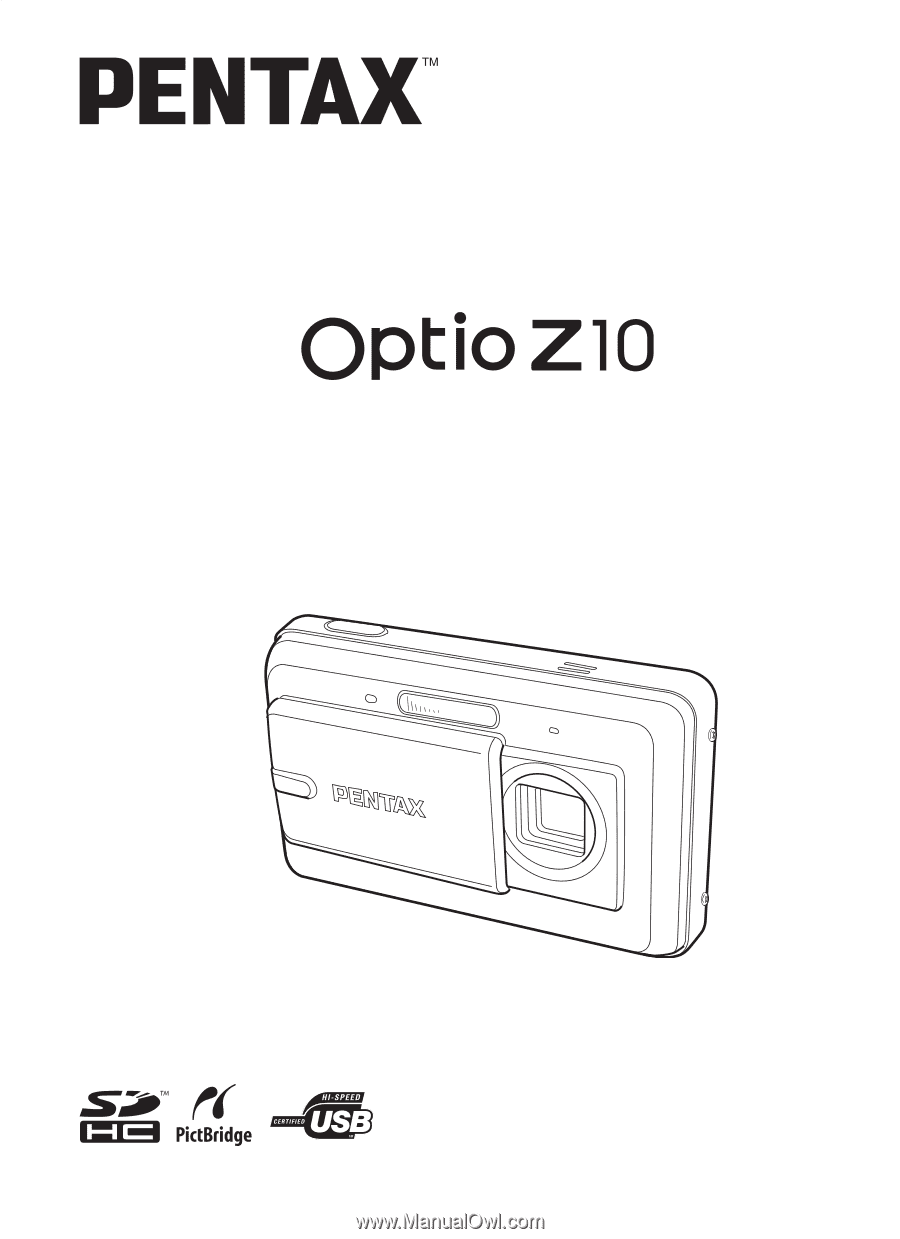
Digital Camera
Operating Manual
To ensure the best performance from
your camera, please read the Operating
Manual before using the camera.