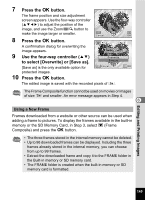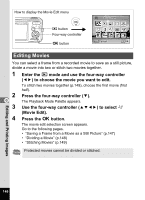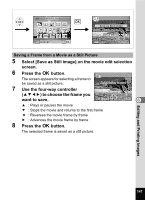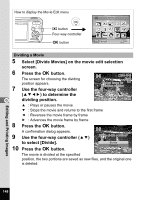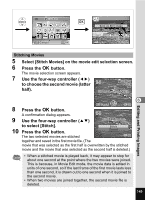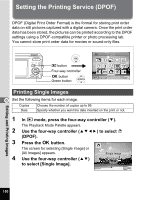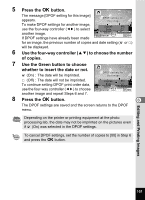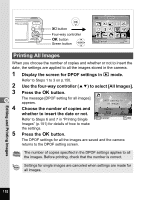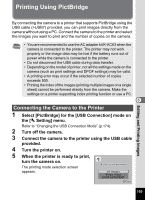Pentax Optio Operation Manual - Page 150
dividing position., to select [Divide].
 |
UPC - 027075130647
View all Pentax Optio manuals
Add to My Manuals
Save this manual to your list of manuals |
Page 150 highlights
How to display the Movie Edit menu Q button Four-way controller 4 button DPOF MENU Cancel OK OK Dividing a Movie 5 Select [Divide Movies] on the movie edit selection screen. 6 7 6 8 Press the 4 button. The screen for choosing the dividing position appears. Use the four-way controller (2345) to determine the 100-0042 00:09 Select image for dividing position 168 dividing position. MENU Cancel OK OK 2 : Plays or pauses the movie 3 : Stops the movie and returns to the first frame 4 : Reverses the movie frame by frame 5 : Advances the movie frame by frame Press the 4 button. A confirmation dialog appears. 9 Use the four-way controller (23) Divide at this position? to select [Divide]. 10 Press the 4 button. The movie is divided at the specified Divide Cancel OK OK position, the two portions are saved as new files, and the original one is deleted. Editing and Printing Images 148