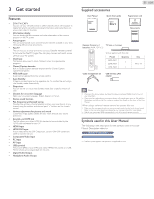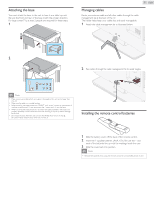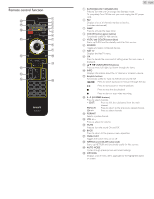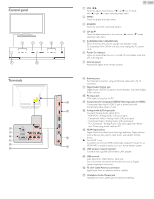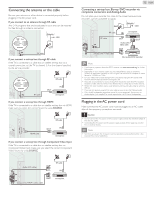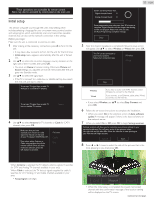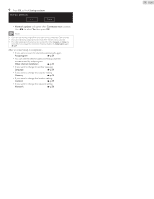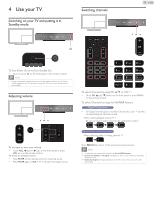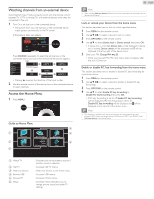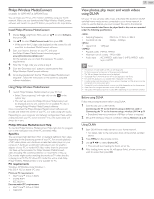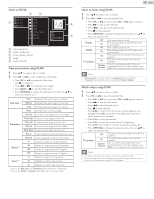Philips 32PFL4907/F7 User Manual - Page 13
Initial setup, These operations are accessible by remote control. - update
 |
View all Philips 32PFL4907/F7 manuals
Add to My Manuals
Save this manual to your list of manuals |
Page 13 highlights
These operations are accessible by remote control. Some may also be accessible by control panel on the main unit. Initial setup This section will guide you through the unit's initial setting which includes selecting a language for your on-screen menu,country, location and autoprogram, which automatically scans and memorizes viewable channels.You can also set the network connection in this setting. Before you begin: Make sure the unit is connected to antenna or cable. 1 After making all the necessary connections, press to Turn On the unit. • It may take a few moments to Turn On the unit for the first time. • Initial setup menu appears automatically after the unit is Turned On. 2 Use ▲▼ to select the on-screen language, country, location on the right side of the TV screen, then press OK. • You must set Home in location setting. Otherwise, Picture and Sound settings you adjusted will not be memorized after the unit goes into Standby mode. 3 Use ▲▼ to select the signal type. • If the TV is connect to a cable box or satellite set-top box, select the 2nd one and skip to step 5. To set up a TV signal from a cable TV wall jack or a standard TV antenna. Select To set up a TV signal from a cable TV box or satellite TV receiver. Select 4 Use ▲▼ to select Antenna for TV channels or Cable for CATV channels, then press OK. Make sure that you have attached your antenna or cable signal into the jack on the back of your TV labeled "ANTENNA. IN". Now select either Antenna or Cable, using up/down key of the remote control. Once you have made you selection, press the OK button to proceed. Antenna Cable Skip 13 English System searching. Please wait... Digital channels found: 0 Analog channels found: 0 Auto programming may take more than 20 minutes to complete. Digital channels will take longer than Analog to find and program. Please wait until you see the Auto Programming complete message. Stop 5 After the channel installation is completed, Network setup screen will appear. Use ▲▼ to select Wireless or Wired, then press OK. This TV can be connected to your home network. Select your connection type. Wireless Wired Skip Wireless Wired If you have a router with WPS function, select Wireless to connect to the Internet. If you connect to an Ethernet cable, select Wired to connect to the Internet. • If you select Wireless, use ▲▼ to select Easy Connect and press OK. 6 Follow the on-screen instructions to complete the installation. • When you select On in the selection screen of Auto software update. A message will appear if there is the latest software on the network server. 7 When you select On or Off, press OK to begin Settings assistant. Settings assistant will allow you to customize your picture settings to your personal preference.You will see a series of test pictures where the right side and left side differ. Select the side that is most pleasing to you with the Left/ Right buttons. Cancel Star t 8 Press ◄ or ► 5 times to select the side of the pictures that is the most pleasing to you, then press OK. - When Antenna is selected, the TV detects antenna signals. It searches for DTV and Analog TV channels available in your area. - When Cable is selected, the TV detects signals supplied by cable. It searches for DTV Analog TV and Cable channels available in your area. • Autoprogram will begin. Which side of the picture do you prefer? Cancel Picture A Picture B • When the initial setup is completed, the lowest memorized channel with the confirmation message of the location setting will be displayed on the TV screen. Continued on next page.