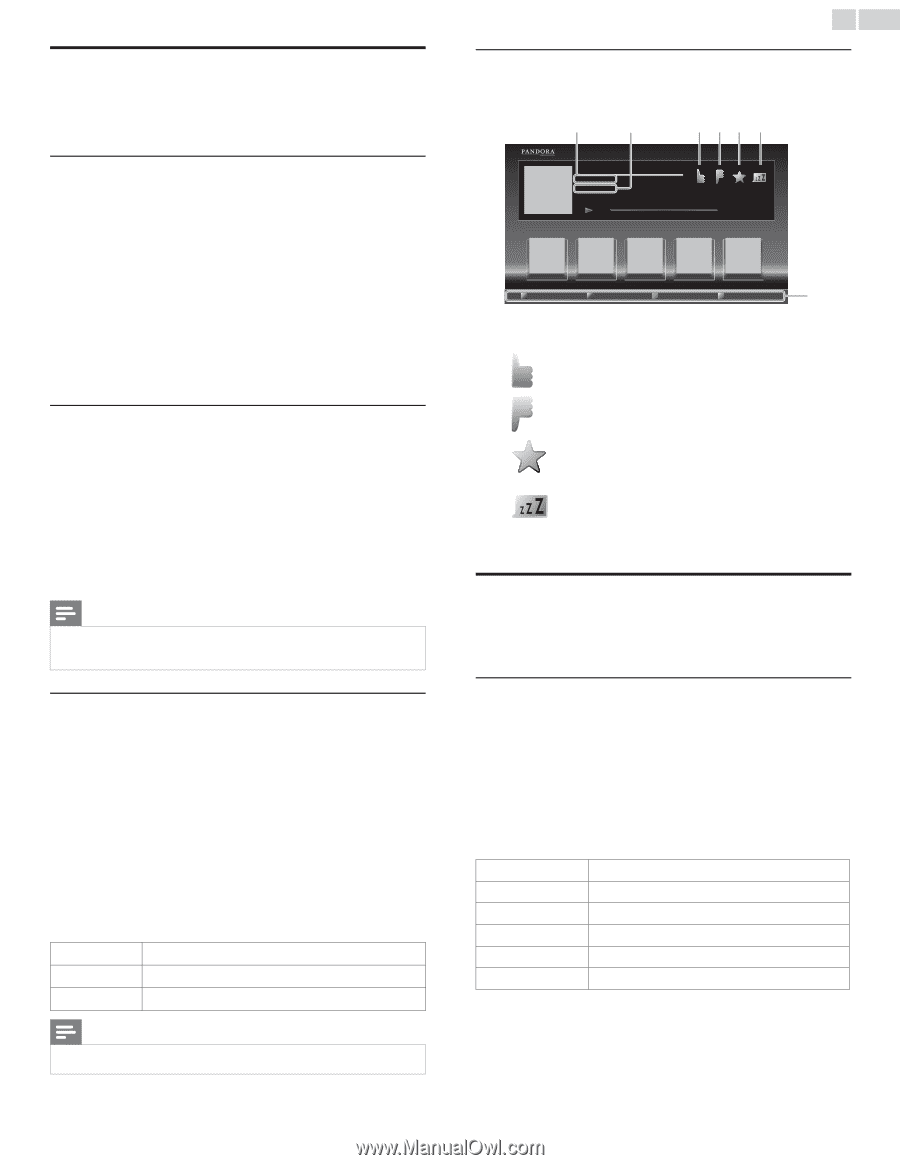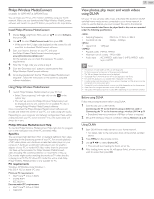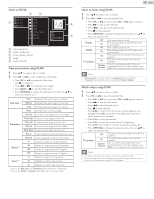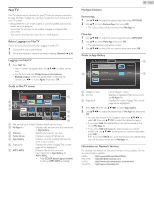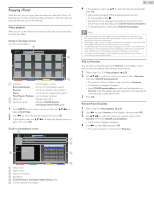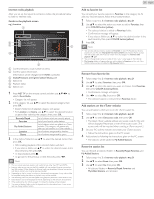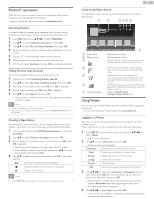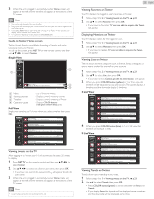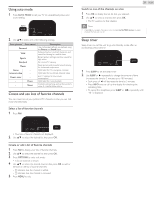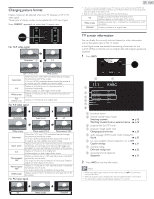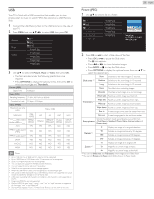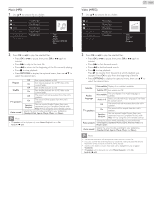Philips 32PFL4907/F7 User Manual - Page 22
Pandora® opera, Activating Pandora, Adding Pandora User Accounts, Creating a New Station
 |
View all Philips 32PFL4907/F7 manuals
Add to My Manuals
Save this manual to your list of manuals |
Page 22 highlights
Pandora® operations With this unit, you can instantly listen to personalized radio stations streamed over the Internet from Pandora. To learn more about Pandora, please visit www.pandora.com Activating Pandora In order to listen to Internet radio streamed from Pandora via the Internet, you must create a Pandora account and activate this unit. 1 Press NET TV, then use to select PANDORA. 2 Use ▲▼ to select Create new account, then press OK. 3 Use ▲▼ to select No, I am new to Pandora., then press OK. 4 Note the activation code and website address displayed on the TV screen. 5 On your PC, visit the website address noted at step 4. 6 Follow directions on the website to create your account. 7 On this unit, select Continue and press OK to complete activation. Adding Pandora User Accounts You can add multiple Pandora user accounts on this unit. 1 Follow steps 1 to 2 in Activating Pandora. ➠ p.22 2 Use ▲▼ to select Yes, I have a Pandora account, then press OK. 3 Enter your e-mail address, then press OK while OK is selected. 4 Enter a password, then press OK while OK is selected. 5 Use ▲▼ to select Sign In, then press OK. • Your account is added to the user list and player screen appears on the TV screen. Note • Pandora is available only in the United States. • You can add up to 5 accounts. After creating 5 accounts, Create new account will not be displayed. Creating a New Station By entering your favorite artists or tracks, Pandora selects music and creates a new station for you on the basis of the entered information. 1 On the player screen, press COLOR button (yellow) to call up the Tool Menu. 2 Use ▲▼ to select Create a new station, then press OK. 3 Enter a name of your favorite artist or tracks, then press OK while OK is selected. • Search result will appear on the right side of the TV screen. • If the selection screen of result type appears, use ▲▼ to select the desired type, then press OK. 4 Use ▲▼ to select the desired station, then press OK to start the playback. ÆΔ Resumes the playback / pause the playback. C Stops the playback and the station list will appear. ∫ Skips to the next track. Note • On the Tool Menu, you can delete or rename the currently selected station. 22 English Guide to the Player Screen On the player screen, you can set various options to the currently playing track. a b cde f ABC By : XXXXX On : XXXXX 4:52 American Oldies Radio 0:00 Exit a Artist name b Album name c Why this track? Tool Menu Station List g : Displays artist name. : Displays album name. : Give thumbs up to the currently playing track. Pandora will play tracks similar to the track. d e f g Operation guide : Give thumbs down to the currently playing track. Pandora will skip and will not play the track. : Bookmarks the currently playing track. You can view your bookmarked tracks list by accessing Pandora website and log into your account. : Tells Pandora that you do not like the currently playing track. Pandora will not play the track for about a month. : Displays COLOR buttons (red / green / yellow / blue) guide. Using Twitter You can view your Twitter feeds and more using the Twitter application on this unit. - For more details about Twitter, please visit www.twitter.com Logging in to Twitter After you set up the network connection, you must log in with your Twitter account. Make sure the unit is not in network service or Browse USB mode. 1 Press NET TV on the remote control and then use to select Twitter. • Login screen will appear. 2 Use ▲▼ to select Username, then press OK. • Software keyboard will appear. Characters Select each one of characters from the list. Clear Delete the last character in the entry field. All clear Delete all characters in the entry field. a/A/@ Switch case and symbols. Cancel Cancel the input. OK Determine the input Username and/or Password 3 Use to input your Username and Password into the entry fields. Select OK after you have filled in all the necessary items in the entry field, then press OK. • Password can be skipped next time onwards once you have selected Remember me when registering the user name. • Software keyboard will disappear. 4 Use to select Start, then press OK. • The unit will now establish a connection with the Twitter server and perform authentication.