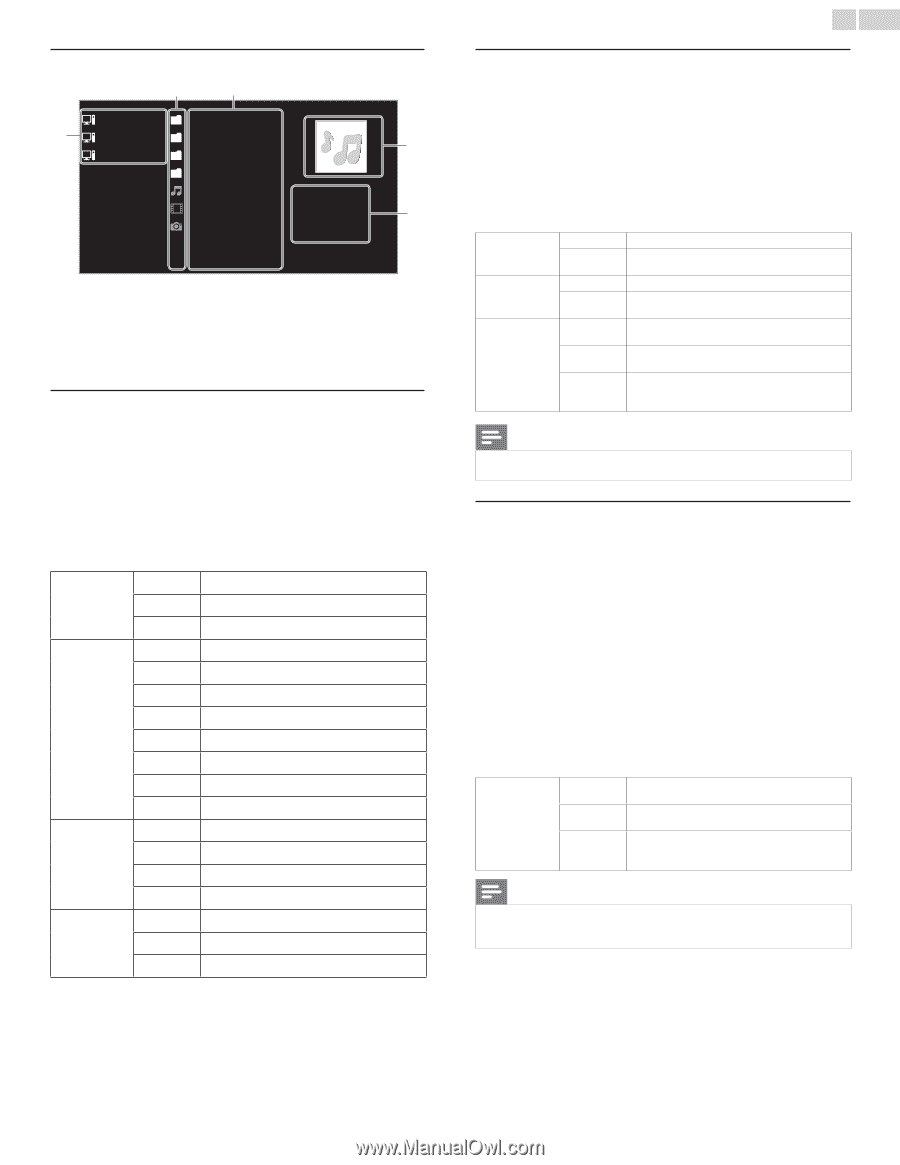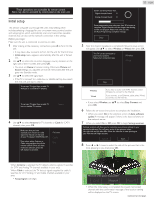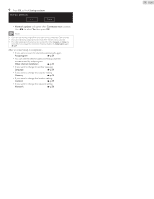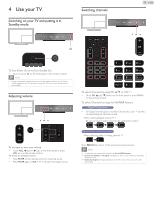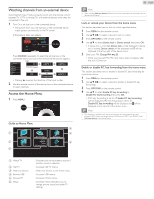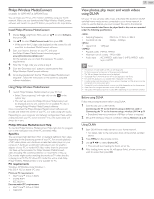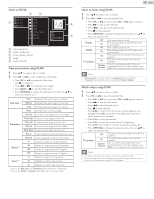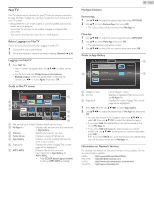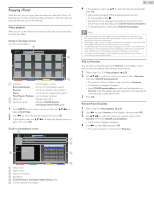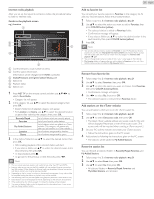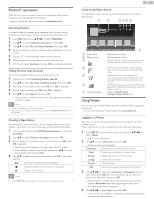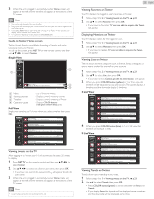Philips 32PFL4907/F7 User Manual - Page 18
Guide to DLNA, View your pictures using DLNA, Listen to music using DLNA, Watch videos using DLNA
 |
View all Philips 32PFL4907/F7 manuals
Add to My Manuals
Save this manual to your list of manuals |
Page 18 highlights
Guide to DLNA b c Server1 a Server2 Server3 Audio Photos d Video Folder Highway Blues Title: Video10 Artist: Album: e Blue hills Duration: 00:05:28 Year: a Home server list b Folder / media icon c Group (folder) / file list d Image e Current file info View your pictures using DLNA 1 Press ▲▼ to select a file or a folder. 2 Press OK or ÆΔ to start a Slide show of the files. • Press OK or ÆΔ to pause the Slide show. The F icon appears. • Press E or D to move between images. • Press BACK or C to stop the Slide show. • Press OPTIONS to display the optional menu, then use ▲▼ to select the desired item. Short Switches to the next image in 5 seconds. Slide time *1 Medium Switches to the next image in 10 seconds. Long Switches to the next image in 15 seconds. None No effect when switching images. Dissolve Overlaps a next image on a current image. Wipe right Pushes a current image out from left. Wipe left Pushes a current image out from right. Transitions *1 Wipe up Pushes a current image out from bottom. Wipe down Pushes a current image out from top. Box in A next image comes into the center from out. Box out A next image goes to the out from center. 0 Displays an image at its original direction. Rotate *2 90 Rotates an image clockwise by 90 degrees. 180 Rotates an image clockwise 180 degrees. 270 Rotates an image clockwise 270 degrees. 1x Displays an image at its original size. Zoom *2 2x Magnifies a current image as twice. 4x Magnifies a current image as fourfold. *1 You can set Slide time and Transitions when images are in Slide show. *2 You can set Rotate and Zoom when Slide show is in pause mode. 18 English Listen to music using DLNA 1 Press ▲▼ to select a file or a folder. 2 Press OK or ÆΔ to play the selected files. • Press OK or ÆΔ to pause, press OK or ÆΔ again to resume. • Press D to skip up the next file. • Press E to skip down the previous file. • Press C to stop playback. • Press OPTIONS to display the optional menu, then use ▲▼ to select the desired item. Repeat Shuffle TV speakers Off On Off On Off On Speakers EasyLink Sets repeat playback to off. Sets repeat playback for all MP3 files in the current folder. Sets shuffle playback to off. Sets shuffle playback for all MP3 files in the current folder. The sound will not be output from the unit's speakers. The sound will be output from the unit's speakers. You can control audio output from your connected EasyLink Compliant Devices with VOL + / − by using this unit's remote control. Note • Master EasyLink must be activated in the Preferences menu to make the TV speakers menu available when you select On or Speakers EasyLink. Watch videos using DLNA 1 Press ▲▼ to select a file or a folder. 2 Press OK or ÆΔ to play the selected files. • Press OK or ÆΔ to pause, press OK or ÆΔ again to resume. • Press D to fast-forward search. • Press E to fast-backward search. • Press C to stop playback. Press ÆΔ to resume from the point at which playback was stopped. Press OK to play from the beginning of the file at which playback was stopped. • Press CH + to play the next file. • Press CH − to play the current file at the beginning. Press CH − twice within 5 seconds to play the previous file. • Press OPTIONS to display the optional menu, then use ▲▼ to select the desired item. TV speakers Off On Speakers EasyLink The sound will not be output from the unit's speakers. The sound will be output from the unit's speakers. You can control audio output from your connected EasyLink Compliant Devices with VOL + / − by using this unit's remote control. Note • The resume information will be kept even when the unit is Turned Off. • If you play another file while the previously viewed file is being resumed, the resume information of the previously viewed file will be deleted.