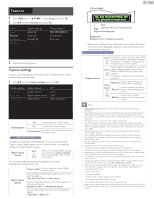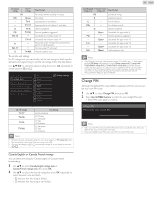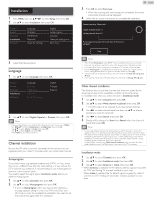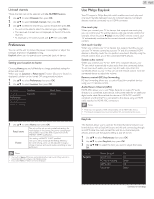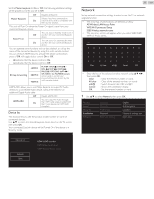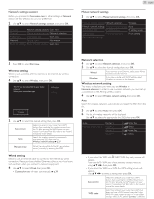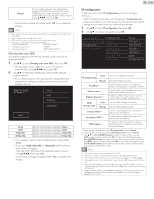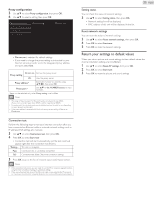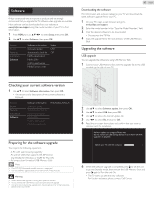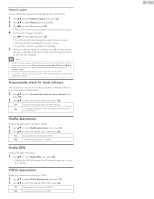Philips 32PFL4907/F7 User Manual - Page 36
Network, Device list - model
 |
View all Philips 32PFL4907/F7 manuals
Add to My Manuals
Save this manual to your list of manuals |
Page 36 highlights
Set the Master EasyLink to On or Off.The following additional settings will be grayed out when you set to Off. Off Disables all EasyLink. Master EasyLink Selects if you have connected an On external device that is compatible with the EasyLink function. This unit will Turn On when the Power On signal is sent from your connected EasyLink device. Auto TV on This unit stays in Standby mode even if Off you Turn On your connected EasyLink device. This unit Turns On automatically when On you Turn On your connected EasyLink device. You can operate some functions such as disc playback or call up the menu of the connected devices, by using this unit's remote control. You can set each HDMI input to activate the device control. Each press of OK will toggle device control On or Off. • indicates that the device control is On. • indicates that the device control is Off. RC key forwarding HDMI 1 HDMI 2 HDMI 3 PLAY B / STOP C / FWD D / REV E / SKIP G / SKIP H / PAUSE F / OPTIONS OK / BACK / the NUMBER buttons can be used to control your connected EasyLink devices by this unit's remote control. HDMI-ARC allows you to use Philips EasyLink to output TV Audio directly to a connected Audio device, without the need for an additional Digital Audio cable Off Disable HDMI-ARC. HDMI-ARC You can output TV Audio through On the HDMI cable solely, provided both the TV and device are HDMI-ARC compliant. Device list This function lets you see the product model number or name of connected devices. Use ▲▼ to select the desired EasyLink device listed on the TV screen, then press OK. Your connected EasyLink device will be Turned On if the device is in Stand by mode. Device list Refresh Back HDMI 1: DVD recorder HDMI 2: Blu-ray disc player HDMI 3: Home theater system 36 English Network Set up network connection settings in order to use Net TV or network upgrade function. • The meanings of abbreviations are defined as below. AP:Wireless LAN Access Point WPS:Wi-Fi protected Setup SSID:Wireless network name • The key entry screen will appear when you select SSID,WEP/ WPA or Proxy adress. ʕ 12 ab kl uv Clear 34 cd mn wx All clear 56 ef op yz a/A/@ 78 gh qr . - Cancel 90 i j st _ OK • Enter the key of the selected wireless network using then press OK. Clear : Clear the entered number or word. All clear : Clear all the entered numbers or words. a/A/@ : Switch between abc, ABC and @ ! ? Cancel : Shows the cancellation display. OK : Set the entered number or word. 1 Use ▲▼ to select Network, then press OK. Picture Sound Features Installation Software Language Channels Preferences Network Reset AV settings English Autoprogram Location Network settings assi Start now