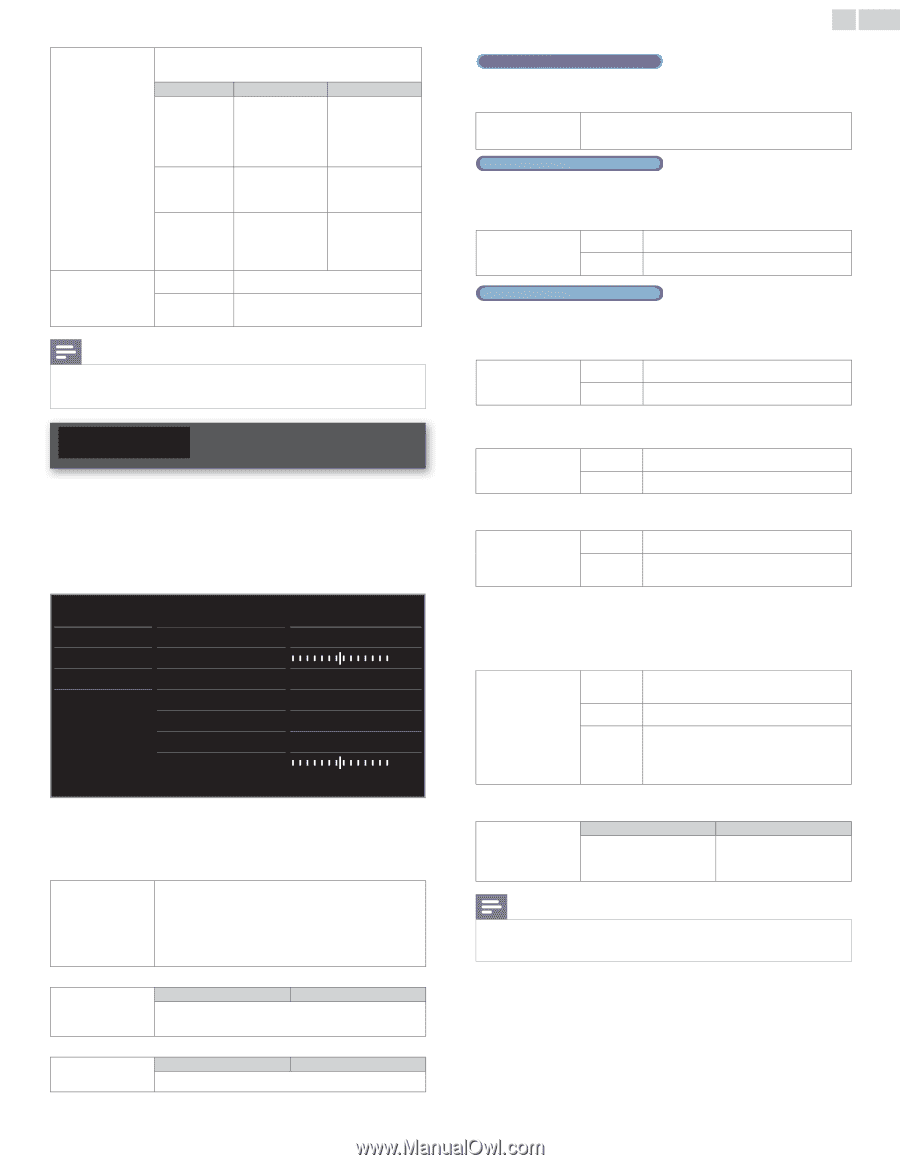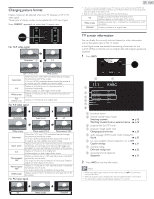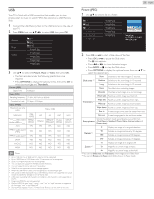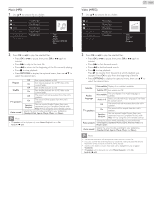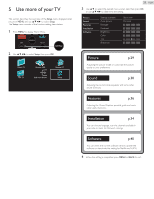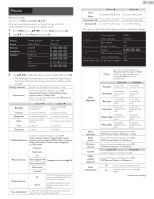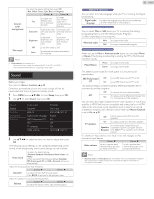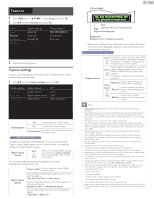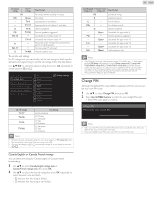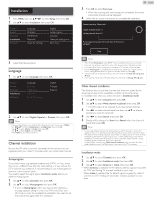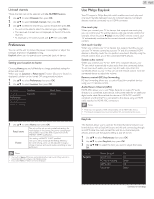Philips 32PFL4907/F7 User Manual - Page 30
Sound, Analog/Cable TV operation
 |
View all Philips 32PFL4907/F7 manuals
Add to My Manuals
Save this manual to your list of manuals |
Page 30 highlights
Custom color management Film mode to select the desired setting, then press OK (Red, Yellow, Green, Cyan, Blue and Magenta) Cursor ◄ Cursor ► Tint to rotate only selected color tint in clockwise direction to rotate only selected color tint in counterclockwise direction Saturation to decrease color to increase color with only selected with only selected color color Brightness to decrease brightness with only selected color to increase brightness with only selected color Off to set film mode to Off Auto to optimize the picture recorded by film originally Note • Mode selection is available only if - the external Input modes are selected HDMI 1, HDMI 2 or HDMI 3. - the connected HDMI device is outputting a video signal. Sound Before you begin: You must set Home in Location. ➠ p.35 Otherwise, personalized picture and sound settings will not be memorized after the unit goes into Standby mode. 1 Press MENU and use to select Setup, then press OK. 2 Use ▲▼ to select Sound, then press OK. Picture Sound Features Installation Software Auto sound Equalizer Balance Digital audio language SRS TruSurround XT AVL TV speakers Delta volume Personal Start now English On Off On 3 Use to select the item you want to adjust, then press OK. The following sound settings can be configured. Depending on the format of the broadcasting, some sound settings are not available. Auto sound to select the desired setting (Personal, Standard, Vivid, Sports, Movie, Music and News) When you adjust the following settings (Equalizer, SRS TruSurround XT and AVL), Personal will be set automatically. Adjust the tonal quality for each frequency. Cursor ◄ Cursor ► Equalizer to adjust the each level of tonal quality Press BACK to go back to the previous menu. Adjust the speakers to suit your listening position. Balance Cursor ◄ Cursor ► to adjust the balance of the right and left speakers 30 English Digital TV operation You can select the Audio language while your TV is receiving the Digital broadcasting. Digital audio to select the language according to your preference. language (It differs depending on the program.) Analog/Cable TV operation You can select Main or SAP while your TV is receiving the Analog broadcasting that has the SAP (Second Audio Program). (It differs depending on the program.) Alternate audio Main to output main-audio SAP to output second-audio program Analog/Cable TV operation When you set to Main in Alternate audio above, you can select Mono or Stereo if the Analog broadcasting is sending the MTS (Multichannel television sound). Mono/Stereo Mono Stereo to output mono-audio to output stereo-audio This selects sound modes for more spatial or surround sound reproduction. SRS TruSurround XT Off to set SRS TruSurround XT® to Off On to set SRS TruSurround XT® to On This function keeps a constant loudness differential between the TV commercials and the programs. Off to remove the auto volume leveling AVL On to reduce volume differences between the TV commercials and the programs You can select the Audio Output from the unit's speakers or not. If your amplifier is HDMI link function compatible and connected by an HDMI cable to this unit, some sound operations such as volume up can be changed by using this unit's remote control. Make sure Master EasyLink is set to On. ➠ p.35 Off not to output sound from the unit's speakers TV speakers On to output sound from the unit's speakers to control Audio Output from your Speakers connected EasyLink Compliant Devices EasyLink with VOL + / − by using this unit's remote control. If a channel or Input device is too loud or too soft, navigate to that channel or Input device. Cursor ◄ Cursor ► Delta volume to set a negative delta volume level as per your personal preferences to set a positive delta volume level as per your personal preferences Note • Alternate audio and Mono/Stereo are not available when you watching TV programs with a cable box or satellite set-top box connected through an HDMI cable or Component Video cables.