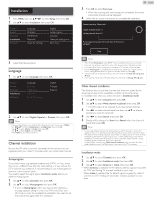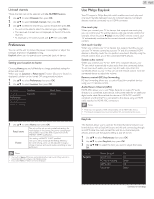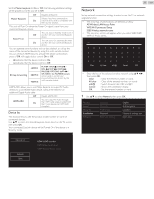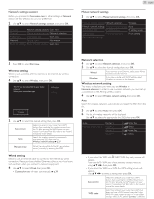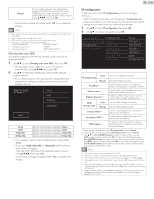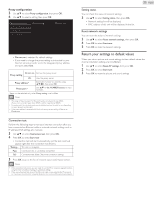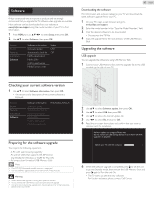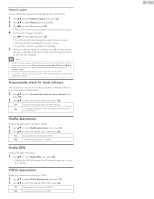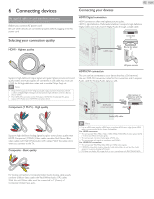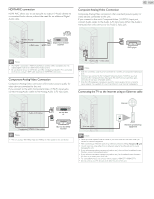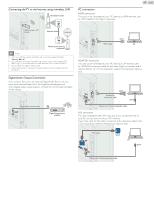Philips 32PFL4907/F7 User Manual - Page 39
Return your settings to default values, Proxy con, guration
 |
View all Philips 32PFL4907/F7 manuals
Add to My Manuals
Save this manual to your list of manuals |
Page 39 highlights
Proxy configuration 5 Use ▲▼ to select Proxy configuration, then press OK. 6 Use ▲▼ to select a setting, then press OK. Network selection Proxy setting Wireless network setting IP configuration Proxy configuration Do not use • Do not use is selected for default settings. • If you need to change the proxy setting as instructed by your Internet service provider to set the designated proxy address and port, select Use. Do not use Not use the proxy server. Proxy setting Use Uses the proxy server. Proxy address * Selects the number or word by using then press OK. Proxy port * Use ▲▼ or the NUMBER buttons to input numbers. * Items can be selected only when Proxy setting is set to Use. Note • The range of input numbers for the port number is between 0 and 65535. (If you enter a number larger than 65535, it will be regarded as 65535.) • For proxy port, the selected ports may be blocked and not be able to use depending on your network environment. • If the proxy address is entered with blank only, proxy server setting will be set to Do not use. Connection test Perform the following steps to test your Internet connection after you have connected an Ethernet cable or entered network settings such as IP address, DNS settings, etc. manually. 3 Use ▲▼ to select Connection test, then press OK. 4 Press OK to select Start now. • Connection test will start automatically and the test result will appear right after the connection test finishes. Testing... The test is in progress. Pass Connection test is successfully completed. Fail Connection test failed. Check the connection settings. 5 Press OK to go to the list of network status confirmation screen. Note • If the connection test passes, you are ready to use Net TV or network upgrade function using the Internet without making any additional settings. • If the connection test fails, check if the Ethernet cable is connected to this TV properly or if you have entered all the required details for the wireless LAN connection properly. 39 English Setting status You can check the status of network settings. 3 Use ▲▼ to select Setting status, then press OK. • Network setting list will be displayed. • MAC address of this unit will be displayed in the list. Reset network settings You can reset the status of network settings. 3 Use ▲▼ to select Reset network settings, then press OK. 4 Press OK to select Start now. 5 Press OK to reset the network settings. Return your settings to default values When you return picture and sound settings to their default values the channel installation settings are not affected. 1 Use ▲▼ to select Reset AV settings, then press OK. 2 Press OK to select Start now. 3 Press OK to reset the picture and sound settings.