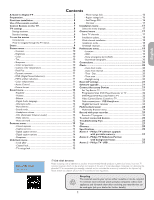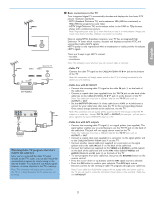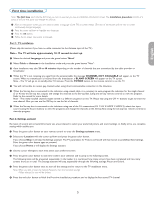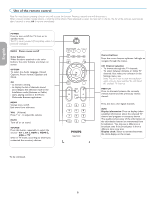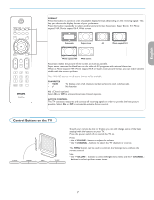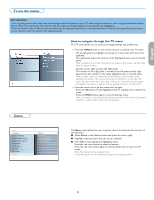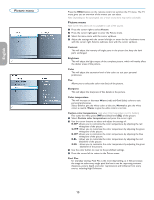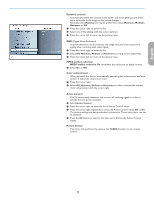Philips 50PFP5332D User manual - Page 10
Use of the remote control - no picture
 |
UPC - 609585123427
View all Philips 50PFP5332D manuals
Add to My Manuals
Save this manual to your list of manuals |
Page 10 highlights
English Française Use of the remote control Note: For most buttons pressing a button once will activate the function. Pressing a second time will de-activate it. When a button enables multiple options, a small list will be shown. Press repeatedly to select the next item in the list. The list will be removed automatically after 6 seconds or press OK to remove immediately. POWER Press to turn on/off the TV from or to standby mode. The TV is never powered off completely unless it is physically unplugged. DEMO Demo menu on/off Color buttons When functions attached to the color buttons, the color buttons are shown on screen. OPTION To select the Audio Language, Closed Captions, Picture format, Equalizer and Clock. OK - to activate a setting - to display the list of channels stored (according to the selection made in the Installation mode (Antenna or Cable). - starts playing content in the Home Multimedia Browser application. MENU Settings menu on/off. Exit menu from sub-menu. VOL (Volume) Press + or - to adjust the volume. MUTE Turn off or on sound. SOURCE Press this button repeatedly to select the source - AV 1, AV 2, HDMI 1, HDMI 2, SIDE or TV when in TV mode, according to where you connected the accessory devices. CC ACTIVE CTRL OPTION Cursor buttons Press the cursor buttons up/down, left/right to navigate through the menus. CH Channel selection - To browse through the TV channels. - To select between Antenna or Cable TV channels, first make your selection in the Settings menu, see. Note: You don't have to start the installation again once you have searched for and stored the available TV channels. PREV CH Press to alternate between the currently viewed channel and the previously viewed channel. . Press the dot (.) for digital channels. INFO Display information: Press to display (when available) information about the selected TV channel and program or accessory device. The quality and accuracy of the information on the information banner are transmitted from broadcasters. You may see a difference in broadcast time if the broadcaster is from a different time zone area. Display clock: Select to activate/deactivate the clock display on the screen. To be continued. Español 6