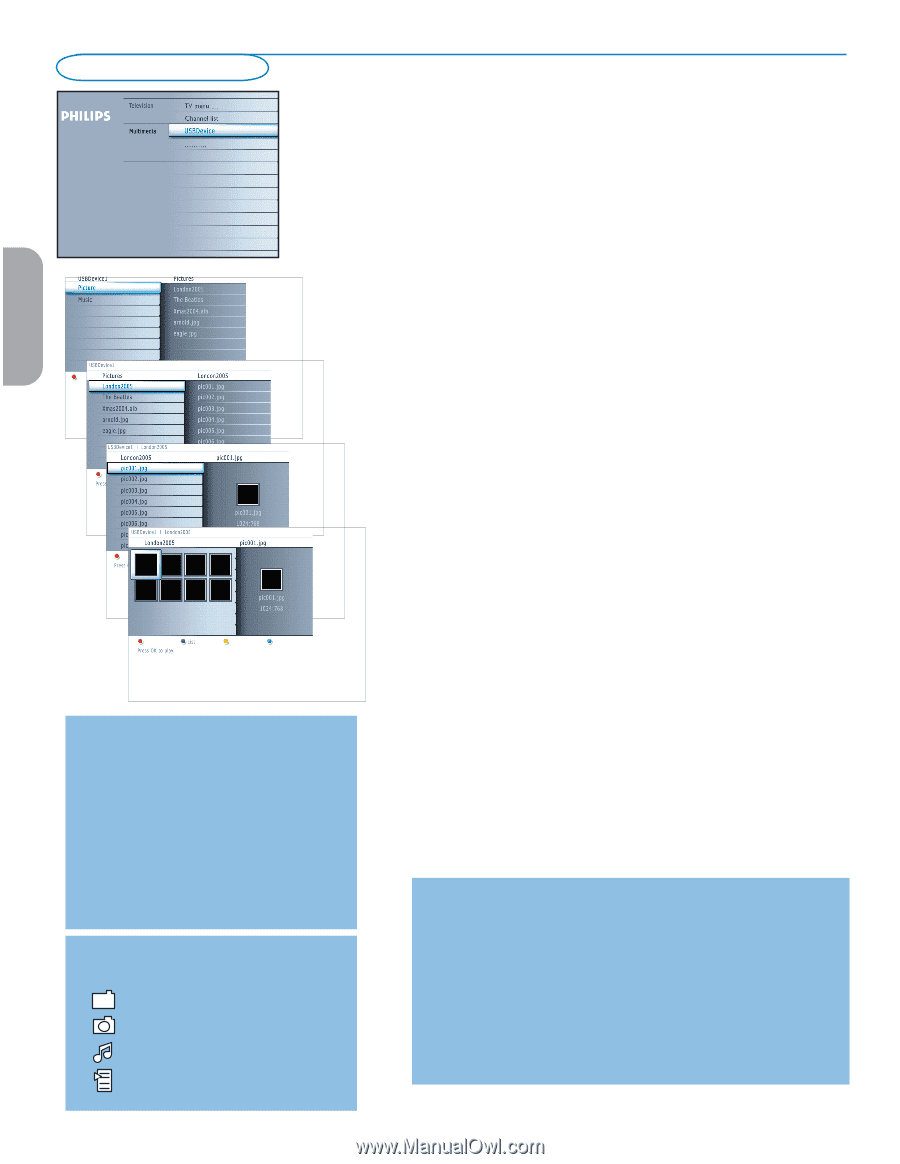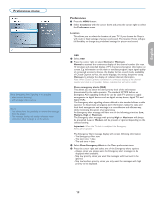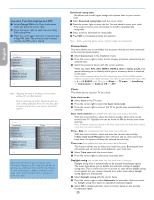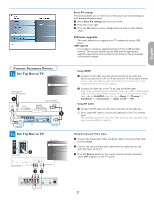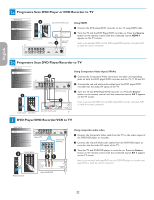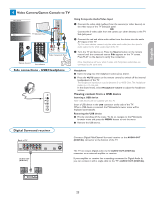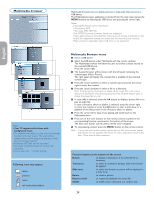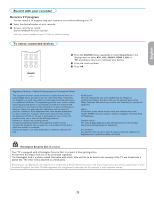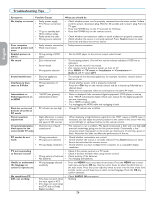Philips 50PFP5332D User manual - Page 28
Multimedia browser
 |
UPC - 609585123427
View all Philips 50PFP5332D manuals
Add to My Manuals
Save this manual to your list of manuals |
Page 28 highlights
Multimedia browser Multimedia browser lets you display pictures or play audio files stored on a USB device. The Multimedia browser application is invoked from the main menu (press the MENU button) by selecting the USB device and pressing the cursor right. Notes: - Following file formats can be reproduced: • For pictures: JPEG • For audio: MP3, MP3 Pro - Only FAT/DOS-formatted memory devices are supported. - If your digital camera is not supported, make sure your camera is switched on and verify if its configuration settings are correct (see the manual of your camera). - Philips cannot be responsible if your USB device is not supported. English Française Español Notes: • Your TV supports slide shows with background music. • The playback will continue to play even if temporarily switched to browser screens. The audio will be stopped when another song starts playing, or when the end has been reached. • Progressive JPEG files are not supported. • The length of the files should not exceed 128 characters. • Do not use a dot "." in folder naming. Following icons may appear: folder pictures music self made playlist/album Multimedia Browser menu & Insert a USB device. é Select the USB device under Multimedia with the cursor up/down. The Multimedia browser will allow the user to browse content stored on the inserted USB device. Press the cursor right. " The 2-panel browser will be shown with the left panel containing the content types (Music, Picture). The right panel will display the content that is available of the selected content type. ' Press the cursor up/down to select a content type and press the cursor right to enter the content. ( Press the cursor up/down to select a file or a directory. Note: Press the green color button to display all the image files in the current directory as thumbnails when browsing pictures. Press the green button again to display the image files in a list. § In case a file is selected, press the OK button to display a picture file or to play an audio file. In case a directory, album or playlist is selected, press the cursor right to enter the content or press the OK button to start a slide show or a playback of the files present in the directory, album or playlist. è Press the cursor left to keep music playing and switch back to the Multimedia menu. ! Press one of the color buttons on the remote control to perform the corresponding function mentioned at the bottom of the screen. The blue color button can be used to let the color re-appear. ç To stop playing content, press the MENU button on the remote control. Note : - It may work with certain memory devices but not with most camera devices. - USB devices are not supplied with this for TV. Use a USB device which is less than 25mm wide for best connection. Function buttons at the bottom of the screen Details to display a description of the selected file or directory; Transitions to select if a transition during a slide show should be applied; Slide time to select the duration a picture will be displayed in a slide show; Rotate to rotate a picture; Repeat one/all to repeat the playback of a music file; Shuffle to shuffle music collections in a random way; 24