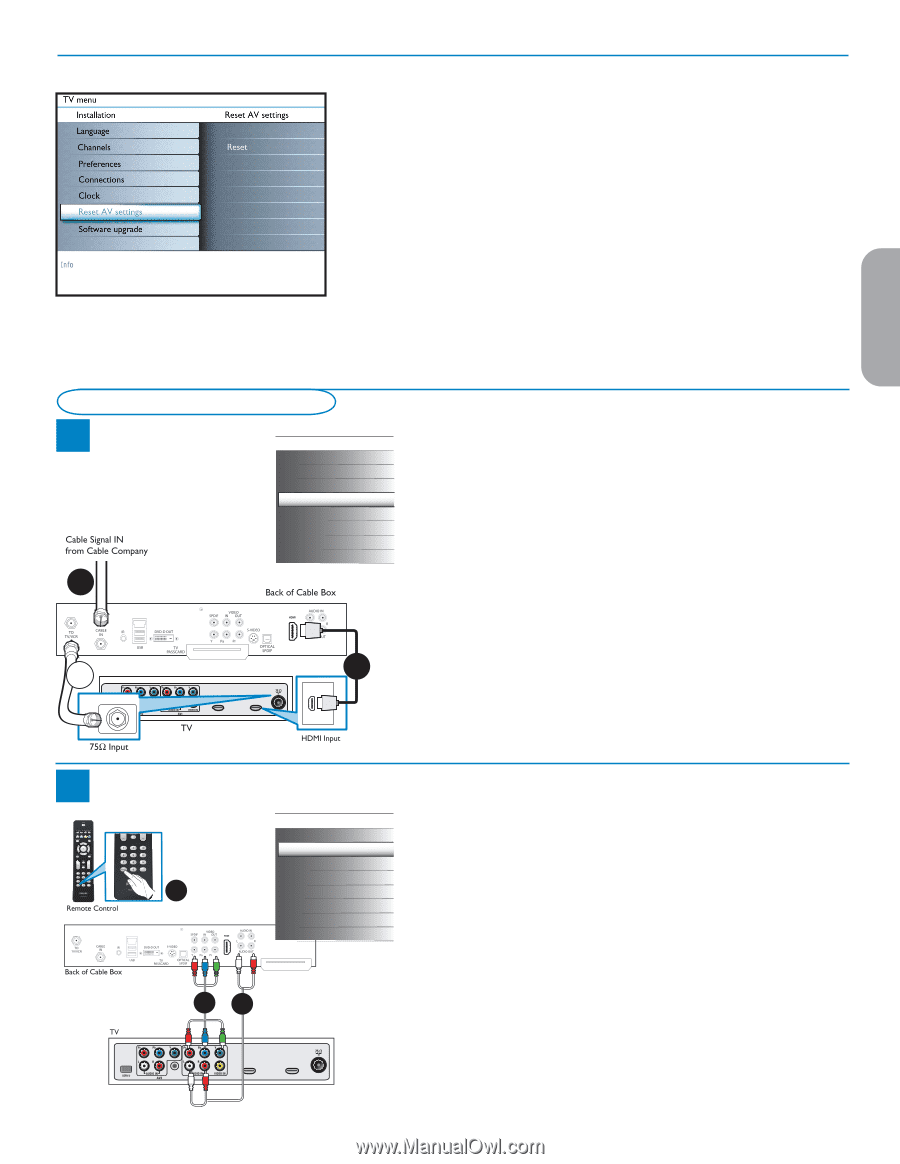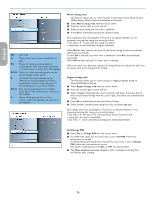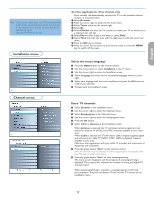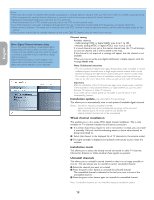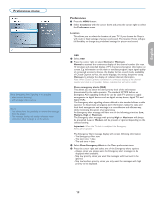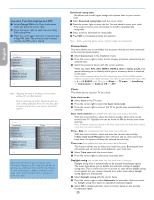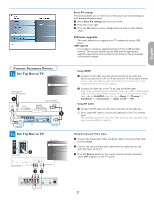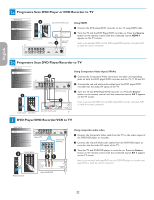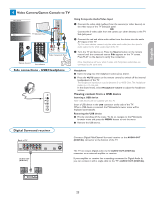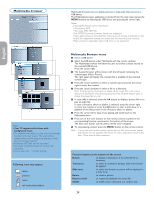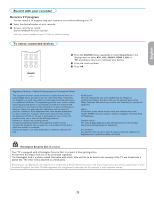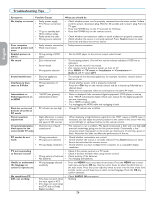Philips 50PFP5332D User manual - Page 25
Connect Accessory Device, Set Top Box to TV, Set-Top Box to TV - sound no video
 |
UPC - 609585123427
View all Philips 50PFP5332D manuals
Add to My Manuals
Save this manual to your list of manuals |
Page 25 highlights
English Française Connect Accessory Devices 1a Set Top Box to TV Next Source TV AV 1 AV 2 HDMI 1 HDMI 2 Side 1 2 AUDIO OUT (DIGITAL) HDMI 2 CABLE / ANTENNA HDMI 1 2 1b Set-Top Box to TV Source Button 3 Next Source TV AV 1 AV 2 HDMI 1 HDMI 2 Side Reset AV settings This function allows you to reset most of the picture and sound settings to their predefined factory states. & Select Reset AV settings with the cursor down. é Press the cursor right. " Press the OK button to erase settings and reset them to their default values. Software upgrade This menu allows you to upgrade your TV software by using a USB device. USB upgrade It is possible to initiate an upgrade procedure from a USB portable memory. The memory device must be filled with the appropriate upgrade image (and structure) which can be found on the www.philips. com/welcome website. Using HDMI & Connect the RF cable from the wall to the back of the cable box. Set the set-top box to CH 3 or 4 and tune the TV to the same channel. In some cases, the cable box will automatically tune to channel 3 or 4. Just change channels until the picture appears. é Connect the cable box to the TV by using the HDMI cable. Note : If the accessory device has DVI output only, use a DVI to HDMI adapter cable to connect to the HDMI connector. You need to also connect the audio cable to L and R AUDIO jacks. Next, go to Menu => TV menu => Installation => Connections => Audio in L/R => AV1. Using RF Cable & Connect the RF cable from the wall to the back of the cable box. 2 Use a second RF cable to connect the cable box to the TV's antenna input. This connection gives mono sound. For stereo sound use also composite audio/ video connection (Refer to panel 3). Using Component Video Input & Connect the Component Video and Audio cable to the back of the cable box accordingly. é Connect the red and white audio cables from the cable box into the audio AV inputs of the TV. " Press the Source button on the remote control until the connected source AV 1 appears on the TV screen. Español 12 AUDIO OUT (DIGITAL) HDMI 2 CABLE / ANTENNA HDMI 1 21