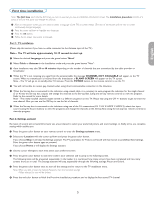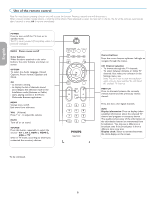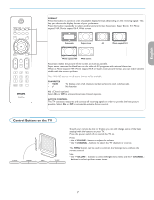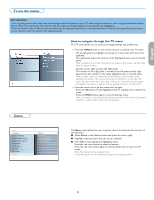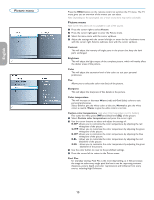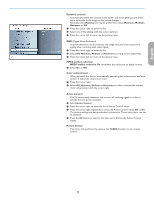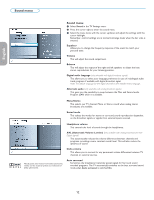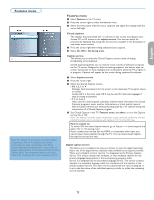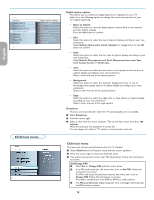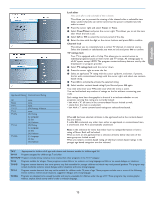Philips 50PFP5332D User manual - Page 14
Picture menu - y main
 |
UPC - 609585123427
View all Philips 50PFP5332D manuals
Add to My Manuals
Save this manual to your list of manuals |
Page 14 highlights
Español Française English Picture menu Press the MENU button on the remote control to summon the TV menu. The TV menu gives you an overview of the menus you can select. Note: Depending on the input signal, one or more menu items may not be selectable. Picture menu Note: Some menu items are not available in case of HD sources. & Press the cursor right to select Picture. é Press the cursor right again to enter the Picture menu. " Select the menu items with the cursor up/down. ' Adjust the settings with the cursor left/right or enter the list of submenu items with the cursor right. Select a submenu item with the cursor up/down. Contrast This will adjust the intensity of bright parts in the picture but keep the dark parts unchanged. Brightness This will adjust the light output of the complete picture, which will mainly affect the darker areas of the picture. Color This will adjust the saturation level of the colors to suit your personal preference. Tint Allows you to select the color mix (hue) of the picture. Sharpness This will adjust the sharpness of fine details in the picture. Color temperature This will increase or decrease Warm (red) and Cool (blue) colors to suit personal preferences. Select Cool to give the white colors a blue tint, Normal to give the white colors a neutral, Warm to give the white colors a red tint. Custom color temperature (only when Color temperature is set to Custom) Fine tunes the white point (WP) and black level (BL) of the picture. & Select Custom color temperature and press the cursor right. é Use the cursor buttons to select and adjust the settings of: R-WP: allows you to customize the color temperature by adjusting the red whitepoint of the picture. G-WP: allows you to customize the color temperature by adjusting the green whitepoint of the picture. B-WP: allows you to customize the color temperature by adjusting the blue whitepoint of the picture. R-BL : allows you to customize the color temperature by adjusting the red blacklevel of the picture. G-BL : allows you to customize the color temperature by adjusting the green blacklevel of the picture. " Use the color button to reset to the predefined settings. ' Press the cursor left to return to the Picture menu. Pixel Plus for everyday viewing, Pixel Plus is the most ideal setting, as it fully processes the image to make every single pixel the best it can be, improving contrast, sharpness, picture depth, and color reproduction and brilliance from every source, including High Definition. 10