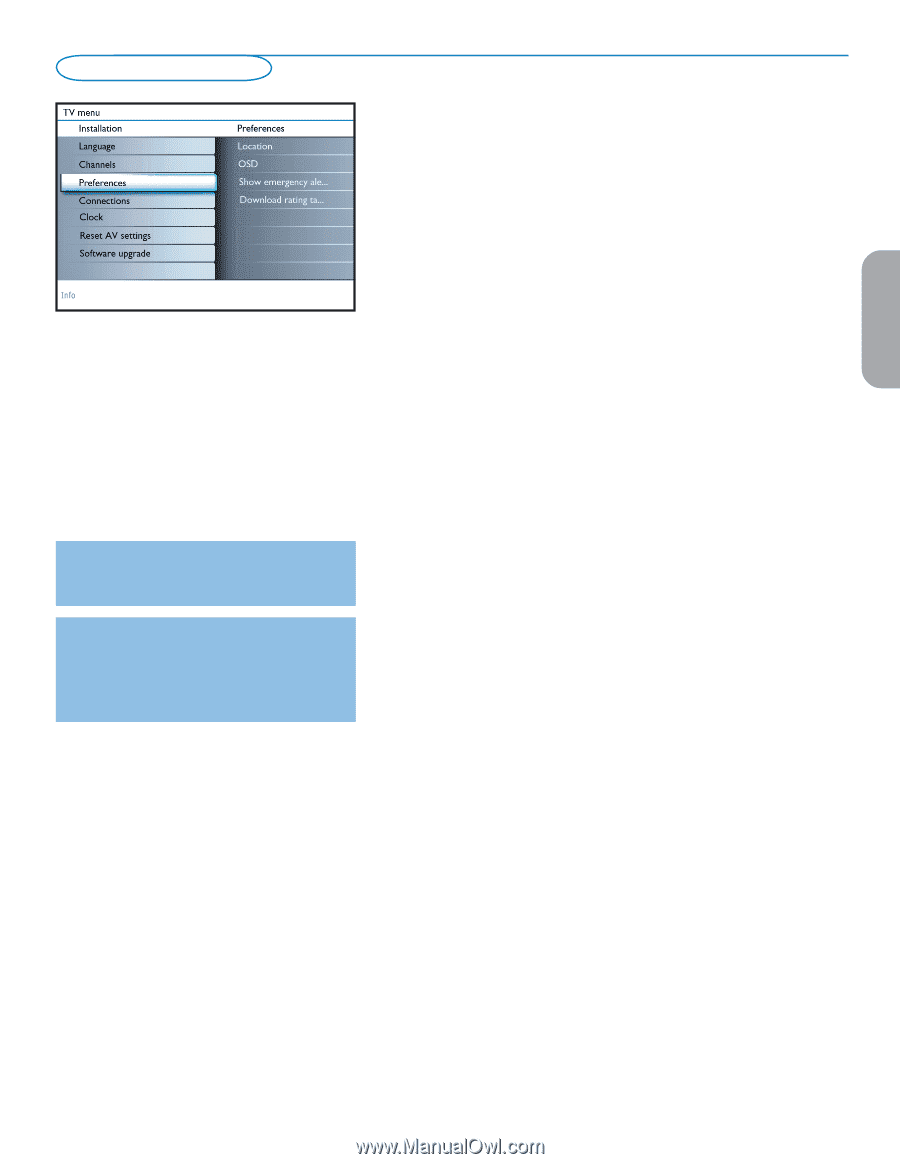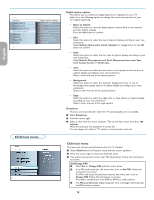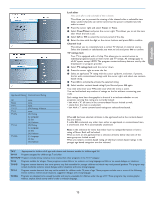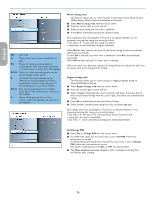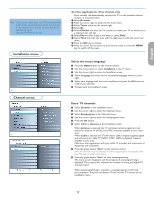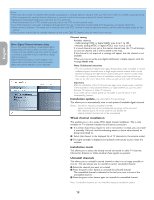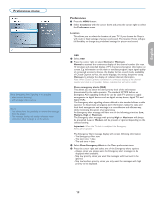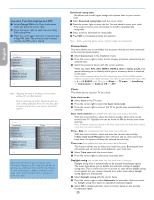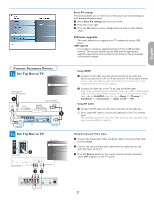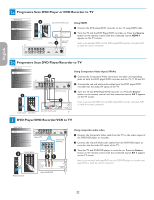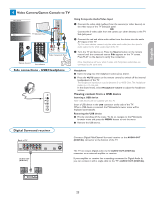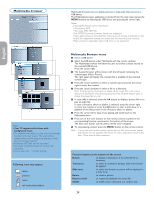Philips 50PFP5332D User manual - Page 23
Preferences menu - cost
 |
UPC - 609585123427
View all Philips 50PFP5332D manuals
Add to My Manuals
Save this manual to your list of manuals |
Page 23 highlights
English Française Preferences menu Preferences & Press the MENU button. é Select Installation with the cursor down and press the cursor right to select the Preferences menu. Location This allows you to select the location of your TV. If you choose for Shop it will result in fixed settings of picture and sound. The location Home will give full flexibility to change any predefined settings for picture and sound. Note: Emergency Alert Signalling is not possible: - when content browsing; - with analogue video sources. Notes: - You always have the possibility to remove the message from the screen. - The message display will overlap whatever menu element or other message is on the screen. OSD & Select OSD. é Press the cursor right to select Normal or Minimum. Normal to activate the continuous display of the channel number (for max. 10 minutes) and extended display of TV channel and program information on screen. E.g. information on the main or auxiliary program, input signal quality of connected accessory devices, the display format, sound mode, availability of Closed Caption service, the audio language, the rating, sleeptimer setup. Minimum to activate the display of reduced channel information. Note: When Closed Captions is switched on, continuous display of the channel number and clock is not possible. Volume indication bar will not be visible. Show emergency alerts (EAS) This allows you to select the alert priority level of the information disseminated by the cable operator. The standard SCTE18 defines an Emergency Alert signalling method for use by cable TV systems to signal emergencies to digital devices such as digital set-top boxes, digital TVs and digital VCRs. The Emergency alert signalling scheme defined in the standard allows a cable operator to disseminate emergency alert information related to state and local-level emergencies and warnings in a cost-effective and efficient way, while minimizing disruption of programming. An Emergency alert message will have one of the following priorities: Low, Medium, High or Maximum. The Emergency alert message with priority High or Maximum will always be presented. Low or Medium will be present or ignored depending on the selected setting. Important: When the TV clock is undefined, the Emergency Alerts will be ignored. The Emergency Alert message display will contain following information: - The Emergency Alert text - The start time + date - The end time + date. & Select Show Emergency Alerts in the Menu preferences menu. é Press the cursor right and select one of the Emergency alerts options: - Always, when you always want the Emergency alert messages to be displayed when available; - Skip low priority, when you want the messages with low level to be ignored; - Skip low/medium priority, when you only want the messages with high priority to be displayed. Español 19