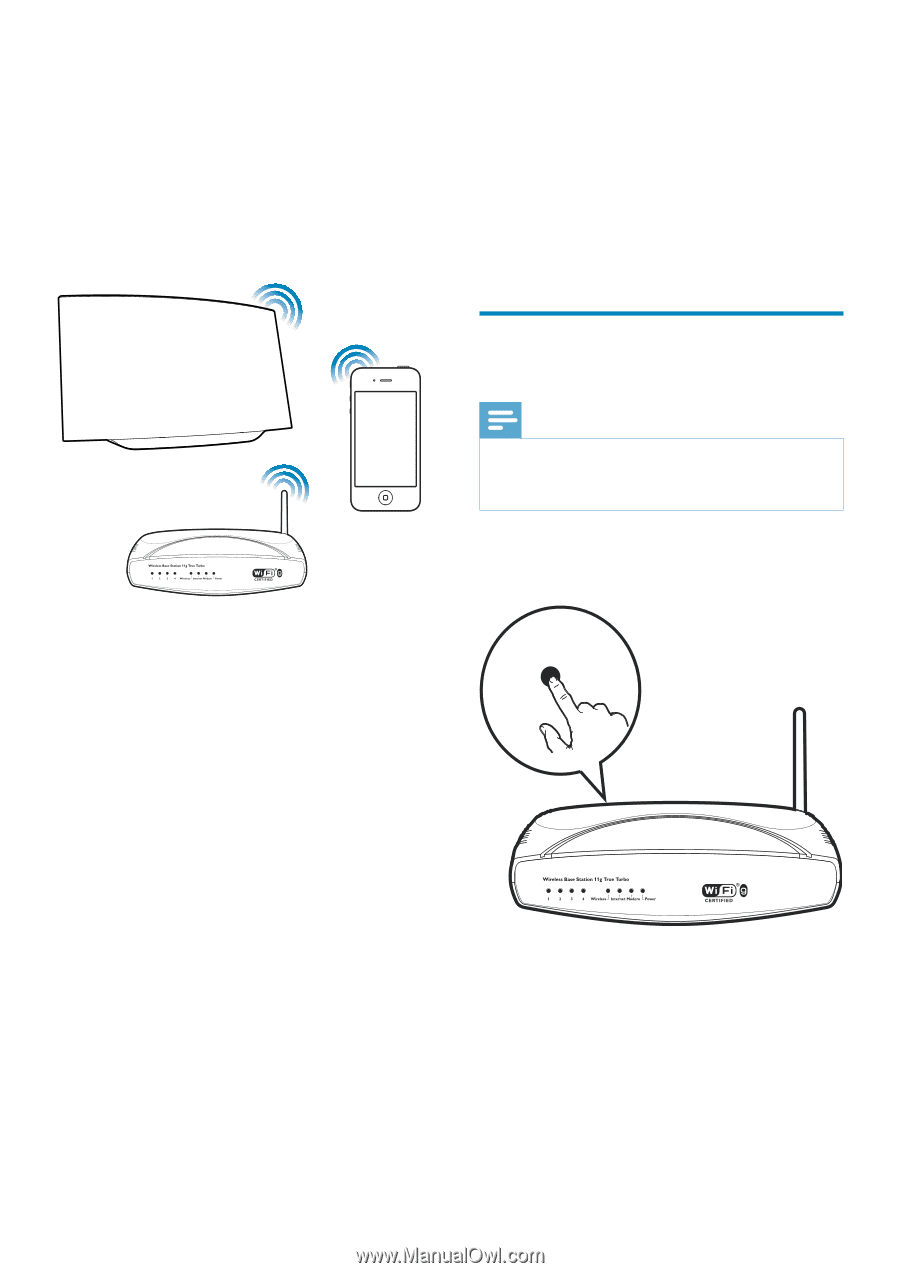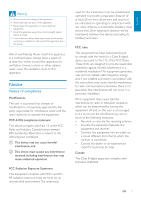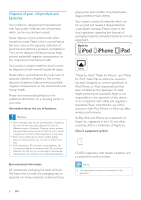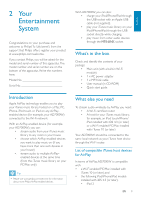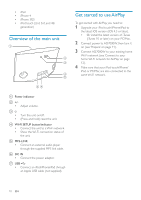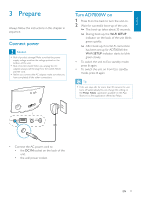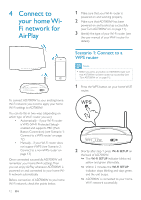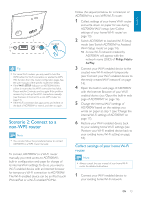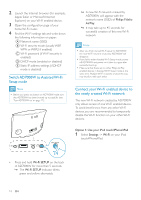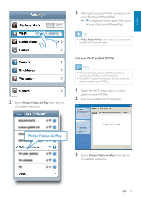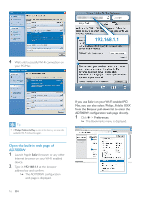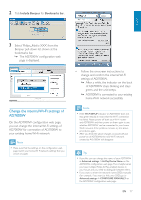Philips AD7000W/37 User Manual - Page 12
Connect to your home Wi-Fi network for AirPlay, Scenario 1: Connect to a WPS router - setup
 |
View all Philips AD7000W/37 manuals
Add to My Manuals
Save this manual to your list of manuals |
Page 12 highlights
4 Connect to your home WiFi network for AirPlay To connect AD7000W to your existing home Wi-Fi network, you need to apply your home Wi-Fi settings to AD7000W. You can do this in two ways (depending on which type of Wi-Fi router you use): Automatically - if your Wi-Fi router is WPS (Wi-Fi Protected Setup)enabled and supports PBC (Push Button Connection) (see 'Scenario 1: Connect to a WPS router' on page 12) Manually - if your Wi-Fi router does not support WPS (see 'Scenario 2: Connect to a non-WPS router' on page 13) Once connected successfully, AD7000W will remember your home Wi-Fi settings.Then you can enjoy AirPlay whenever AD7000W is powered on and connected to your home WiFi network automatically. Before connection of AD7000W to you home Wi-Fi network, check the points below. 12 EN 1 Make sure that your Wi-Fi router is powered on and working properly. 2 Make sure that AD7000W has been powered on and booted up successfully (see 'Turn AD7000W on' on page 11). 3 Identify the type of your Wi-Fi router (see the user manual of your Wi-Fi router for details). Scenario 1: Connect to a WPS router Note Before you press any button on AD7000W, make sure that AD7000W has been booted up successfully (see 'Turn AD7000W on' on page 11). 1 Press the WPS button on your home Wi-Fi router. WPS 2 Shortly after step 1, press Wi-Fi SETUP on the back of AD7000W. » The Wi-Fi SETUP indicator blinks red, yellow and green alternately. » Within 2 minutes, the WI-FI SETUP indicator stops blinking and stays green, and the unit beeps. » AD7000W is connected to your home Wi-Fi network successfully.