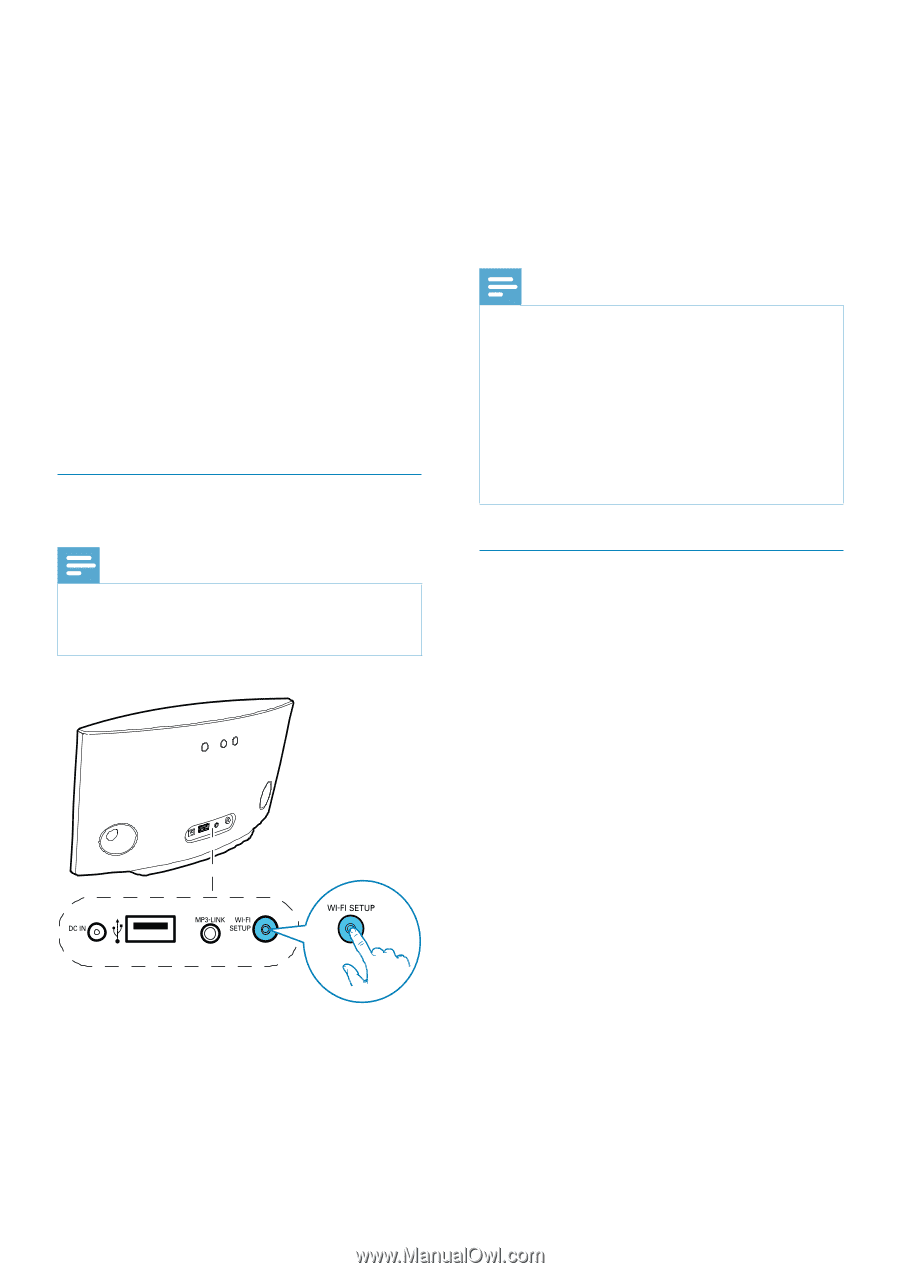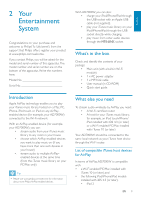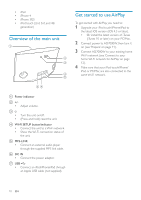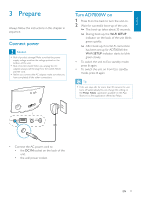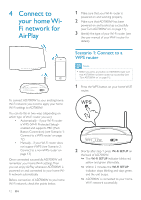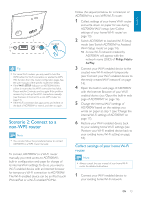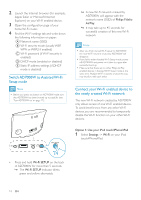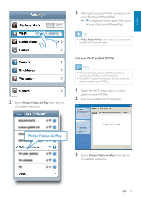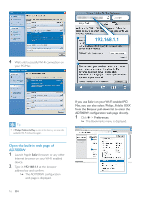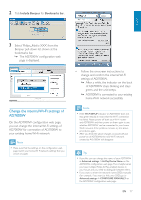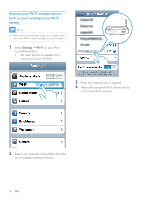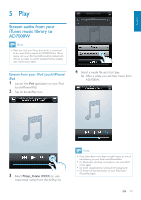Philips AD7000W/37 User Manual - Page 14
Connect your Wi-Fi enabled device to, the newly created Wi-Fi network - fidelio airplay
 |
View all Philips AD7000W/37 manuals
Add to My Manuals
Save this manual to your list of manuals |
Page 14 highlights
2 Launch the Internet browser (for example, Apple Safari or Microsoft Internet Explorer) on your Wi-Fi enabled device. 3 home Wi-Fi router. 4 Find the Wi-Fi settings tab and write down the following information on paper: A Network name (SSID) B Wi-Fi security mode (usually WEP, WPA or WPA2 if enabled) C Wi-Fi password (if Wi-Fi security is enabled) D DHCP mode (enabled or disabled) E Static IP address settings (if DHCP mode is disabled) Switch AD7000W to Assisted Wi-Fi Setup mode Note Before you press any button on AD7000W, make sure that AD7000W has been booted up successfully (see 'Turn AD7000W on' on page 11). » A new Wi-Fi network created by AD7000W will appear, with the network name (SSID) of Philips Fidelio AirPlay. » It may take up to 45 seconds for successful creation of this new Wi-Fi network. Note the new Wi-Fi network created by AD7000W will disappear. If you fail to enter Assisted Wi-Fi Setup mode, power off AD7000W and power on it, then try again after successful boot-up. Make sure that there are no other Philips AirPlayenabled devices in Assisted Wi-Fi Setup mode at the same time. Multiple Wi-Fi networks created this way may interfere with each other. Connect your Wi-Fi enabled device to the newly created Wi-Fi network The new Wi-Fi network created by AD7000W only allows access of one Wi-Fi enabled device. To avoid interference from any other Wi-Fi devices, you are recommended to temporarily disable the Wi-Fi function on your other Wi-Fi devices. Option 1: Use your iPod touch/iPhone/iPad 1 Select Settings -> Wi-Fi on your iPod touch/iPhone/iPad. Press and hold Wi-Fi SETUP on the back of AD7000W for more than 5 seconds. » The Wi-Fi SETUP indicator blinks green and yellow alternately. 14 EN