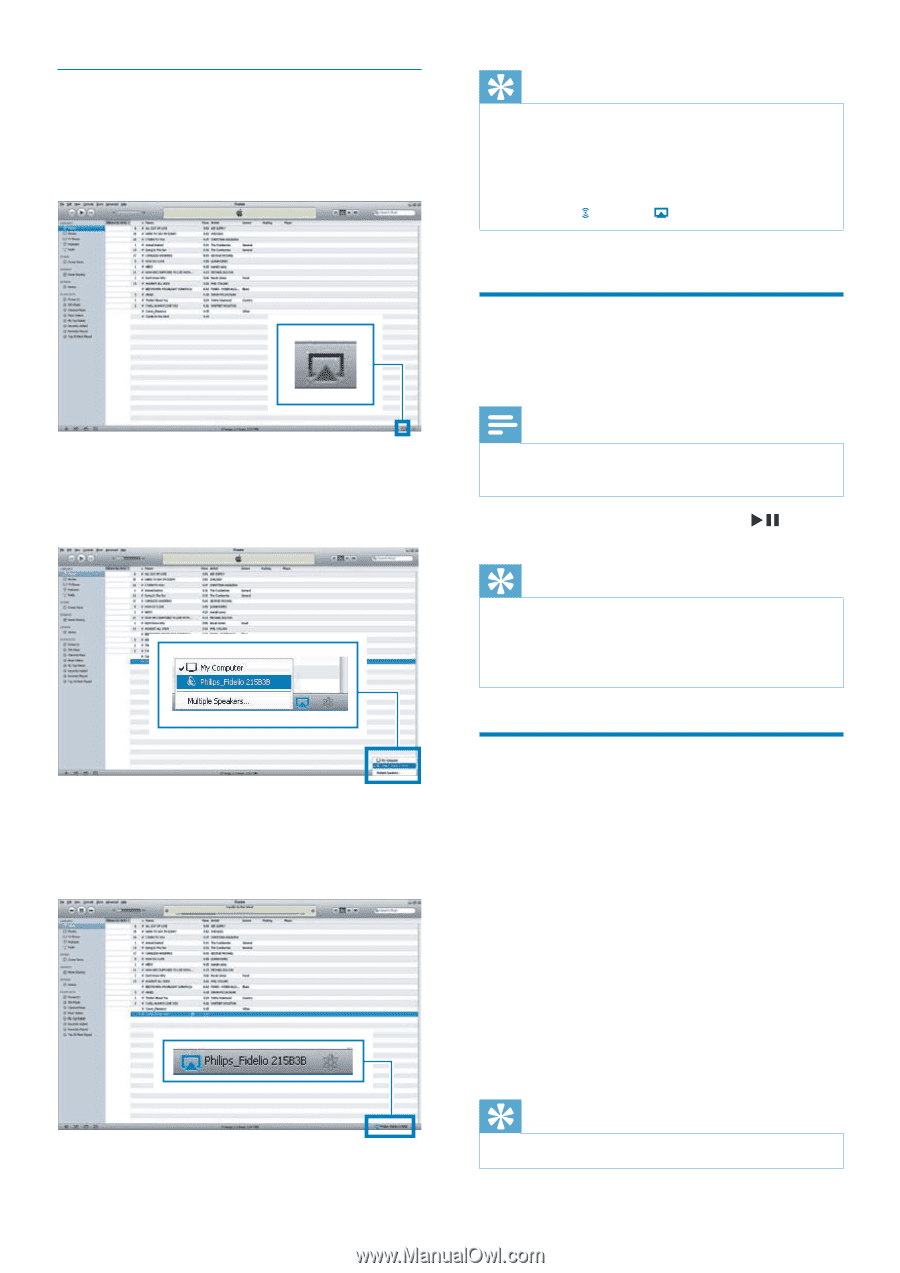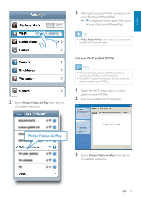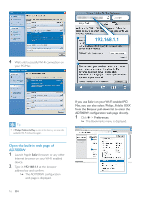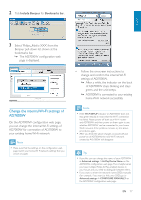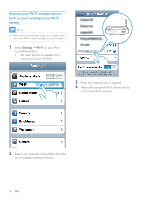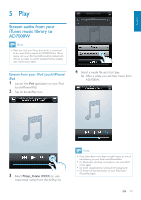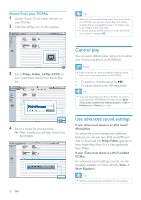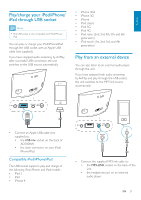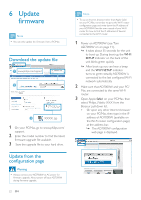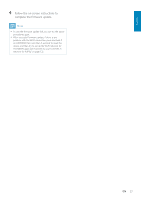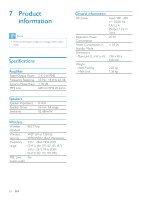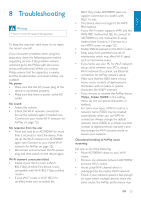Philips AD7000W/37 User Manual - Page 20
Control play, Use advanced sound settings, Stream from your PC/Mac - fidelio airplay speaker
 |
View all Philips AD7000W/37 manuals
Add to My Manuals
Save this manual to your list of manuals |
Page 20 highlights
Stream from your PC/Mac 1 Launch iTunes 10 (or a later version) on your PC/Mac. 2 Click the AirPlay icon on the window. Tip When you stream audio from your iTunes music library on a PC/Mac, you can select more than one AirPlayenabled devices (if available) at step 3 to stream music to all of them at the same time. If you are using an earlier version of iTunes, the AirPlay icon may be instead of . 3 Select Philips_Fidelio_AirPlay XXXX (or user customized name) from the AirPlay list. Control play You can select different play options from either your iTunes host device or AD7000W. Note Make sure that you have successfully streamed audio from your iTunes music library to AD7000W. To pause or resume play, press . To adjust volume, press +/- repeatedly. Tip If you are streaming music from a PC/Mac, to control music play from AD7000W, remember to tick Allow iTunes audio control from remote speakers in Edit -> Preferences -> Devices on iTunes. 4 » After a while, you will hear music from AD7000W. 20 EN Use advanced sound settings If your iTunes host device is an iPod touch/ iPhone/iPad: For advanced sound settings and additional features, you can use your iPod touch/iPhone/ iPad to download the Philips Fidelio application from Apple App Store. It is a free application from Philips. If your iTunes host device is a Wi-Fi enabled PC/Mac: For advanced sound settings, you can use the equalizer available on iTunes directly (View -> Show Equalizer). Tip See the iTunes help documentation for more details.