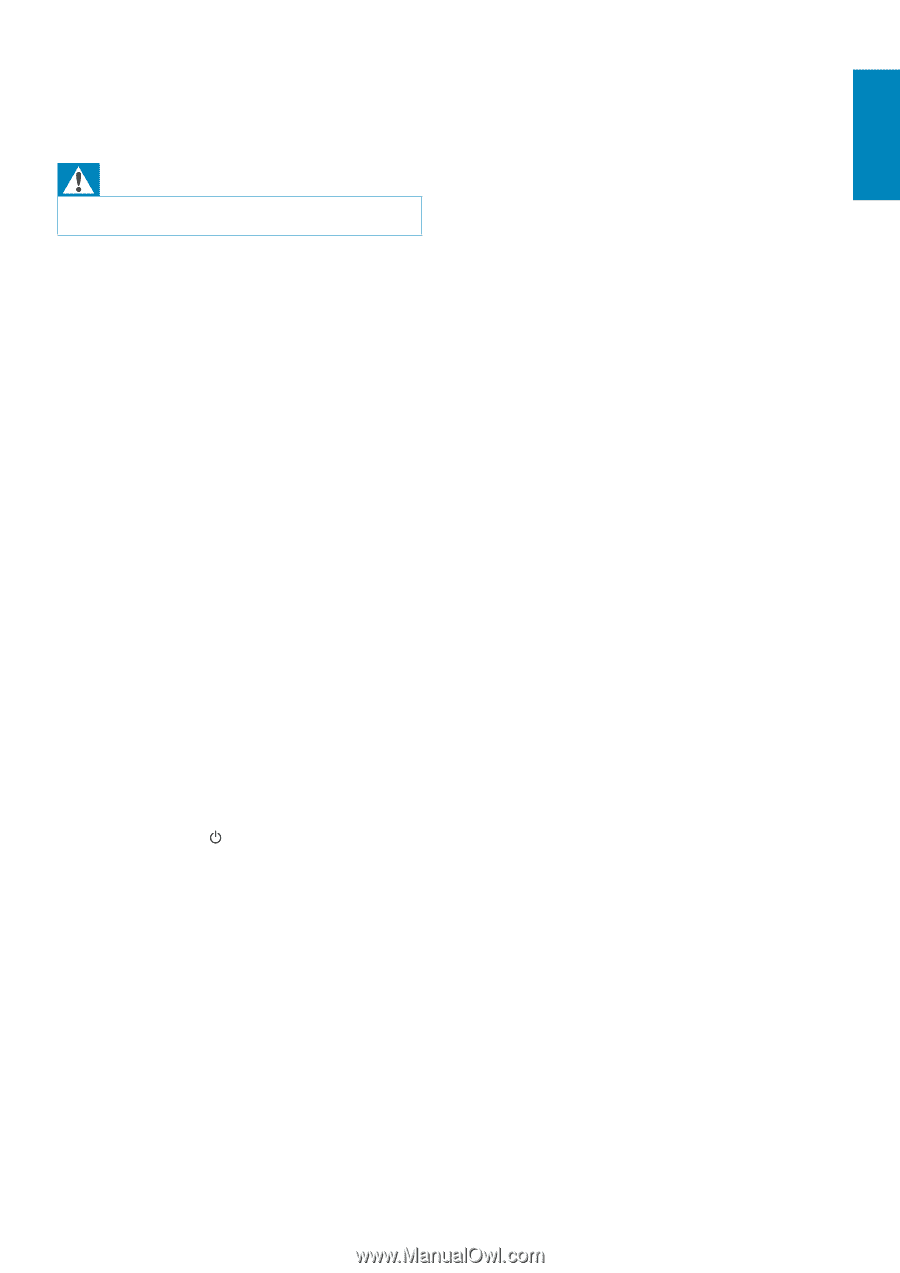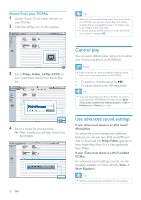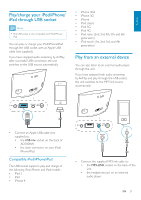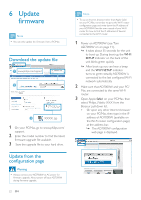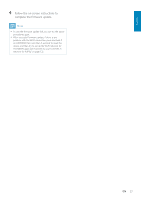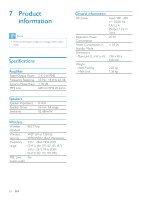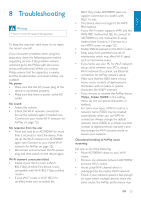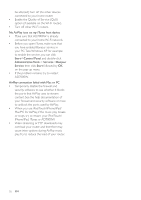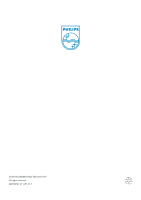Philips AD7000W/37 User Manual - Page 25
Troubleshooting
 |
View all Philips AD7000W/37 manuals
Add to My Manuals
Save this manual to your list of manuals |
Page 25 highlights
8 Troubleshooting Warning Never remove the casing of this apparatus. To keep the warranty valid, never try to repair the system yourself. If you encounter problems when using this apparatus, check the following points before requesting service. If the problem remains unsolved, go to the Philips web site (www. philips.com/welcome). When you contact Philips, ensure that the apparatus is nearby and the model number and serial number are available. No power Make sure that the AC power plug of the device is connected properly. Make sure that there is power at the AC outlet. No sound Adjust the volume. Check the Wi-Fi network connection. Set up the network again if needed (see 'Connect to your home Wi-Fi network for AirPlay' on page 12). No response from the unit Press and hold on AD7000W for more than 5 seconds to reset the device.Then set up the Wi-Fi network for AD7000W again (see 'Connect to your home Wi-Fi network for AirPlay' on page 12). Disconnect and reconnect the AC power plug, and then switch on the device again. Wi-Fi network connection failed Check if your Wi-Fi router is Wi-Fi routers. If your Wi-Fi router is Wi-Fi 802.11n 802.11b/g mode. AD7000W does not support connection to routers with 802.11n only. This device does not support the WPSPIN method. If your Wi-Fi router supports WPS and the WPS-PBC method but fails to connect to AD7000W, try the manual Wi-Fi setup method (see 'Scenario 2: Connect to a non-WPS router' on page 13). Enable SSID broadcast on the Wi-Fi router. Keep away from potential sources of interference which may affect Wi-Fi signal, such as microwave ovens. If you fail to use your PC for Wi-Fi network setup, check whether your PC is using a Wi-Fi network.You cannot use Ethernet connection for AirPlay network setup. Make sure that the SSID name of your home router consists of alphanumeric characters, with no space or special characters like %/#/* inserted. If you choose to rename the AirPlay device 'Philips_Fidelio XXXX' in the setting menu, do not use special characters or symbols. For some new types of Wi-Fi routers, a network name (SSID) may be created automatically when you use WPS for connection. Always change the default network name (SSID) to a simple one that consists of alphanumerical characters, and also change the Wi-Fi security mode to secure your network. Occasional breaking of AirPlay music streaming Do one or all of the following: Move AD7000W closer to your Wi-Fi router. Remove any obstacles between AD7000W and your Wi-Fi router. Avoid using Wi-Fi channel which is overlapped by the nearby Wi-Fi network. Check if your network speed is fast enough (in cases where multiple devices share the same router, the AirPlay performance may EN 25 English