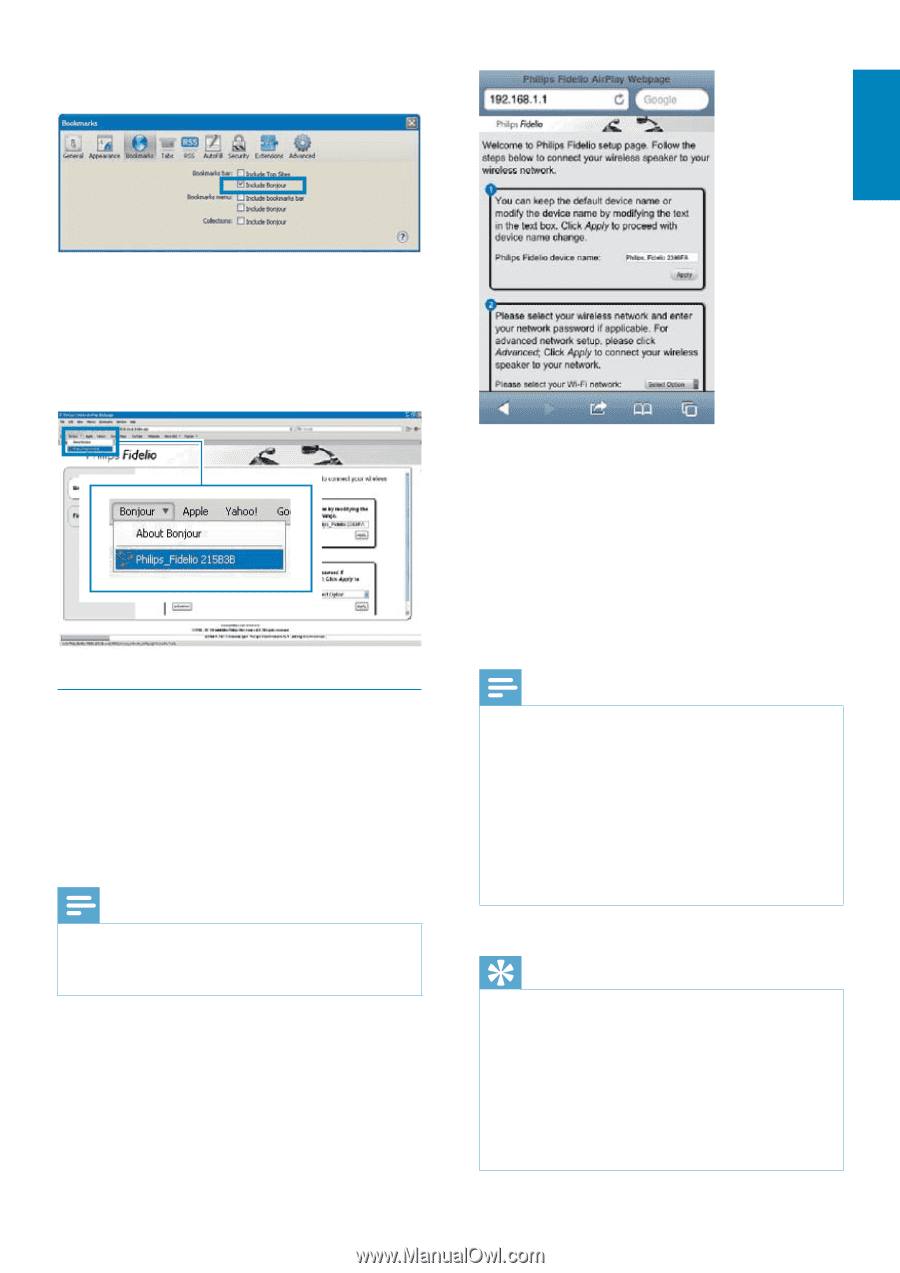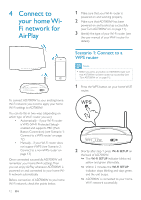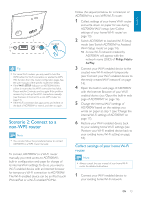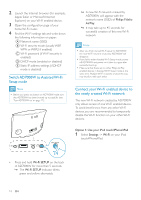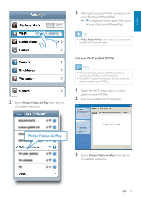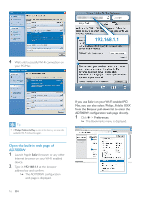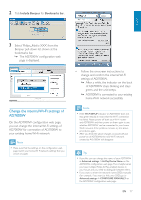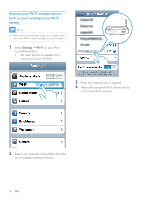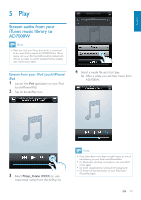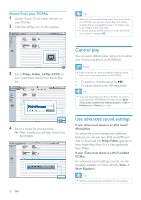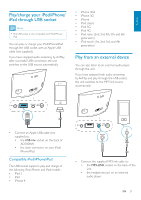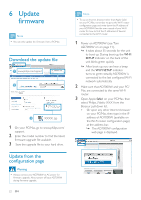Philips AD7000W/37 User Manual - Page 17
Change the internal Wi-Fi settings of, AD7000W, Include Bonjour, Bookmarks bar
 |
View all Philips AD7000W/37 manuals
Add to My Manuals
Save this manual to your list of manuals |
Page 17 highlights
2 Tick Include Bonjour for Bookmarks bar. English 3 Select 'Philips_Fidelio XXX' from the Bonjour pull-down list shown at the bookmarks bar. » page is displayed. Change the internal Wi-Fi settings of AD7000W you can change the internal Wi-Fi settings of AD7000W for connection of AD7000W to your existing home Wi-Fi network. Note page match your home Wi-Fi network settings that you wrote on paper. Follow the on-screen instructions to settings of AD7000W. » After a while, the indicator on the back of AD7000W stops blinking and stays green, and the unit beeps. » AD7000W is connected to your existing home Wi-Fi network successfully. Note If the WI-FI SETUP indicator on AD7000W does not stay green steadily, it means that the Wi-Fi connection has failed. Please power off both your Wi-Fi router and AD7000W and then power on them again to see whether AD7000W can be connected to your home Wi-Fi network. If the problem remains, try the above procedures again. power-on of AD7000W, the new Wi-Fi network created by AD7000W will disappear. Tip If you like, you can change the name of your AD7000W in Advanced settings -> AirPlay Device Name on the you have multiple Philips AirPlay-enabled devices in your house and you need to distinguish between them. If you want to enter the network name (SSID) manually (for example, if you want to hide your SSID), go to Advanced settings -> CONFIGURE MANUALLY on EN 17