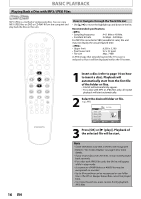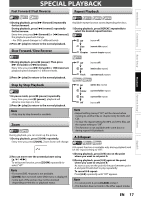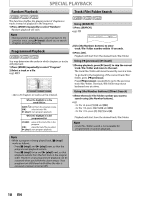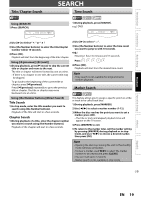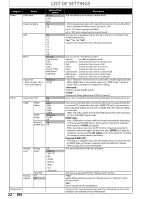Philips DVP3570 User manual - Page 20
Selecting The Format Of Audio And Video
 |
UPC - 609585188402
View all Philips DVP3570 manuals
Add to My Manuals
Save this manual to your list of manuals |
Page 20 highlights
SELECTING THE FORMAT OF AUDIO AND VIDEO You can select the format of audio and video as you prefer depending on the contents of the disc you are playing back. Switching Subtitles Switching Camera Angles Some video materials may have subtitles in one or more languages. For commercially available discs, the supported languages can be found on the disc case. Follow the steps below to switch the subtitle language during playback. 1) During playback, press [SUBTITLE] to bring up the information bar. Off 2) Use [SUBTITLE] repeatedly to switch the subtitle. Note • If your language is not shown after pressing [SUBTITLE] several times, the disc may not have that language. However, some discs allow subtitle language setting on the disc menu. (Operation varies depending on the disc, so refer to the manual along with the disc.) • When " " appears on the TV screen, it means no subtitle is recorded on the scene. • Some discs will only allow you to change the subtitle from the disc menu. Refer to the manual accompanying the discs for details. Some DVD-video may have scenes shot from 2 or more angles. Angle information should be on the disc case if the disc contains multi-angle scenes. You can change the camera angle if appears on the TV screen. If the "Angle Icon" setting is "Off" in "Display" menu, will not appear. (Refer to page 21.) 1) During playback, press [ANGLE] to bring up the information bar. 1/3 2) Use [ANGLE] repeatedly to switch the angle. Swiching Stereo Sound Mode This unit allows you to select a sound mode during CD playback. 1) During playback, press [AUDIO] to bring up the information bar. Stereo Switching Audio Language 2) Use [AUDIO] repeatedly to switch the stereo sound mode. When playing back a video material recorded with 2 or more soundtracks (these are often in different languages), you can switch them during playback. Swiching Sound Menu 1) During playback, press [AUDIO] to bring up the information bar. 1/4 Dolby D 3/2. 1ch ENG 2) Use [AUDIO] repeatedly to switch the audio language. You can enjoy stereophonic virtual world on your existing 2 channel stereo system. 1) During playback, press [SOUND MENU] to bring up the information bar. OFF Note • Some discs will only allow you to change the audio setting from the disc menu. Refer to the manual accompanying the discs for details. • If your language is not shown after pressing [AUDIO] several times, the disc may not have that language. However, some discs allow audio language setting on the disc menu. (Operation varies depending on the disc, so refer to the manual along with the disc.) 2) Pressing [SOUND MENU] to switch the sound menu. Off: no effects (original sound) 3D: sound mode suitable for setting stereophonic audio. Jazz: sound mode suitable for jazz music Rock: sound mode suitable for rock music Pop: sound mode suitable for pop music Classic: sound mode suitable for classic music Note • Sound Menu is available under the following condition: - When the unit is connected to a TV using AUDIO OUT jacks. - When "HDMI Audio" is set to "LPCM". - When "Digital Out" is set to "LPCM". 20 EN