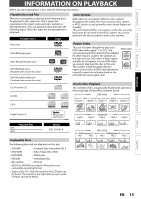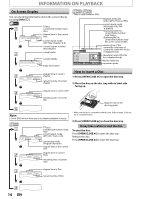Philips DVP3570 User manual - Page 9
Connections
 |
UPC - 609585188402
View all Philips DVP3570 manuals
Add to My Manuals
Save this manual to your list of manuals |
Page 9 highlights
Introduction Connections Basic Setup CONNECTIONS Connection to the TV • Make one of the following connections, depending on the capabilities of your existing device. Method 1 Method 2 Method 3*1 Method 4*2 analog audio standard picture good picture TV AUDIO IN L R VIDEO IN and S-VIDEO IN or or audio cable This unit video cable S-video cable better picture best audio / picture COMPONENT VIDEO IN Y COMPONENT VIDEO IN Y CB or PB CR PR or HDMI IN component video cable HDMI cable VIDEO OUT S-VIDEO OUT AUDIO OUT VIDEO OUT S-VIDEO OUT COMPONENT VIDEO OUT HDMI OUT *1 This unit is compatible with the progressive scan system. The feature provides you with the higher quality pictures than traditional output system does. To utilize this feature, a component connection is required. Refer to "HDMI Video" or " Progressive Scan " setting on pages 21-22 to set the video resolution. *2 Analog audio connection is not required for this connection. Supplied cables used in this connection are as follows: • audio cable (L/R) x 1 • video cable x 1 Please purchase the rest of the necessary cables at your local store. Note: • Connect this unit directly to your TV. If audio / video cables are connected to a VCR, pictures may be distorted due to the copy protection system. • Changing " Progressive Scan " setting is not available while HDMI cable is connected. If your TV is compatible with 525 (480) progressive scanning and you want to enjoy that high quality picture; You must select the connection COMPONENT VIDEO OUT above and progressive scanning mode. To set the mode, set "Progressive Scan" to "On" in "Video" menu. Refer to page 23 for more details. • When "Progressive Scan" is "On", video signals from the unit's VIDEO OUT and S-VIDEO OUT jacks will be distorted or not be output at all. If your TV is not compatible with progressive scanning; Use this unit in interlace mode and set "Progressive Scan" to "Off" in "Video" menu or by pressing and holding [B (play)] on the front of the unit for more than 5 seconds. Playback Function Setup Others Español EN 9