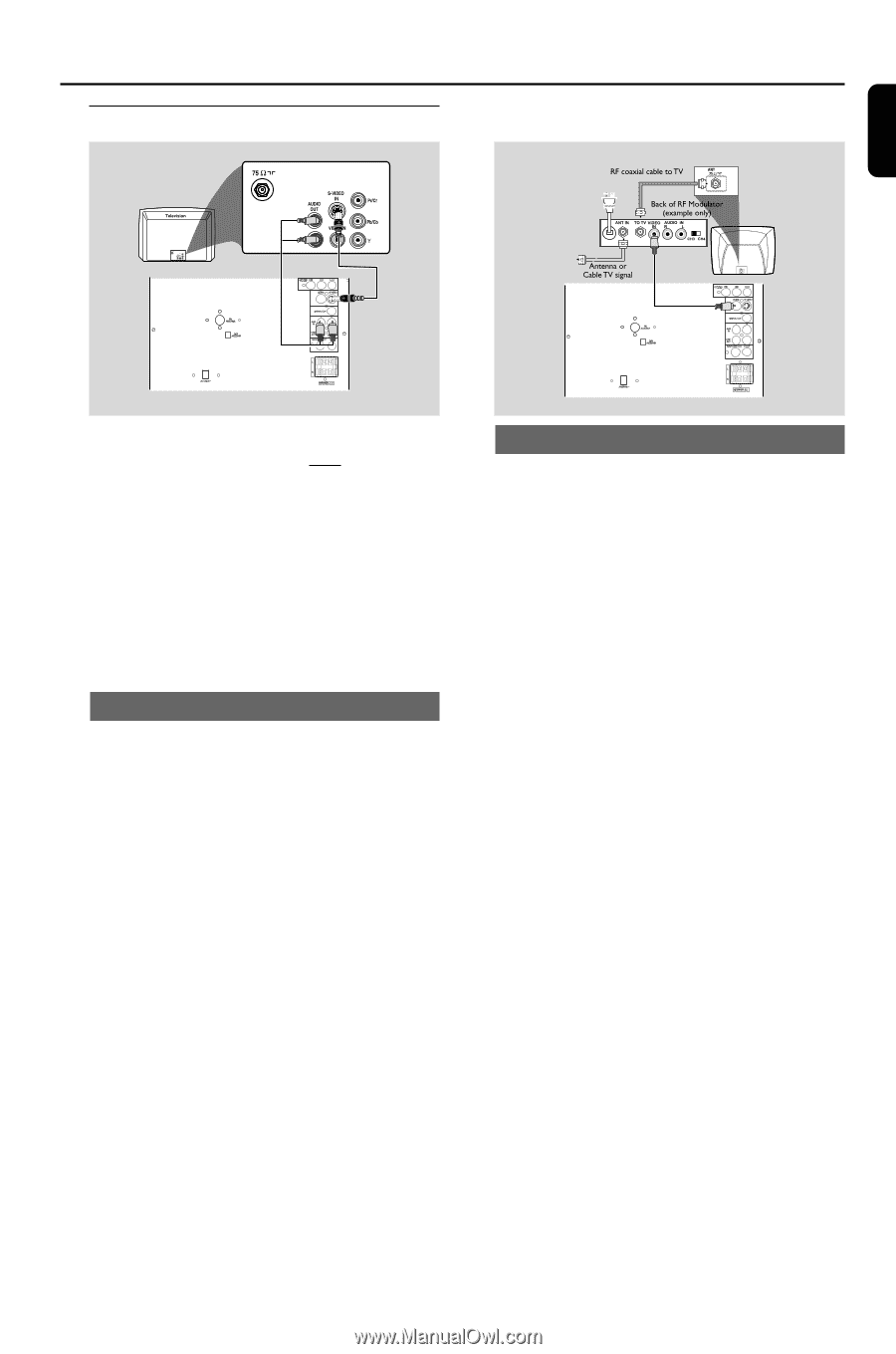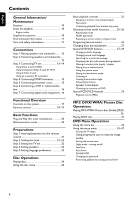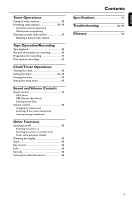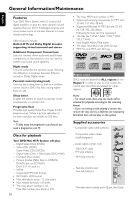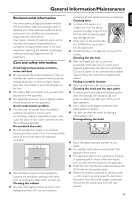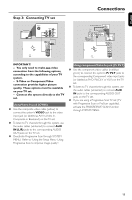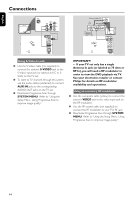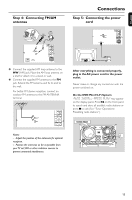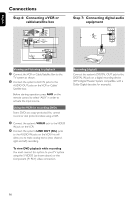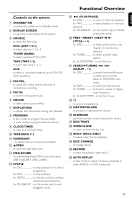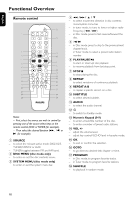Philips FWD798 User manual - Page 13
Step 3, Connecting TV set
 |
View all Philips FWD798 manuals
Add to My Manuals
Save this manual to your list of manuals |
Page 13 highlights
English Step 3: Connecting TV set Connections IMPORTANT! - You only need to make one video connection from the following options, according to the capabilities of your TV system. - S-Video or Component Video connection provides higher picture quality. These options must be available on your TV set. - Connect the system directly to the TV set. Using Video In jack (CVBS) ● Use the composite video cable (yellow) to connect the system's VIDEO jack to the video input jack (or labeled as A/V In,Video In, Composite or Baseband) on the TV set. ● To listen to TV channels through this system, use the audio cables (white/red) to connect AUX IN (L/R) jacks to the corresponding AUDIO OUT jacks on the TV set. ● Deactivate Progressive Scan through SYSTEM MENU. Refer to "Using the Setup Menu- Using Progressive Scan to improve image quality". Using component Video In jack (Pr Pb Y) ● Use the component video cables (red/blue/ green) to connect the system's Pr Pb Y jacks to the corresponding Component video input jacks (or labeled as Pr/Cr Pb/Cb Y or YUV) on the TV set. ● To listen to TV channels through this system, use the audio cables (white/red) to connect AUX IN jacks to the corresponding AUDIO OUT jacks on the TV set. ● If you are using a Progressive Scan TV set (TV with Progressive Scan or ProScan capability), activate the PROGRESSIVE SCAN function through SYSTEM MENU. 13