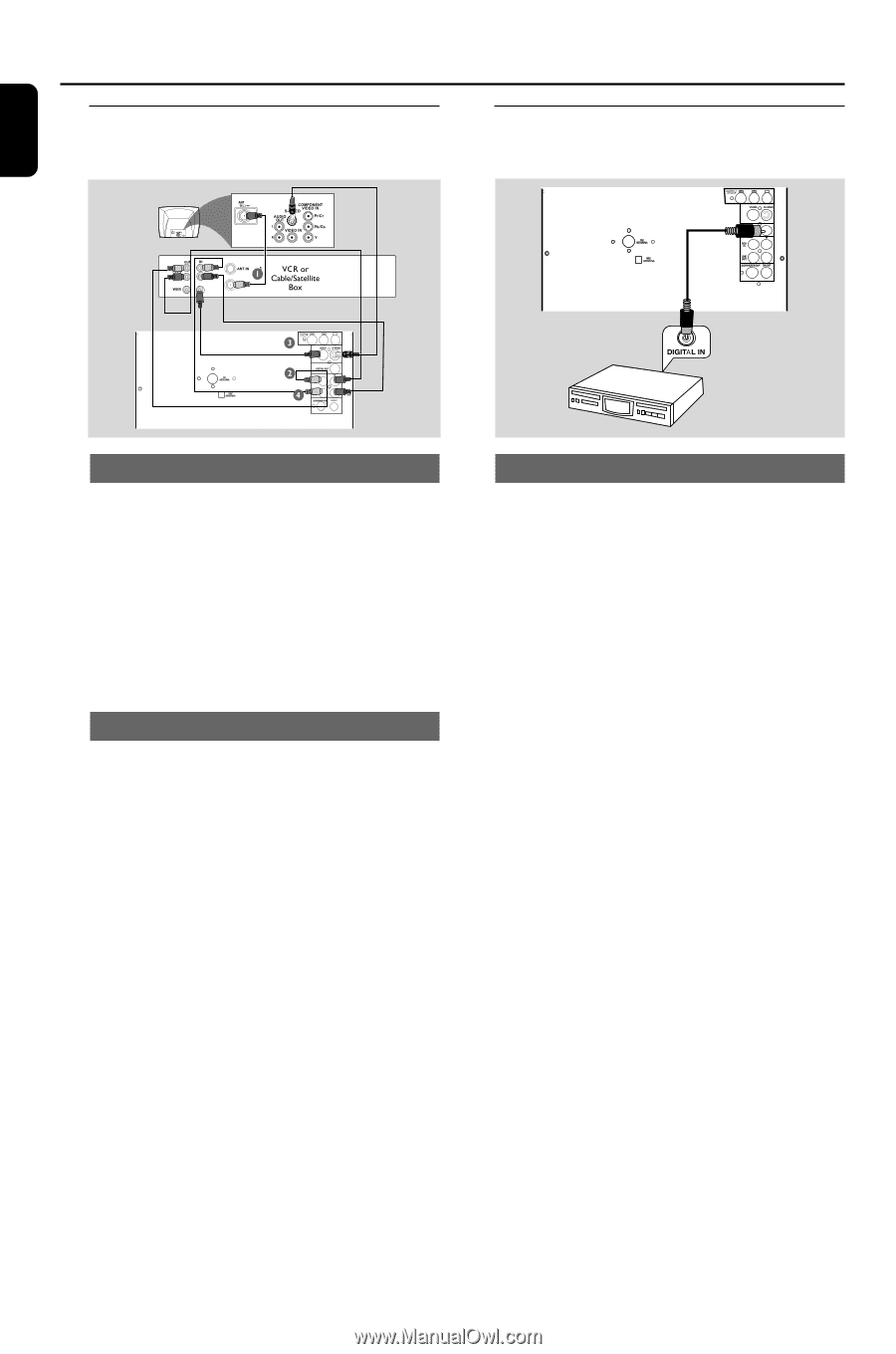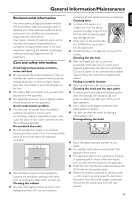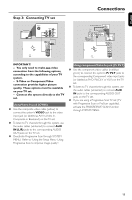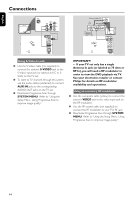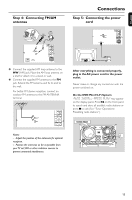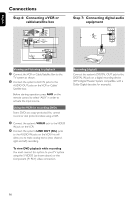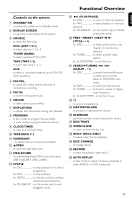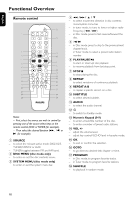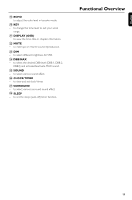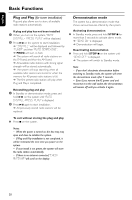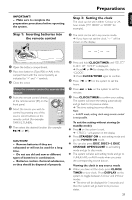Philips FWD798 User manual - Page 16
Step 6, Connecting a VCR or, cable/satellite box, Step 7, Connecting digital audio, equipment - remote
 |
View all Philips FWD798 manuals
Add to My Manuals
Save this manual to your list of manuals |
Page 16 highlights
English Connections Step 6: Connecting a VCR or cable/satellite box Step 7: Connecting digital audio equipment Viewing and listening to playback 1 Connect the VCR or Cable/Satellite Box to the TV system as shown. 2 Connect the system's AUX IN jacks to the AUDIO OUT jacks on the VCR or Cable/ Satellite box. Before starting operation, press AUX on the remote control to select "AUX" in order to activate the input source. Using the VCR for recording DVDs Some DVDs are copy-protected.You cannot record or dub protected discs using a VCR. 3 Connect the system's VIDEO jack to the VIDEO IN jack on the VCR. 4 Connect the system's LINE OUT (R/L) jacks to the AUDIO IN jacks on the VCR.This will allow you to make analog stereo (two channel, right and left) recording. To view DVD playback while recording You must connect the system to your TV system using the S-VIDEO (as shown above) or the Component (Pr Pb Y) video connection. Recording (digital) Connect the system's DIGITAL OUT jack to the DIGITAL IN jack on a digital recording device (DTS-Digital Theater System compatible, with a Dolby Digital decoder, for example). 16