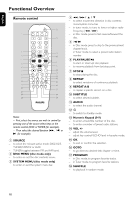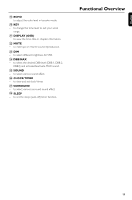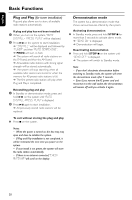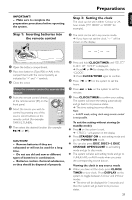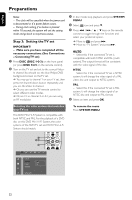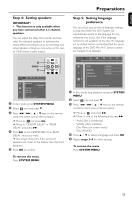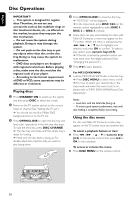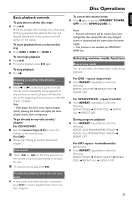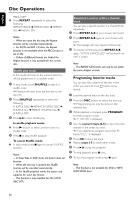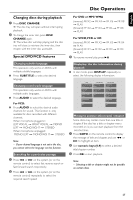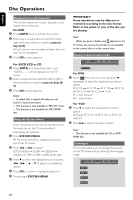Philips FWD798 User manual - Page 23
Step 5, Setting language, preference, Step 4, Setting speakers
 |
View all Philips FWD798 manuals
Add to My Manuals
Save this manual to your list of manuals |
Page 23 highlights
English Step 4: Setting speakers IMPORTANT! - This function is only available when you have connected other 3.1-channel speakers. You can adjust the delay time (center and rear only) for individual speakers to optimize the sound effect according to your surroundings and setup. Speaker settings are only active in the case of Multi-channel audio output. 1 234 5 PBC Preparations Step 5: Setting language preference You can select your preferred language settings so that this DVD Mini Hi-Fi System will automatically switch to the language for you whenever you load a disc. If the language selected is not available on the disc, the language set by default will be used instead. But the menu language of the DVD Mini Hi-Fi System cannot be changed once selected. PBC 1 In disc mode, press SYSTEM MENU. 2 Select icon and press 4. 3 Press 1 / ¡ / 5 / 4 keys on the remote control to select your preferred option. ➜ Move to and press ¡. ➜ Move to "CENTER DELAY" or "REAR DELAY" and press ¡. 4 Press ¡ to set CENTER DELAY or REAR DELAY values you want. ➜ Use longer delay time if the surround speakers are closer to the listener than the front speakers. 5 Press OK to confirm. 1 In disc mode, stop playback and press SYSTEM MENU. 2 Select icon and press 4. 3 Press 1 / ¡ / 5 / 4 keys on the remote control to select your preferred option. ➜ Move to and press ¡. ➜ Move to one of the following and press ¡. - Audio (disc's soundtrack) - Subtitle (disc's subtitles) - Disc Menu (on screen menu) - Divx (R) VOD 4 Press 5 / 4 to select a language and press OK. 5 Repeat steps 3~4 for other settings. To remove the menu Press SYSTEM MENU. To remove the menu Press SYSTEM MENU. 23