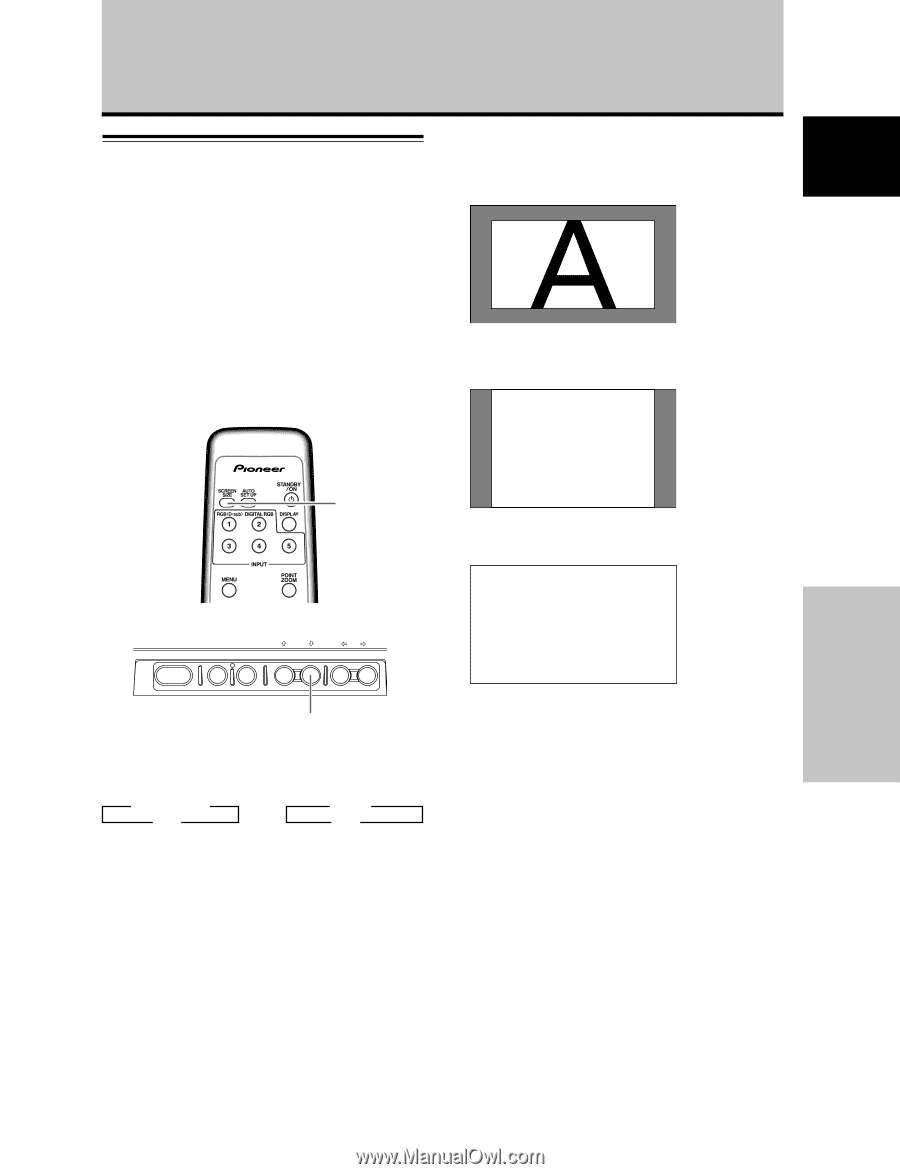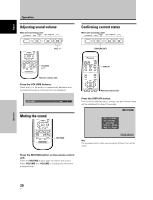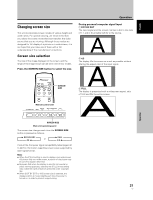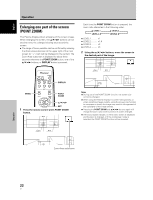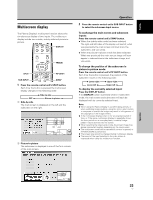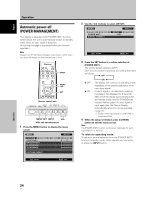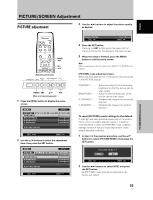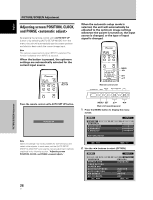Pioneer 507CMX Operating Instructions - Page 27
Changing screen size
 |
UPC - 012562824390
View all Pioneer 507CMX manuals
Add to My Manuals
Save this manual to your list of manuals |
Page 27 highlights
English Changing screen size This unit incorporates screen modes of various height and width ratios. For optimal viewing, we recommend that you select the screen mode that best matches the video source that you are viewing. Although these modes are designed for full display of a picture on a wide screen, it is our hope that you make use of them with a full understanding of the manufacturer's intentions. Screen size selection The size of the image displayed on the screen, and the range of the image shown can be set in one of four modes. Press the SCREEN SIZE button to select the size. SCREEN SIZE Remote control unit STANDBY/ON DISPLAY MENU / SET INPUT SCREEN SIZE - VOL + Operation During personal computer signal input 1 DOT BY DOT The input signal and the screen maintain a dot to line ratio of 1:1 and is thus highly faithful to the source. 2 4:3 The display fills the screen as much as possible without altering the aspect ratio of the input signal. A 3 FULL The display is presented with a widescreen aspect ratio of 16:9 and fills the entire screen. A Operation SCREEN SIZE Main unit operating panel The screen size changes each time the SCREEN SIZE button is pressed as follows. 3 DOT BY DOT or 4:3 2 3 FULL 4:3 2 Consult the Computer signal compatibility table (pages 42 to 44) for information regarding screen sizes supported by each signal format. Notes ÷ When the [FULL] setting is used to display a non-wide screen 4:3 picture fully on a wide screen, a portion of the picture may be cut off or appear deformed. ÷ Be aware that when the display is used for commercial or public viewing purposes, selecting the [FULL] mode setting may violate the rights of authors protected under copyright law. ÷ When [DOT BY DOT] or [4:3] screen size is selected, the display position is moved slightly each time the power is turned on, in order to prevent image burning. 21 En