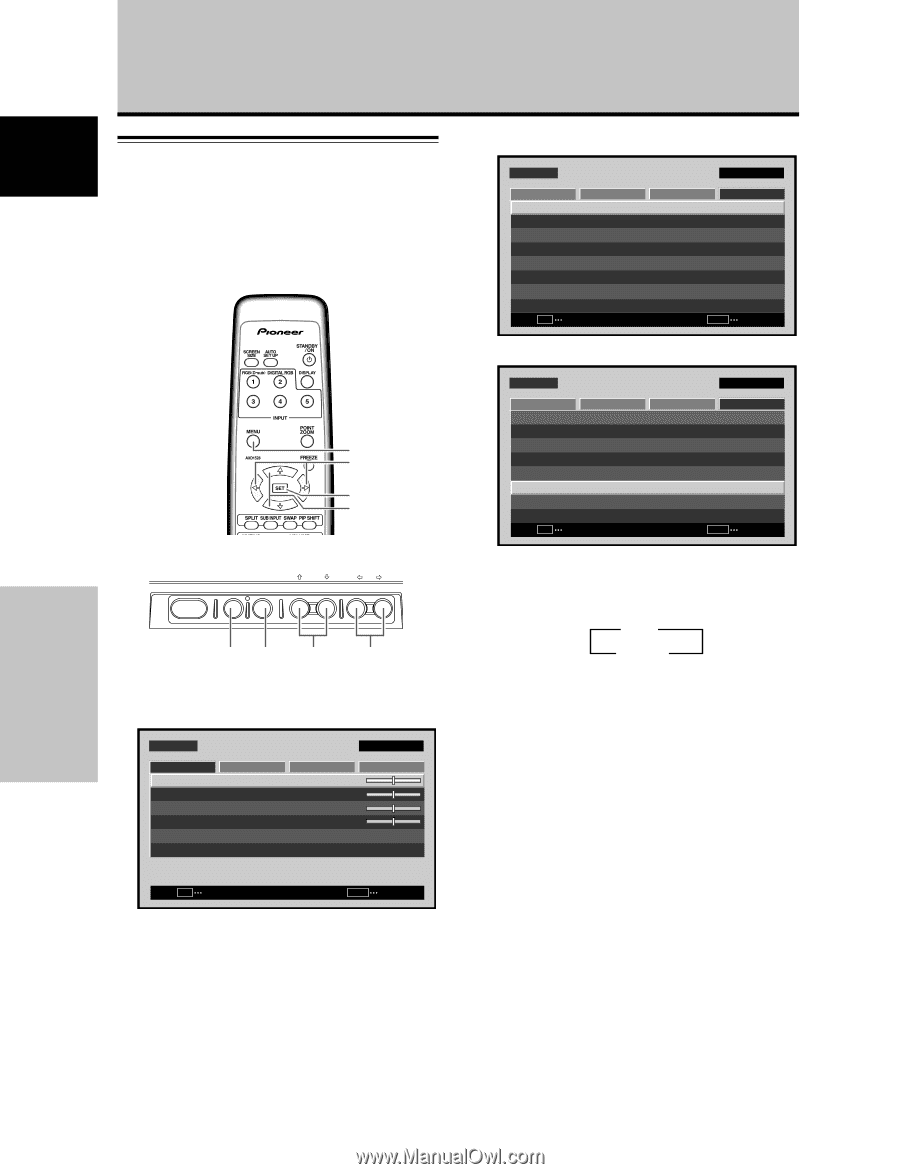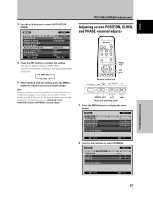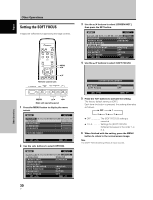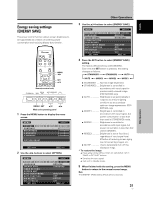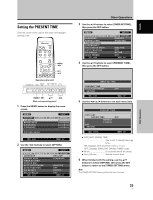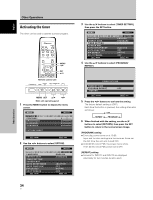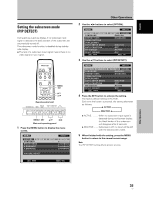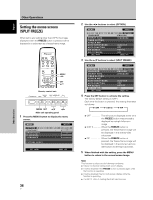Pioneer 507CMX Operating Instructions - Page 38
Automatic input switching, AUTO FUNCTION
 |
UPC - 012562824390
View all Pioneer 507CMX manuals
Add to My Manuals
Save this manual to your list of manuals |
Page 38 highlights
Other Operations English Other Operations Automatic input switching (AUTO FUNCTION) This display is equipped with an optional [AUTO FUNCTION] selector. When enabled, the selector automatically switches the display's input source to INPUT1 when an image signal is detected at the INPUT1 terminal. MENU 2/3 SET 5/∞ Remote control unit STANDBY/ON DISPLAY MENU / SET INPUT SCREEN SIZE - VOL + MENU SET 5/∞ 2/3 Main unit operating panel 1 Press the MENU button to display the menu screen. MENU PICTURE SCREEN CONTRAST BRIGHTNESS H.ENHANCE V. E N H A N C E PICTURE RESET SETUP : : : : INPUT1 OPTION 0 0 0 0 SET ENTER MENU EXIT 32 En 2 Use the 2/3 buttons to select [OPTION]. MENU PICTURE SCREEN LANGUAGE ENERGY SAVE TIMER SETTING S C R E E N M G T. AUTO SETUP MODE AUTO FUNCTION PIP DETECT SPLIT FREEZE SET ENTER INPUT1 SETUP OPTION :ENGLISH : S TA N D A R D :INACTIVE :OFF :ACTIVE :OFF MENU EXIT 3 Use the 5/∞ buttons to select [AUTO FUNCTION]. MENU PICTURE SCREEN LANGUAGE ENERGY SAVE TIMER SETTING S C R E E N M G T. AUTO SETUP MODE AUTO FUNCTION PIP DETECT SPLIT FREEZE SET CHANGE INPUT1 SETUP OPTION :ENGLISH : S TA N D A R D :INACTIVE :OFF :ACTIVE :OFF MENU EXIT 4 Press the SET button to select [INPUT1]. The factory default setting is [OFF]. Each time the SET button is pressed, the selector function switches alternately as shown: 3 OFF INPUT1 2 ÷ OFF AUTO FUNCTION] is disabled. ÷ INPUT1 ..... ÷ When a signal is detected at INPUT1, the input source automatically switches to [INPUT1]. ÷ After the [AUTO FUNCTION] mode has caused the input to switch, if the input signal is no longer detected, the input source reverts to the one selected before operation of the [AUTO FUNCTION] mode. ÷ If the input changes when the unit is in [AUTO FUNCTION] mode, pressing the INPUT button to select a different input will cause the [AUTO FUNCTION] mode to be temporarily disabled, but it can be enabled again by turning the power ON/OFF. 5 When finished with the setting, press the MENU button to return to the normal screen image. Notes ÷ The [AUTO FUNCTION] for [INPUT1] is supported only when a separate SYNC or composite SYNC analog RGB signal is input. (When a G ON SYNC or component video signal is input, [AUTO FUNCTION] is disabled.) ÷ The [AUTO FUNCTION] setting affects all input sources.