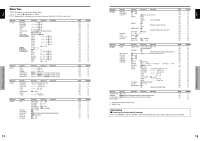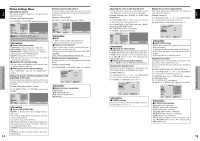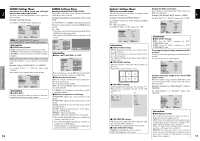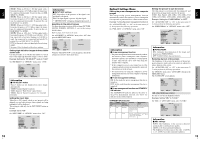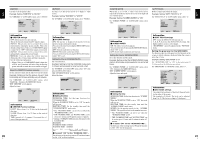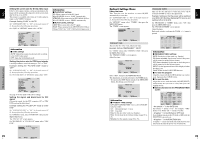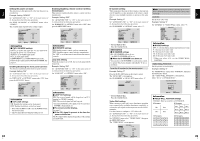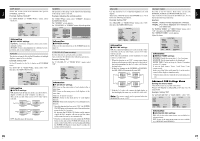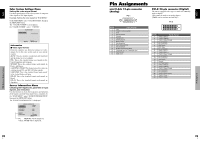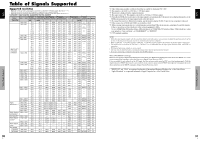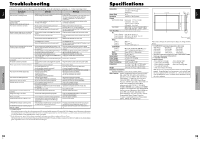Pioneer 614MX Operating Instructions - Page 16
Option3 Settings Menu
 |
UPC - 012562732336
View all Pioneer 614MX manuals
Add to My Manuals
Save this manual to your list of manuals |
Page 16 highlights
English OSD (On Screen Display) Controls Setting the screen size for S1/S2 video input If the S-video signal contains screen size information, the image will be automatically adjusted to fit the screen when this S1/S2 is set to AUTO. This feature is available only when an S-video signal is input via the VIDEO3 terminal. Example: Setting "S1/S2" to "AUTO" Set "ADVANCED OSD" to "ON" in the main menu (1/ 2), then perform the following operations. On "S1/S2" of "OPTION2" menu, select "AUTO". OPTION2 2 / 3 PREVIOUS PAGE PWR. MGT. : OFF PURECINEMA : ON LONG LIFE SIDE MASK : 3 S1/S2 : AUTO PICTURE SIZE : ON DVI SET-UP NEXT PAGE SEL. ADJ. EXIT RETURN Information Ⅵ S1/S2 settings AUTO: Adjusts the screen size automatically according to the S1/S2 video signal. OFF: Turns the S1/S2 function off. Setting the picture size for RGB input signals Use this procedure to switch the setting to "ON" or "OFF". Example: Setting the "PICTURE SIZE" mode to "OFF" Set "ADVANCED OSD" to "ON" in the main menu (1/ 2), then perform the following operations. On "PICTURE SIZE" of "OPTION2" menu, select "OFF". OPTION2 2 / 3 PREVIOUS PAGE PWR. MGT. : OFF PURECINEMA : ON LONG LIFE SIDE MASK : 3 S1/S2 : OFF PICTURE SIZE : OFF DVI SET-UP NEXT PAGE SEL. ADJ. EXIT RETURN See page 10 for the details of the above settings. Setting the signal and black level for DVI signal Choose the signal for the DVI connector (PC or STB/ DVD) and set the black level. Example: Setting the "PLUG/PLAY" mode to "STB/ DVD" Set "ADVANCED OSD" to "ON" in the main menu (1/ 2), then perform the following operations. On "OPTION2" menu, select "DVI SET UP", then press the MENU/SET button. The "DVI SET UP" screen appears. On "PLUG/PLAY" of "DVI SET UP" menu, select "STB/ DVD". DVI SET-UP PLUG/PLAY : BLACK LEVEL : STB/DVD HIGH Information Ⅵ PLUG/PLAY settings PC: When connected to the PC signal. BLACK LEVEL is set to "LOW" automatically. STB/DVD: When connected to the SET TOP BOX, DVD etc. BLACK LEVEL is set to "HIGH" automatically. Ⅵ BLACK LEVEL settings LOW: When connected to the PC signal. HIGH: When connected to the SET TOP BOX, DVD etc. Change "HIGH" into "LOW" if the black level appears gray. 22 En SEL. ADJ. EXIT RETURN English Option3 Settings Menu Using the timer This function sets the monitor to turn ON/OFF automatically at a set time. Set "ADVANCED OSD" to "ON" in the main menu (1/ 2), then perform the following operations. On "OPTION3" menu, select "TIMER", then press the MENU/SET button. The "TIMER" screen appears. PRESENT TIME PROGRAM TIMER : OFF SEL. MENU OK EXIT RETURN PRESENT TIME This sets the day of the week and present time. Example: Setting "WEDNESDAY", "22:05" On "TIMER" menu, select "PRESENT TIME", then press the MENU/SET button. The "PRESENT TIME" screen appears. Adjust the items. PRESENT TIME RETURN DAYLIGHT SAVING TIME : OFF WEDNESDAY 22 : 05 : 00 SET SEL. ADJ. EXIT RETURN Select "SET", then press the MENU/SET button. The adjustments are stored and return to the TIMER menu. * If you press the EXIT button instead of the MENU/SET button, the settings can not be made. PRESENT TIME RETURN DAYLIGHT SAVING TIME : OFF WEDNESDAY 22 : 05 : 00 SET SEL. MENU OK EXIT RETURN Information Ⅵ PRESENT TIME settings DAYLIGHT SAVING TIME: Use to set DAYLIGHT SAVING TIME. ON: The present time + 1 hour. OFF: Cancelled Day: Set the day of the week (e.g. Sunday). Hour: Set the hour in the 24-hour format (range 00 to 23). Minutes: Set the minutes (range 00 to 59). PROGRAM TIMER This sets the day and time at which the power will be switched ON/OFF as well as the input mode. Example: Setting so that the power will be switched on at 8:30 A.M., Monday, displaying PC2 source, and switched off at 10:30 A.M. On "PROGRAM" of "TIMER" menu, select "ON", then press the MENU/SET button. The "PROGRAM TIMER" screen appears. Adjust the items. Each mode switches each time the ZOOM button is pressed. PROGRAM TIMER DATE ON OFF INPUT FUNCTION MON 08 : 30 10 : 30 PC2 INVERSE - - - - - - - - - - - SEL. ZOOM ADJ. EXIT RETURN Information Ⅵ PROGRAM TIMER settings DATE: Set the day of the week (e.g. Sunday). ON (hour, minutes): Set the time at which the power will be turned on in the 24-hour format. OFF (hour, minutes): Set the time at which the power will be turned off in the 24-hour format. INPUT: Set the input mode that will be displayed when the timer is on. FUNCTION: Set the LONG LIFE function. Ⅵ To reset the program Align the cursor with the DATE field that you wish to reset, then press the CLEAR button. Ⅵ To reset the data Align the cursor with the field (ON/OFF/INPUT/ FUNCTION) that you wish to reset, then press the CLEAR button. Ⅵ Special characters in the PROGRAM TIMER screen PROGRAM TIMER DATE ON OFF INPUT FUNCTION MON 08 : 30 10 : 30 PC2 INVERSE TUE - - : - - 18 : 15 - - SAT 08 : 30 12 : 15 VIDEO1 WHITE *FRI 08 : 30 10 : 00 COMP.1 - - - SAT 08 : 30 12 : 15 VIDEO1 WHITE * 15 : 30 16 : 00 PC1 - SEL. ZOOM ADJ. EXIT RETURN • An asterisk "*" in the DATE field An asterisk "*" means "every". For example, "*FRI" means every Friday and "*" means everyday. • A hyphen "-" in the ON field or OFF field If any hyphen remains in the ON field or OFF field, the FUNCTION can not be set. • A hyphen "-" in the FUNCTION field A hyphen "-" means last mode (the mode that was last selected at the time the power was switched off). OSD (On Screen Display) Controls 23 En