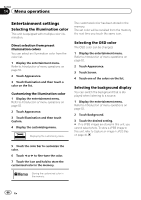Pioneer AVH-P6300BT Owner's Manual - Page 62
Displaying the Bluetooth, system version, Setting the automatic open, function, Adjusting the LCD - repair
 |
UPC - 884938122740
View all Pioneer AVH-P6300BT manuals
Add to My Manuals
Save this manual to your list of manuals |
Page 62 highlights
Section 14 Menu operations Displaying the Bluetooth system version If this unit fails to operate properly, you may need to consult your dealer for repair. In such cases, you may be asked to specify the system version. Perform the following procedure to check the version on this unit. 1 Turn the unit off. Refer to Basic operations of this unit on page 14. 2 Display the system menu. Refer to Introduction of menu operations on page 52. 3 Touch Bluetooth Version Information to display to the version of the Bluetooth module of this unit. Adjusting the LCD panel slide position You can adjust the LCD panel slide position so that the panel is set back or forward. 1 Display the system menu. Refer to Introduction of menu operations on page 52. 2 Touch Flap Set Back. 3 Touching the Flap Set Back keys allows you to move the LCD panel back and forth. The LCD panel slides to the back. The LCD panel slides to the front. Setting the automatic open function To prevent the display from hitting the shift lever of an automatic vehicle when it is in the P (park) position, or when you do not wish the display to open/close automatically, you can set the automatic open function to manual mode. 1 Display the system menu. Refer to Introduction of menu operations on page 52. 2 Touch Auto Flap to select whether to open/close the display automatically or manually. Each time you touch Auto Flap the setting switches between: ! On - The LCD panel will open or close automatically when the ignition switch is turned on or off. ! Off - You have to press OPEN/CLOSE to open/close the LCD panel. Adjusting the LCD panel angle Important ! If you can hear the LCD panel knocking against your vehicle's console or dashboard, touch and hold OPEN/CLOSE to temporarily level the LCD panel. ! When adjusting the LCD panel angle, be sure to touch and hold OPEN/CLOSE. Forcibly adjusting the LCD panel by hand may damage it. 1 Display the system menu. Refer to Introduction of menu operations on page 52. 2 Touch Display Tilt. 62 En