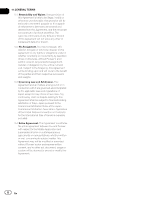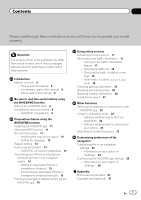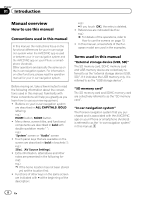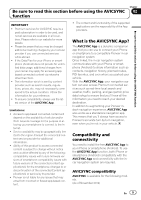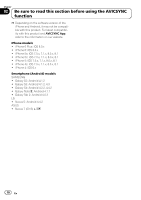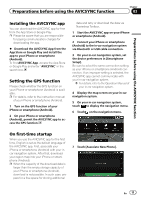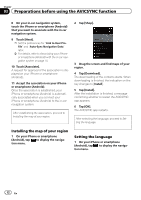Pioneer AVIC-7200NEX AVICSYNC Operation Manual - Page 11
Installing the AVICSYNC app, Setting the GPS function, On first-time startup, Preparations before
 |
View all Pioneer AVIC-7200NEX manuals
Add to My Manuals
Save this manual to your list of manuals |
Page 11 highlights
Preparations before using the AVICSYNC function Chapter 03 Preparations before using the AVICSYNC function Installing the AVICSYNC app You can download the AVICSYNC app for free from the App Store or Google Play. p Please be aware that you are responsible for paying communication charges for downloading the app. % Download the AVICSYNC App from the App Store or Google Play and install the app to your iPhone or smartphone (Android). To find AVICSYNC App, access the App Store or Google Play and enter "AVICSYNC" in the search box. Setting the GPS function Please check whether the GPS function on your iPhone or smartphone (Android) is available. p For details, refer to the instruction manual of your iPhone or smartphone (Android). 1 Turn on the GPS function of your iPhone or smartphone (Android). 2 On your iPhone or smartphone (Android), permit the AVICSYNC app to access the GPS function. data and retry or download the data via Naviextras Toolbox. 1 Start the AVICSYNC app on your iPhone or smartphone (Android). 2 Connect your iPhone or smartphone (Android) to the in-car navigation system via Bluetooth or USB cable connection. 3 On your in-car navigation system, set the device preferences in [Smartphone Setup]. Be sure to select the same connection setting as your iPhone or smartphone (Android) connection. If an improper setting is selected, the AVICSYNC app cannot communicate with your in-car navigation system. = For details, refer to the Operation Manual of your in-car navigation system. 4 Display the map screen on your in-car navigation system. 5 On your in-car navigation system, touch to display the navigation menu. 6 Touch on the navigation menu. On first-time startup When you use the AVICSYNC app for the first time, English is set as the default language of the AVICSYNC app. First, associate your iPhone or smartphone (Android) with your incar navigation system. After that, download your region map into your iPhone or smartphone (Android). p When the capacity of the download data is larger than the empty storage capacity of your iPhone or smartphone (Android), download is not possible. In such case, prepare for a free space for storing additional 7 Touch [Associate New Phone]. En 11