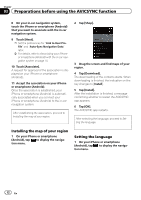Pioneer AVIC-7200NEX AVICSYNC Operation Manual - Page 17
Activating an online service, Receiving online traffic, information, Using online services
 |
View all Pioneer AVIC-7200NEX manuals
Add to My Manuals
Save this manual to your list of manuals |
Page 17 highlights
Using online services Chapter 04 Using online services Depending on the region, the availability of online services varies and the usage charge of an online service may be different. To use a connected online service, subscription is required on the AVICSYNC app. Activating an online service 1 Purchase online services for traffic via the AVICSYNC app. = For details, refer to Purchasing navigation-related content via the AVICSYNC app on page 16. 2 Connect your iPhone or smartphone (Android) to the in-car navigation system via Bluetooth or USB cable connection. = For details, refer to the Operation Manual of your in-car navigation system. The downloaded content on your iPhone or smartphone (Android) is transferred to your incar navigation system. When the transfer is finished, the in-car navigation restarts. 3 Display the map screen on your in-car navigation system. 4 On your in-car navigation system, touch to display the navigation menu. 5 Display the navigation menu and then touch [Settings]. 6 Touch [Online Services]. 7 Touch the service that you want to activate. The menus for the online services are activated. Receiving online traffic information With the online traffic service, you can receive highly accurate real-time traffic reports that are based on data collected from various places by the provider. This service provides wider road coverage than the Traffic Message Channel (TMC) and is updated more frequently. p To use this online service, the online sub- scription for traffic information is required. = For details, refer to Activating an online service on page 17. Turning on the traffic information feature To enable or disable the traffic information feature, perform the following procedure. 1 Press the MAP button. The Map screen appears. 2 Touch the following key. Displays the navigation menu on the Map screen. 3 Touch to show the next page. 4 Touch [Settings]. The "Settings" screen appears. 5 Touch to show the next page. 6 Touch [Traffic]. The "Traffic Settings" screen appears. 7 Touch the item to set the following conditions. [Traffic]: [On] is selected. [Data Source]: [Online] is checked. [Use Traffic Info]: [On] is selected. [Show Traffic Info]: [Color And Icon] is selected. The traffic information feature is enabled. En 17