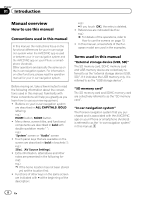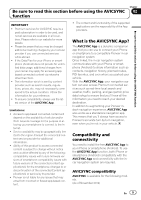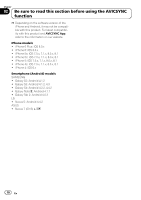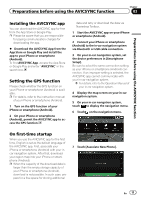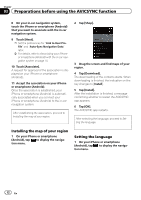Pioneer AVIC-7200NEX AVICSYNC Operation Manual - Page 13
Regular startup, How to use the screens, Preparations before using the AVICSYNC function
 |
View all Pioneer AVIC-7200NEX manuals
Add to My Manuals
Save this manual to your list of manuals |
Page 13 highlights
Preparations before using the AVICSYNC function 2 Drag the screen to scroll the menu to display [Settings]. Current position map (Left: AVICSYNC app; right: in-car navigation screen) Chapter 03 Preparations before using the AVICSYNC function 3 Tap [Settings]. The "Settings" screen appears. 4 Tap [Regional]. 5 Tap the language that you want to use on screen. 6 Tap [Select]. Once you change the language, the system restarts. Regular startup 1 Start the AVICSYNC app on your iPhone or smartphone (Android). 2 Connect your iPhone or smartphone (Android) to the in-car navigation system via Bluetooth or USB cable connection. = For details, refer to the Operation Manual of your in-car navigation system. How to use the screens Most operations for the navigation function are very similar to those of your in-car navigation system. Therefore, please read the Operation Manual that is provided with your in-car navigation system for details. 1 2 3 1 Indicates the current location of your vehicle. The apex of the triangular mark indicates your orientation and the display moves automatically as you drive. 2 Displays the data field. 3 Displays the Navigation menu screen. Navigation menu Only items that differ from the in-car navigation screen are described. (Left: AVICSYNC app; right: in-car navigation screen) 1 2 1 Mutes the sound of the AVICSYNC app (the voice guidance or beep sounds, for example). 2 Opens the shop menu. = For details, refer to Purchasing navigation-related content via the AVICSYNC app on page 16. En 13