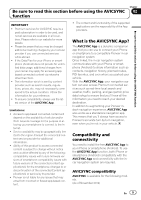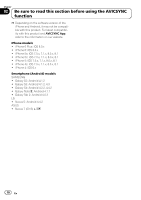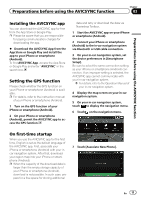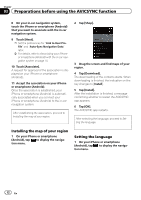Pioneer AVIC-7200NEX AVICSYNC Operation Manual - Page 14
Associating your iPhone or, smartphone Android with, the in-car navigation system, Preparations
 |
View all Pioneer AVIC-7200NEX manuals
Add to My Manuals
Save this manual to your list of manuals |
Page 14 highlights
Chapter 03 Preparations before using the AVICSYNC function AVICSYNC connection related keys The following keys that are shown on the map screen are used to control the AVICSYNC connection. They can also be used to confirm the current condition. Key Meaning Indicates that the data communication of the AVICSYNC function is turned on. Indicates that the data communication of the AVICSYNC function is turned off. You can turn on or off the communication between the AVICSYNC App and the navigation system by touching the key. Key Meaning Indicates that the data communication of the AVICSYNC function is not established. Indicates that the data communication of the AVICSYNC function is established with a USB connection. Indicates that the data communication of the AVICSYNC function is established with a Bluetooth connection. only one device with your in-car navigation system.) 1 Prepare the AVICSYNC function for use. = For details, refer to Regular startup on page 13. 2 On your in-car navigation system, set the device preferences in [Smartphone Setup]. Be sure to select the same connection setting as your iPhone or smartphone (Android) connection. If an improper setting is selected, the AVICSYNC app cannot communicate with your in-car navigation system. = For details, refer to the Operation Manual of your in-car navigation system. 3 Display the map screen on your in-car navigation system. 4 On your in-car navigation system, touch to display the navigation menu. 5 Touch on the navigation menu. Associating your iPhone or smartphone (Android) with the in-car navigation system To use the navigation functions on the AVICSYNC app, you have to establish the association between your in-car navigation system and an iPhone or a smartphone (Android) that has the AVICSYNC app installed. p You can associate up to five devices with your in-car navigation system. (For the model available in India, you can associate 6 Touch [Associate New Phone]. 7 On your in-car navigation system, touch the iPhone or smartphone (Android) that you want to associate with the in-car navigation system. 14 En