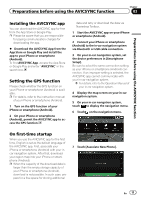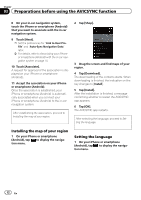Pioneer AVIC-7200NEX AVICSYNC Operation Manual - Page 16
Purchasing navigation-related, content via the AVICSYNC app, Preparations before using the AVICSYNC
 |
View all Pioneer AVIC-7200NEX manuals
Add to My Manuals
Save this manual to your list of manuals |
Page 16 highlights
Chapter 03 Preparations before using the AVICSYNC function Purchasing navigation-related content via the AVICSYNC app ! Navigation-related content data may be large in volume. We strongly recommended that you download them via an access point or a router connected with a broadband network, using the Wi-Fi connection of your iPhone or smartphone (Android). ! If the downloaded data is large, it will take some time for the data to be transferred to your in-car navigation system with the Auto-Sync function. We strongly recommended that you use a USB connection for the data transfer. 1 Start the AVICSYNC app on your iPhone or smartphone (Android). 2 On your iPhone or smartphone (Android), tap to display the navigation menu. 3 Tap [Shop]. 6 Tap [Download]. The downloading of the contents starts. When downloading is finished, the indication on the key changes to [Install]. 7 Tap [Install]. After the installation is finished, a message confirming whether to restart the in-car navigation system appears. 8 Tap [OK]. The AVICSYNC app restarts. p If you wish to download or install multiple contents, tap [Later] and continue to purchase the other contents. The downloaded content on your phone is transferred to your in-car navigation system the next time you connect your iPhone or smartphone (Android) to your in-car navigation system. When the transfer is finished, the in-car navigation restarts. 4 Drag the screen and find the online service item. 5 Tap the key on which the subscription price is shown. The subscription payment process will start. When the payment process is completed, the indication on the key changes to [Download]. p The payment process is not required for any free content on the shop menu. 16 En