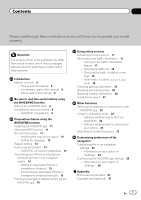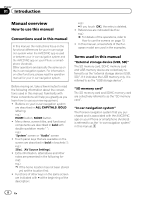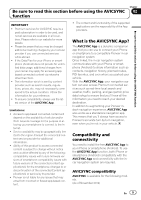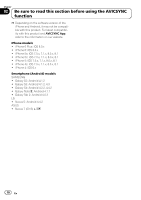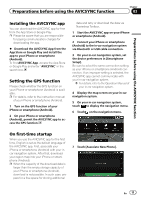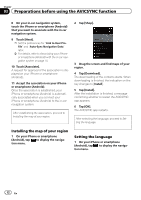Pioneer AVIC-7200NEX AVICSYNC Operation Manual - Page 12
Preparations before using the AVICSYNC function
 |
View all Pioneer AVIC-7200NEX manuals
Add to My Manuals
Save this manual to your list of manuals |
Page 12 highlights
Chapter 03 Preparations before using the AVICSYNC function 8 On your in-car navigation system, touch the iPhone or smartphone (Android) that you want to associate with the in-car navigation system. 9 Touch [Next]. p Set the preferences for "Link to User Profile" and "Auto-Sync Navigation Data" later. = For details, refer to Associating your iPhone or smartphone (Android) with the in-car navigation system on page 14. 10 Touch [Associate]. A request for approval of the association is displayed on your iPhone or smartphone (Android). 11 Accept the association on your iPhone or smartphone (Android). Once the association is established, your iPhone or smartphone (Android) is automatically associated when you connect your iPhone or smartphone (Android) to the in-car navigation system. After establishing the association, proceed to Installing the map of your region. 2 Tap [Shop]. 3 Drag the screen and find maps of your region. 4 Tap [Download]. The downloading of the contents starts. When downloading is finished, the indication on the key changes to [Install]. 5 Tap [Install]. After the installation is finished, a message confirming whether to restart the AVICSYNC app appears. 6 Tap [OK]. The AVICSYNC app restarts. After selecting the language, proceed to Setting the language. Installing the map of your region 1 On your iPhone or smartphone (Android), tap to display the navigation menu. Setting the language 1 On your iPhone or smartphone (Android), tap to display the navigation menu. 12 En