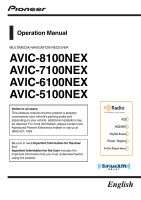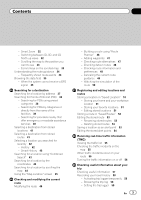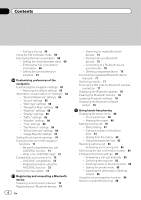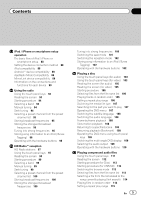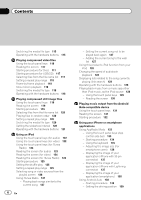Pioneer AVIC-8100NEX Owner's Manual
Pioneer AVIC-8100NEX Manual
 |
View all Pioneer AVIC-8100NEX manuals
Add to My Manuals
Save this manual to your list of manuals |
Pioneer AVIC-8100NEX manual content summary:
- Pioneer AVIC-8100NEX | Owner's Manual - Page 1
Operation Manual MULTIMEDIA NAVIGATION RECEIVER AVIC-8100NEX AVIC-7100NEX AVIC-6100NEX AVIC-5100NEX Notice to all users: This software requires that the product is properly connected to your vehicle's parking brake and depending on your vehicle, additional installation may be required. For more - Pioneer AVIC-8100NEX | Owner's Manual - Page 2
Contents Thank you for buying this Pioneer product. Please read through these instructions so you will know how to operate your model properly. After you have finished reading the instructions, keep this document in a safe place for future reference. Important The screens shown in the examples may - Pioneer AVIC-8100NEX | Owner's Manual - Page 3
Searching for providers nearby that offer emergency or roadside assistance services 40 Selecting a destination from stored locations 41 Selecting alert points 54 Receiving real-time traffic information (TMC) Viewing the traffic list 55 Checking the traffic incidents on the map 55 When traffic - Pioneer AVIC-8100NEX | Owner's Manual - Page 4
navigation functions 71 - Be sure to read before you use AVICSYNC function 71 - What is the AVICSYNC App? 72 Compatibility and connectivity 72 - AVICSYNC compatibility 72 - Preparations before using the AVICSYNC function 73 Getting the map update manually preset dial lists 83 Receiving a phone call 83 - Pioneer AVIC-8100NEX | Owner's Manual - Page 5
88 Setting the device connection method 88 iPod compatibility 88 Android™ device compatibility 89 AppRadio Mode Compatibility 89 MirrorLink device 93 Reading the screen 93 Starting procedure 94 Selecting a band 94 Manual tuning 94 Seek tuning 94 Selecting a preset channel from the preset - Pioneer AVIC-8100NEX | Owner's Manual - Page 6
than iPod music, as the iPod source 129 - Using the touch panel keys 129 - Reading the screen 130 Playing music output from the Android Auto-compatible device Using the touch panel keys 131 Reading the screen 131 Starting procedure 132 Using your iPhone or smartphone applications Using AppRadio Mode - Pioneer AVIC-8100NEX | Owner's Manual - Page 7
Satellite Radio service 156 Using the touch panel keys 156 Reading the screen 157 Starting procedure 158 Manual tuning 159 Selecting Using TuneScan™ 162 Using category scan 162 Using TuneMix™ 162 Checking the update Traffic and Weather information 163 - Registering the city 163 Setting parental lock - Pioneer AVIC-8100NEX | Owner's Manual - Page 8
the hardware buttons 171 Using an HDMI source Using the touch panel keys camera for Camera View mode 182 Displaying the parking assist guidelines 183 Setting guidelines on the rear view image 183 Setting the second camera input 184 - Setting the second camera firmware version 190 Updating firmware 190 - Pioneer AVIC-8100NEX | Owner's Manual - Page 9
auto-adjusted equalizer 203 Adjusting the equalizer curve automatically (Auto EQ) 203 - Before operating the Auto EQ function 204 - Performing Auto video signal for the rear view camera 218 Language code chart for 220 Common operations Setting the time and date 221 Storing song information to an iPod - Pioneer AVIC-8100NEX | Owner's Manual - Page 10
Troubleshooting Android Auto 250 10 En MirrorLink 250 MIXTRAX 250 Detailed information regarding connected iPod devices 250 - iPod and iPhone 250 - Lightning 251 - App Store 251 - iOS 251 - iTunes 251 - iTunes Radio 251 Using app-based connected content 251 - Pandora® 252 - Aha Radio 252 HDMI - Pioneer AVIC-8100NEX | Owner's Manual - Page 11
warnings, cautions, and other important information that you should note. The screen examples shown in this manual are those for AVIC-8100NEX. The screens may vary according to the models. How to use this manual Finding the operation procedure for what you want to do When you have decided what you - Pioneer AVIC-8100NEX | Owner's Manual - Page 12
first time after installation. ! If this product fails to operate properly. ! If there appears to be problems with the op- eration of the system. ! If your vehicle position is shown on the map with a significant positioning error. 1 Turn the ignition switch OFF. 2 Press the RESET button with a pen - Pioneer AVIC-8100NEX | Owner's Manual - Page 13
chapter gives information about the names of the parts and the main features using the buttons. 8100NEX 7100NEX 12 3 4 5 6 7 8 9 b c a 6100NEX 5100NEX 9 8 control manual. 3 VOL (+/-) button Press to adjust the AV (Audio and Video) source volume. 4 MAP button ! Press to display the Map screen. - Pioneer AVIC-8100NEX | Owner's Manual - Page 14
Chapter 02 Basic operation a Auto EQ microphone input jack Use to connect a microphone for acoustical measurement (sold separately). b product. = For details, refer to Removing the detachable faceplate on page 16. Remote control 8100NEX 6100NEX 1 23 9 a 4 5 b 6 7 c 8 1 VOLUME (+/-) 2 REAR - Pioneer AVIC-8100NEX | Owner's Manual - Page 15
of children. Should the battery be swallowed, consult a doctor immediately. ! Batteries (battery pack or batteries installed) must not be exposed to excessive heat such as sunshine, fire or the like. CAUTION ! Remove onto the floor, where it may become jammed under the brake or gas pedal. En 15 - Pioneer AVIC-8100NEX | Owner's Manual - Page 16
product to discourage theft, as described below. When you release your finger, the bottom of the detachable faceplate separates slightly force it as the panel could be damaged. Notes on using the LCD panel 8100NEX 7100NEX WARNING ! Keep hands and fingers clear of this product when opening, closing - Pioneer AVIC-8100NEX | Owner's Manual - Page 17
LCD panel. Doing so may break this product. Adjusting the LCD panel angle 8100NEX 7100NEX 1 Press the h button. The following screen appears. Inserting/ejecting/ Be sure to eject the SD memory card by the procedure described in this manual. ! Do not press the h button when an SD memory card is not - Pioneer AVIC-8100NEX | Owner's Manual - Page 18
h button. The LCD panel closes. Ejecting an SD memory card 8100NEX 7100NEX 1 Press the h button. The following screen appears. 2 Touch the following key. Inserting an SD memory card 8100NEX 7100NEX 1 Press the h button. The following screen appears. Opens the LCD - Pioneer AVIC-8100NEX | Owner's Manual - Page 19
operation Chapter 02 Basic operation Connecting and disconnecting an iPod Connecting your iPod = For details of the connections, refer to the Installation Manual. Disconnecting your iPod % Pull out the cables after confirming that no data is being accessed. Plugging and unplugging a USB storage - Pioneer AVIC-8100NEX | Owner's Manual - Page 20
screen appears. p The terms appear if the screen displayed last was the navigation screen. Read the terms carefully, checking the details, and then touch [OK is displayed. A message about the map database After you start using this product, a message related to map data may be displayed. p This - Pioneer AVIC-8100NEX | Owner's Manual - Page 21
Basic operation Chapter 02 Basic operation En 21 - Pioneer AVIC-8100NEX | Owner's Manual - Page 22
Chapter 02 Basic operation How to use the screens Switching screens using the touch panel keys b 2 a 3 1 9 4 6 8 7 5 22 En - Pioneer AVIC-8100NEX | Owner's Manual - Page 23
p "Android Auto" is displayed when Android Auto is on (for AVIC-8100NEX and AVIC-7100NEX). 2 Time and date setting screen You can set the time and date settings. the destination. ! You can customize navigation settings. p If you press the MAP button, the Map screen is displayed. a Application - Pioneer AVIC-8100NEX | Owner's Manual - Page 24
Radio ! Bluetooth audio ! SiriusXM® Satellite Radio ! AV input (AV) ! AUX ! HDMI (*2) p (*1) Available for AVIC-5100NEX. p (*2) Available for AVIC-8100NEX, AVIC- 7100NEX and AVIC-6100NEX. p (*3) Available for AVIC-8100NEX and AVIC- 7100NEX. Displaying the AV operation screen 1 Press the HOME button - Pioneer AVIC-8100NEX | Owner's Manual - Page 25
of source icons on the AV source selection screen. p This setting is available only when you stop your vehicle in a safe place and apply the parking brake. p This function is not available during a call via this product. 1 Press the HOME button to display the Top menu screen. En 25 - Pioneer AVIC-8100NEX | Owner's Manual - Page 26
display order of source keys on the source list. p This setting is available only when you stop your vehicle in a safe place and apply the parking brake. p This function is not available during a call via this product. 1 Press the HOME button to display the Top menu screen. 2 Touch the AV operation - Pioneer AVIC-8100NEX | Owner's Manual - Page 27
view any hidden items. Operating the time bar 1 3 8 4 7 5 6 1 Displays the characters that are entered. If there is no text in the box, an informative guide with text appears. 2 Moves the cursor to the right or left for a number of characters equivalent to the number of touches. 3 Enters the - Pioneer AVIC-8100NEX | Owner's Manual - Page 28
and the quality and coverage of maps. 8 If needed, modify the unit settings, then touch [Next]. service. = For details, refer to Expanding the use of the navigation functions on page 71. 11 Select the connected services you want to use, then touch [Next]. The initial setup is now complete. The Map - Pioneer AVIC-8100NEX | Owner's Manual - Page 29
" screen. = For details, refer to Checking the traffic incidents on the map on page 55. p For AVIC-5100NEX, this key becomes active when the online traffic feature is available. 5 Displays useful information to support your driving. = For details, refer to Chapter 9. 6 Displays notifications that - Pioneer AVIC-8100NEX | Owner's Manual - Page 30
Chapter 03 How to use the Navigation menu screen Adds a waypoint. Displays route alternatives, parts of the route to avoid, or specific roads in your planned route to avoid. Displays the route in its full length on the map, and displays route parameters and route alternatives. Deletes your route or - Pioneer AVIC-8100NEX | Owner's Manual - Page 31
city) that your vehicle is traveling on (or in). 8 Indicates the current route.* The route currently set is highlighted in color on the map. 9 Displays the Navigation menu screen. a Indicates the progress to the final destination.* AV information bar AV information is displayed at the bottom of the - Pioneer AVIC-8100NEX | Owner's Manual - Page 32
always has north at the top of the screen. p The map orientation is fixed at "Heading up" when the 3D map screen is displayed. 1 Press the MAP button. The Map screen appears. 2 Touch the following key. Displays the navigation menu on the Map screen. 3 Touch the following key. Each time you touch the - Pioneer AVIC-8100NEX | Owner's Manual - Page 33
current position. Rotates left. p If you press the MAP button, the map returns to the current position. Control keys on the scrolled map Rotates right. Cancels map rotation. 1 Press the MAP button. The Map screen appears. 2 Touch anywhere on the map. The cursor and control keys appear. p You - Pioneer AVIC-8100NEX | Owner's Manual - Page 34
How to use the map Understanding the route Icon guidance Once the route guidance begins, the system provides various guides by voice, text available in the map data, the navigation system will display the lanes and corresponding directions of travel at the bottom of the map using small arrows. - Pioneer AVIC-8100NEX | Owner's Manual - Page 35
icons in "Services Displayed". = For details, refer to "Navigation Map" settings on page 66. Browsing the data field The data fields are different when you are navigating a route page 63. When the system cannot receive a GPS signal A triangular mark shows the current position of your vehicle. En 35 - Pioneer AVIC-8100NEX | Owner's Manual - Page 36
Chapter 04 How to use the map When a GPS position is available, the triangular mark is displayed in full color. When there is no GPS position, the triangular mark is transparent. It shows your last known position. 36 En - Pioneer AVIC-8100NEX | Owner's Manual - Page 37
, you must stop in a safe place and put on the parking brake. p Some information regarding traffic regulations depends on the time when may be skipped. 1 Press the MAP button. The Map screen appears. 2 Touch the following key. Displays the navigation menu on the Map screen. 3 Touch [New Route]. - Pioneer AVIC-8100NEX | Owner's Manual - Page 38
the following key. Displays the navigation menu on the Map screen. 3 Touch [New Route]. The "New Route to..." screen appears. 4 Touch [Places]. The "Places" screen appears. The preset search categories are as follows. ! Gas Station ! Accommodation ! Restaurant ! Parking p When a route is not set - Pioneer AVIC-8100NEX | Owner's Manual - Page 39
You can also search for POIs by their names in each of their categories. 1 Press the MAP button. The Map screen appears. 2 Touch the following key. Displays the navigation menu on the Map screen. 3 Touch [New Route]. The "New Route to..." screen appears. 4 Touch [Places]. The "Places" screen appears - Pioneer AVIC-8100NEX | Owner's Manual - Page 40
cor- respond to actual information. Utilize the information for your reference. 1 Press the MAP button. The Map screen appears. 2 Touch the following key. Displays the navigation menu on the Map screen. 3 Touch [Useful Information]. The "Useful Information" screen appears. 4 Touch [Help Nearby - Pioneer AVIC-8100NEX | Owner's Manual - Page 41
in "Saved Routes". = For details, refer to Storing a route in "Saved Routes" on page 52. 1 Press the MAP button. The Map screen appears. 2 Touch the following key. Displays the navigation menu on the Map screen. 3 Touch [New Route]. The "New Route to..." screen appears. 4 Touch to show the next page - Pioneer AVIC-8100NEX | Owner's Manual - Page 42
set as destinations or waypoints have been automatically stored in "History". History 1 Press the MAP button. The Map screen appears. 2 Touch the following key. Displays the navigation menu on the Map screen. 3 Touch [New Route]. The "New Route to..." screen appears. 4 Touch [History]. The list - Pioneer AVIC-8100NEX | Owner's Manual - Page 43
name and search area. p The "Combined Search" function also searches your stored data. 1 Press the MAP button. The Map screen appears. 2 Touch the following key. Displays the navigation menu on the Map screen. 3 Touch [New Route]. The "New Route to..." screen appears. 4 Touch [Combined Search]. The - Pioneer AVIC-8100NEX | Owner's Manual - Page 44
for a location by the coordinates Entering a latitude and longitude pinpoints the location. 1 Press the MAP button. The Map screen appears. 2 Touch the following key. Displays the navigation menu on the Map screen. 3 Touch [New Route]. The "New Route to..." screen appears. 4 Touch to show the - Pioneer AVIC-8100NEX | Owner's Manual - Page 45
]. Your navigation system starts the route guidance. = For details of the route guidance, refer to Understanding the route guidance on page 34. Using the "Map Location" screen Once a location is searched, the "Map Location" screen appears. You can select some options for the route or displayed map - Pioneer AVIC-8100NEX | Owner's Manual - Page 46
. p Once you set the route, you can edit your route using the menu displayed as "My Route". 1 Press the MAP button. The Map screen appears. 2 Touch the following key. Displays the navigation menu on the Map screen. 3 Touch [Route Planner] or [My Route]. 4 Touch one of the options. 12 34 5 67 - Pioneer AVIC-8100NEX | Owner's Manual - Page 47
position The starting position for route can be changed from the current position. 1 Press the MAP button. The Map screen appears. 2 Touch the following key. Displays the navigation menu on the Map screen. 3 Touch [Route Planner] or [My Route]. 4 Touch [Current GPS Position]. The pop-up menu - Pioneer AVIC-8100NEX | Owner's Manual - Page 48
that avoid the road ahead. You can also check for alternative routes. 1 Press the MAP button. The Map screen appears. 2 Touch the following key. Displays the navigation menu on the Map screen. 3 Touch [Detours & Alternatives]. 4 Touch one of the options. ! Alternative Routes: Shows the alternative - Pioneer AVIC-8100NEX | Owner's Manual - Page 49
to travel to your destination, follow the steps below to cancel the route guidance. 1 Press the MAP button. The Map screen appears. 2 Touch the following key. Displays the navigation menu on the Map screen. 3 Touch [Cancel Route] or [Delete Waypoint]. The message screen appears. 4 Touch one of the - Pioneer AVIC-8100NEX | Owner's Manual - Page 50
steps below. 1 Set a route to your destination. = For details, refer to Chapter 5. 2 Press the MAP button. The Map screen appears. 3 Touch the following key. Displays the navigation menu on the Map screen. 4 Touch [Route Summary]. The "Route Summary" screen appears. 5 Touch the following key. Jumps - Pioneer AVIC-8100NEX | Owner's Manual - Page 51
, routes to stored locations can be calculated easily by touching the corresponding key. 1 Press the MAP button. The Map screen appears. 2 Touch the following key. Displays the navigation menu on the Map screen. 3 Touch the following key. Displays the "Saved Location" screen. 4 Touch [Home] or [Work - Pioneer AVIC-8100NEX | Owner's Manual - Page 52
Chapter 07 Registering and editing locations and routes Renaming stored locations 1 Press the MAP button. The Map screen appears. 2 Touch the following key. Displays the navigation menu on the Map screen. 3 Touch the following key. Displays the "Saved Location" screen. 4 Touch the following key. - Pioneer AVIC-8100NEX | Owner's Manual - Page 53
Routes". Editing the stored route Stored routes can be edited later. Renaming stored routes 1 Press the MAP button. The Map screen appears. 2 Touch the following key. Displays the navigation menu on the Map screen. 3 Touch [New Route]. The "New Route to..." screen appears. 4 Touch to show the next - Pioneer AVIC-8100NEX | Owner's Manual - Page 54
Warnings" settings on page 66. 1 Press the MAP button. The Map screen appears. 2 Scroll the map and select a location. The cursor appears at for road safety cameras (like speed cameras) is disabled when you are in certain countries where warnings for road safety cameras are prohibited. However - Pioneer AVIC-8100NEX | Owner's Manual - Page 55
feature, you can check the traffic reports and information received. p The online function in "Traffic" can be used if you connect an iPhone or a smartphone that has the AVICSYNC App installed. = Be sure read Expanding the use of the navigation functions (page 71) before using the AVICSYNC function - Pioneer AVIC-8100NEX | Owner's Manual - Page 56
Indicates that information on traffic incidents are being received. Indicates that there are no significant traffic incidents Traffic] on the navigation menu disappears. 1 Press the MAP button. The Map screen appears. 2 Touch the following key. Displays the navigation menu on the Map screen. 3 Touch - Pioneer AVIC-8100NEX | Owner's Manual - Page 57
Parking", "Weath- er" and "Fuel Prices" can be used if you connect an iPhone or a smartphone that has the AVICSYNC App installed. = Be sure read Expanding the use of the navigation functions (page 71) before using the AVICSYNC function. 1 Press the MAP button. The Map assistance services. The - Pioneer AVIC-8100NEX | Owner's Manual - Page 58
is available, turn on "Enable Auto-Saving". = For details, refer to Enable Auto-Saving: on page 59. Browsing the trip log 1 Record the trip log. 2 Press the MAP button. The Map screen appears. 3 Touch the following key. Displays the navigation menu on the Map screen. 4 Touch [Useful Information - Pioneer AVIC-8100NEX | Owner's Manual - Page 59
received from the GPS receiver and your vehicle is displayed like a meter for a vehicle. 1 Press the MAP button. The Map screen appears. 2 Touch the data field key. Editing a trip log 1 Press the MAP button. The Map screen appears. 2 Touch the following key. Displays the navigation menu on the Map - Pioneer AVIC-8100NEX | Owner's Manual - Page 60
consumption feature, enter the initial odometer value from which you want to start measuring the mileage. Displays the navigation menu on the Map screen. 3 Touch [Useful Information]. The "Useful Information" screen appears. 4 Touch [Fuel Consumption]. The "Fuel Consumption" screen appears. 5 Touch - Pioneer AVIC-8100NEX | Owner's Manual - Page 61
the fuel unit price this time. 9 Touch [Add]. The "View Consumption Entry" screen appears. 10 Touch [Done]. The entry is created and the fuel consumption is displayed. p To delete an entry, touch to display the shortcut for deletion. Setting the car maintenance schedule 1 Press the MAP button. The - Pioneer AVIC-8100NEX | Owner's Manual - Page 62
Map screen. = For details, refer to "Navigation Map" settings on page 66. ! Regional: Changes the voice guidance language, the application language, and measurement units receiver online gas price option and Services: Enables or disables the connected services. = For details, refer to "Online Services - Pioneer AVIC-8100NEX | Owner's Manual - Page 63
possible to update your maps. = For details, refer to Getting the map up- date on page 73. Restoring the default settings You can restore settings or recorded content to the default settings. 1 Press the MAP button. The Map screen appears. 2 Touch the following key. Displays the navigation menu on - Pioneer AVIC-8100NEX | Owner's Manual - Page 64
with the shortest travel time to your destination as a priority. Usually the best selection for fast and standard cars. ! Easy Results in a route fuel. Navigation Mode You can enable or disable off-road navigation. ! On-road The route is planned towards the destination along the roads on the map. - Pioneer AVIC-8100NEX | Owner's Manual - Page 65
navigation system avoids carpool and HOV lanes by default. "Sound" settings Voice You can adjust the volume of the guidance sounds (verbal instructions). maneuver or to receive the information when the maneuver is near. Verbosity Level You can set the verbosity of the voice instructions: how much - Pioneer AVIC-8100NEX | Owner's Manual - Page 66
receive a warning when approaching alert points like school zones or railroad crossings. = For details, refer to Setting the alert point warnings on page 70. "Navigation Map" settings Map AVIC-6100NEX and AVIC-5100NEX, this function becomes effective only when the additional map data is installed. - Pioneer AVIC-8100NEX | Owner's Manual - Page 67
map while navigating. p When a large number of POI icons exist on a map display, maps and POI icons become hard to see. To maintain map markers are also displayed on the line. Offer Freeway Services You may need to stop by a gas station bypassed before accepting. ! Turn to the suggested new - Pioneer AVIC-8100NEX | Owner's Manual - Page 68
this navigation system can offer parking category places near your destination. Touch to open a top-down map with the destination and the offered parking prompt. Units and Formats You can set the various units to be used by this system. p This system may not support all the listed units in some - Pioneer AVIC-8100NEX | Owner's Manual - Page 69
the trip logger on page 59. "Online Services" settings You can use the "Online Services" settings to enable or disable connected online features. p For details, refer to the manual for AVICSYNC on our website. = For details, refer to Expanding the use of the navigation functions on page 71. En 69 - Pioneer AVIC-8100NEX | Owner's Manual - Page 70
navigation Online Traffic You can enable or disable the online traffic service. Online Weather You can enable or disable the online weather forecast service. Online Parking You can enable or disable the online parking service. Online Fuel Prices of maps. receive audible and visible warnings while you are - Pioneer AVIC-8100NEX | Owner's Manual - Page 71
You can expand the use of the navigation functions to iPhone or smartphones if you connect an iPhone or a smartphone (Android) that has the AVICSYNC App installed. Be sure to read before you use AVICSYNC function IMPORTANT ! Premium services for AVICSYNC require a paid subscription in order - Pioneer AVIC-8100NEX | Owner's Manual - Page 72
price data lookup to ensure that you'll have all the information you need to reach your desired destination. As new mapping data becomes available, you can use the AVICSYNC App to review, purchase, download, and transfer updated mapping content directly to the compatible Pioneer navigation system - Pioneer AVIC-8100NEX | Owner's Manual - Page 73
the USB connections, refer to the Installation Manual. 4 Press the MAP button. The Map screen appears. 5 Touch the following key. Displays the navigation menu on the Map screen. 6 Touch on the navigation menu. 9 Accept the association on your iPhone or smartphone (Android). Once the association is - Pioneer AVIC-8100NEX | Owner's Manual - Page 74
you stop your vehicle in a safe place and apply the parking brake. Preparing communication devices This product has a built-in function that necessary to activate Bluetooth wireless technology. For details, refer to the instruction manual of your devices. p Set the device visible to other devices. - Pioneer AVIC-8100NEX | Owner's Manual - Page 75
you want to register. While connecting, "Pairing... Please wait." is displayed. If the connection is established, "Paired." is displayed. p If your device supports SSP (Secure Simple Pairing), a six-digit number appears on the display of this product. Touch [Yes] to pairing the device. p If the - Pioneer AVIC-8100NEX | Owner's Manual - Page 76
action is necessary to activate Bluetooth wireless technology. For details, refer to the instruction manual of your devices. 2 Use the Bluetooth setting in the device to pair will automatically be established. If connection fails, "Bluetooth auto connection failed. Retry?" appears. Touch [Yes] to - Pioneer AVIC-8100NEX | Owner's Manual - Page 77
on your devices. p For some Bluetooth devices, no specific action is necessary to activate Bluetooth wireless technology. For details, refer to the instruction manual of your devices. 2 Press the HOME button to display the Top menu screen. 3 Touch the following keys in the following order. The - Pioneer AVIC-8100NEX | Owner's Manual - Page 78
memory is cleared. # If you do not want to clear the memory, touch [Cancel]. Updating Bluetooth software This function is used to update this product with the latest Bluetooth software. For details on Bluetooth software and updating, refer to our website. p The source is turned off and the Bluetooth - Pioneer AVIC-8100NEX | Owner's Manual - Page 79
keys in the following order. The "Bluetooth" screen appears. 3 Touch [BT Software Update]. 4 Touch [Start]. The data transfer screen is displayed. p Follow the on-screen instructions to finish updating the Bluetooth software. Displaying the Bluetooth software version If this product fails to operate - Pioneer AVIC-8100NEX | Owner's Manual - Page 80
, this product can be connected to your cellular phone wirelessly. Using this handsfree function, you can operate this product to make or receive phone calls. This section describes how to set up a Bluetooth connection and how to operate a cellular phone featuring Bluetooth technology on this - Pioneer AVIC-8100NEX | Owner's Manual - Page 81
Using hands-free phoning Chapter 12 Making a phone call You can make a phone call in many different ways. Direct dialing 1 Press the HOME button to display the Top menu screen. 2 Touch the following keys in the following order. The "Dial" screen appears. 1 2 Calling a number in the phone book - Pioneer AVIC-8100NEX | Owner's Manual - Page 82
call ends. Dialing from the history The most recent calls made (dialed, received and missed) are stored in the call history list. You can browse the to the current position on the Initial Search Bar is displayed. 4 Release the Initial Search Bar at the desired alphabet. The "Phone Book" entries - Pioneer AVIC-8100NEX | Owner's Manual - Page 83
appears. 3 Touch the following key. Deletes the phone number. Dialling from the preset dial list 1 Press the HOME button to display the Top menu screen. Receiving a phone call You can answer an incoming call to your cellular phone via this product. En 83 - Pioneer AVIC-8100NEX | Owner's Manual - Page 84
product is not set to automatically answer incoming calls, answer the calls manually. = For details, refer to Answering a call automatically on page 85. p The registered name appears if the phone number of the received call is already registered in "Phone Book". 1 Touch the following key. - Pioneer AVIC-8100NEX | Owner's Manual - Page 85
calls while driving without taking your hands off the steering wheel. When "Auto Answer" is set to "On", an incoming call will be automatically answered Using hands-free phoning The "Bluetooth" screen appears. 3 Touch [Auto Answer] repeatedly until the desired setting appears. ! Off (default): - Pioneer AVIC-8100NEX | Owner's Manual - Page 86
Eyes Free Mode is available with this product. p For AVIC-8100NEX and AVIC-7100NEX users For using this function with a smartphone, the device must be compatible with Android Auto and "Mode" in "Smartphone Setup" must be set to "Android Auto" beforehand. = For details, refer to Information on the - Pioneer AVIC-8100NEX | Owner's Manual - Page 87
manual that came with your cellular phone for detailed instructions. ! With cellular phones, phone book transfer may not work even though your phone is paired with this product. In that case, disconnect your phone, and then perform pairing again from your phone to this product. Making and receiving - Pioneer AVIC-8100NEX | Owner's Manual - Page 88
product. = For details of the connections, refer to the Installation Manual. 3 If necessary, connect your device to this product via for a while after the setting is changed. iPod compatibility This product supports only the following iPod models and iPod software versions. Others may not - Pioneer AVIC-8100NEX | Owner's Manual - Page 89
iPod compatibility with this product, refer to the information on our website. This manual applies to the following iPod models. iPod with 30-pin connector ! iPhone ! iPhone 5 ! iPod touch 5th generation = For details about Android device compat- ibility with this product, refer to the information on - Pioneer AVIC-8100NEX | Owner's Manual - Page 90
Chapter 13 iPod / iPhone or smartphone setup operation Information on the connections and functions for each device The settings and cables required for connecting each device, and the available sources are as follows. iPod / iPhone with a 30-pin connector Required cable (sold separately) Device - Pioneer AVIC-8100NEX | Owner's Manual - Page 91
are ! This connec- available on tion and set- - - AVIC8100NEX, tings are available on AVIC- AVIC- 7100NEX 5100NEX. and AVIC- 6100NEX. (*1) Use AppRadio Mode to play music or videos on an iPod. For using AppRadio Mode, install the CarMediaPlayer app on your iPod. = For details about the - Pioneer AVIC-8100NEX | Owner's Manual - Page 92
" for ! This connection using Android and settings are Auto. available on - ! Select AVIC-8100NEX, "MirrorLink" for AVIC-7100NEX "Mode" for and AVIC- using 6100NEX. MirrorLink mode. (*1) For AVIC-8100NEX and AVIC-7100NEX users Available only when an Android Auto-compatible device is - Pioneer AVIC-8100NEX | Owner's Manual - Page 93
Displaying the phone menu on page 80. 8 Performs manual tuning or seek tuning. = For details, refer to Manual tuning on page 94. = For details, refer , FM2, FM3 or AM. 2 Current time and date 3 Program service name indicator Shows the program service name (station name) of the current station. 4 - Pioneer AVIC-8100NEX | Owner's Manual - Page 94
sources. Indicator Meaning Appears when this product receives an iTunes song tag that can be stored for each band. Manual tuning % Touch the following keys to tune manually. Moves down one the following keys for about one second and then release. Scans frequencies until it finds a broadcast strong - Pioneer AVIC-8100NEX | Owner's Manual - Page 95
each of the three FM bands, as well as six AM stations, can be stored in memory. Storing the strongest broadcast frequencies BSM (best stations memory) function automatically stores the six strongest broadcast frequencies under the preset tuning keys "1" to "6" and, once stored there, you can tune - Pioneer AVIC-8100NEX | Owner's Manual - Page 96
Chapter 14 Using the radio 3 Touch [AV Source Settings]. The following screen appears. Operating with the hardware buttons Press the TRK button. You can move up or down the preset channels. Press and hold the TRK button. You can perform seek tuning. 4 Touch [Radio Settings]. 5 Touch [Local]. The - Pioneer AVIC-8100NEX | Owner's Manual - Page 97
8100NEX 7100NEX 6100NEX HD Radio stations HD Radio stations offer high quality audio and data services review and purchase from the iTunes® Store. Visual information related to content being played on your HD Radio receiver and date setting screen. = For details, refer to Setting the time and date on - Pioneer AVIC-8100NEX | Owner's Manual - Page 98
page 221. 9 Performs manual tuning or seek tuning. = For details, refer to Manual tuning on page 99. the list. 3 Current time and date 4 Album artwork Shows the artwork for service or frequency Shows the call sign, the program service or the frequency of the broadcast station currently being received - Pioneer AVIC-8100NEX | Owner's Manual - Page 99
for preparing different preset lists for each band. Manual tuning % Touch the following keys to tune manually. Moves down one step at a time. Moves frequencies. Seek tuning will start when you release the key. p When an analog station is being received, only analog broadcasts can be tuned up - Pioneer AVIC-8100NEX | Owner's Manual - Page 100
The next time you touch the same preset tuning key "1" to "6", the service component is recalled from memory. p Up to 18 FM stations, six for in memory. Storing the strongest broadcast frequencies The BSM (best stations memory) function automatically stores the six strongest broadcast frequencies - Pioneer AVIC-8100NEX | Owner's Manual - Page 101
HD Radio™ reception Chapter 15 HD Radio™ reception 2 Touch the following keys in the following order. The "System" screen appears. 3 Touch [AV Source Settings]. The following screen appears. 4 Touch [Radio Settings]. The following screen appears. Sets the level of sensitivity for AM to level 1. - Pioneer AVIC-8100NEX | Owner's Manual - Page 102
Chapter 15 HD Radio™ reception 5 Touch [Seek] repeatedly until the desired setting appears. ! Seek All (default): Seeks stations from both analog and digital broadcasting. ! Seek HD: Only seeks stations from digital broadcasting. Switching the reception mode If reception of a digital broadcast - Pioneer AVIC-8100NEX | Owner's Manual - Page 103
To view video images, you must stop in a safe place and apply the parking brake. Using the touch panel keys (for audio) Example: CD Playback screen ( on page 25. 2 Displays the Time and date setting screen. = For details, refer to Setting the time and date on page 221. 3 Displays the Setting menu - Pioneer AVIC-8100NEX | Owner's Manual - Page 104
Chapter 16 Playing a disc 9 Changes the playback point by dragging the key. = For details, refer to Operating the time bar on page 27. a Switches the media file type. = For details, refer to Switching the media file type on page 107. b Switches between playback and pause. c Uses "Sound Retriever" - Pioneer AVIC-8100NEX | Owner's Manual - Page 105
track. Repeats the current disc. Reading the screen (for video) Example: DVD 1 9 5 6 8 7 3 Example: Video-CD 1 4 a 2 3 1 Current time and date 2 Playback condition indicator Indicates the current playback condition. Repeats just the current chapter. Repeats just the current title. 3 Play - Pioneer AVIC-8100NEX | Owner's Manual - Page 106
on when the re- peat play range is set to the current track, the repeat play range changes to the whole of the current disc auto- matically. Setting a repeat play range The repeat play range can be changed by only touching a single key. % Touch the following key repeatedly until the desired - Pioneer AVIC-8100NEX | Owner's Manual - Page 107
Playing a disc Chapter 16 Playing a disc Repeats all files. !: Repeats just the current chapter. !: Repeats just the current title. Switching the media file type When playing a digital media containing a mixture of various media file types, you can switch between media file types to play. 1 Touch - Pioneer AVIC-8100NEX | Owner's Manual - Page 108
Chapter 16 Playing a disc Switching the subtitle language You can switch the subtitle language while a disc is playing when the disc has multilingual data (multi-subtitle). % Touch the following key repeatedly until the desired setting appears. Changes the subtitle language. You can specify the - Pioneer AVIC-8100NEX | Owner's Manual - Page 109
Playing a disc Chapter 16 Playing a disc Resuming playback (Bookmark) The Bookmark function lets you resume playback from a selected scene the next time the disc is loaded. % Touch the following key. Bookmarks one point for each of up to five discs. p If you try to memorize another point for the - Pioneer AVIC-8100NEX | Owner's Manual - Page 110
Chapter 16 Playing a disc ! Mix: Mixing left and right p This function is not available when disc playback has been stopped. p The appearance of this key changes accord- ing to the current setting. Operating with the hardware buttons Press the TRK button. You can skip tracks or chapters forward or - Pioneer AVIC-8100NEX | Owner's Manual - Page 111
list on page 25. 2 Displays the MIXTRAX screen. = For details, refer to Chapter 31. 3 Displays the Time and date setting screen. = For details, refer to Setting the time and date on page 221. 4 Displays the Setting menu screen. 5 Recalls equalizer curves. = For details, refer to Using the equalizer - Pioneer AVIC-8100NEX | Owner's Manual - Page 112
Nothing is displayed if the song currently playing is in a format which does not support these functions. Folder Browse mode ! : File name Shows the name of the of the folder containing the file currently playing. 2 Current time and date 3 Album artwork Album art of the current song is displayed if - Pioneer AVIC-8100NEX | Owner's Manual - Page 113
playable files. If there are no playable files in folder 01 (root folder), playback starts from folder 02. Switching the browse mode This product supports two types of browse modes: Folder Browse mode and Music Browse mode. p The browse modes are available only for the external storage device (USB - Pioneer AVIC-8100NEX | Owner's Manual - Page 114
Chapter 17 Playing compressed audio files If connecting an external storage device (USB, SD), this product accesses the database of music files with tag information and switches to the Music Browse mode automatically. Folder Browse mode Displays a folder name and file name in the current file - Pioneer AVIC-8100NEX | Owner's Manual - Page 115
Playing compressed audio files Chapter 17 Playing compressed audio files % Touch the following key repeatedly until the desired setting appears. Turns random play on or off. ! (default): Does not play files in random order. !: Plays all audio files in the current repeat play range in - Pioneer AVIC-8100NEX | Owner's Manual - Page 116
cannot be viewed while your vehicle is in motion. To view video images, you must stop in a safe place and apply the parking brake. Using the touch panel keys Example: Disc 1 23 4 5 6 h 7 g 8 f 9 e a d cb a 1 Displays the source list. = For details, refer to Selecting a front source on - Pioneer AVIC-8100NEX | Owner's Manual - Page 117
touch panel keys on the screen to control the disc. = For details, refer to Using the touch panel keys on page 116. 3 2 1 Current time and date 2 Play time indicator Shows the elapsed playing time within the current file. 3 Current file information ! : File name Shows the name of the file currently - Pioneer AVIC-8100NEX | Owner's Manual - Page 118
Chapter 18 Playing compressed video files 2 Touch a file on the list to play back. p Files are played back in file number order and folders are skipped if they contain no files. (If folder 01 (root folder) contains no files, playback commences with folder 02.) p Touching a folder on the list shows - Pioneer AVIC-8100NEX | Owner's Manual - Page 119
the wide screen mode. = For details, refer to Changing the wide screen mode on page 223. Reading the screen Example: USB 1 2 1 Current time and date 2 Current file information ! : File name Shows the name of the file currently playing. ! : Folder name Shows the name of the folder containing the file - Pioneer AVIC-8100NEX | Owner's Manual - Page 120
Chapter 19 Playing compressed still image files 3 Touch [USB] or [SD] on the AV source selection screen. The image is displayed on the screen. 4 Use the touch panel keys on the screen to control the external storage device (USB, SD). = For details, refer to Using the touch panel keys on page 119. p - Pioneer AVIC-8100NEX | Owner's Manual - Page 121
of 10 seconds. ! 5sec: JPEG images switch at intervals of 5 seconds. ! 15sec: JPEG images switch at intervals of 15 seconds. ! Manual: JPEG images can be switched manually. Operating with the hardware buttons Press the TRK button. You can skip files forward or backward. Press and hold the TRK button - Pioneer AVIC-8100NEX | Owner's Manual - Page 122
is connected. = For details of the connections, refer to the Installation Manual. For iPod / iPhone with a Lightning connector users p To use . To view video images, you must stop in a safe place and apply the parking brake. Using the touch panel keys (for audio) Playback screen (page 1) 1 23 - Pioneer AVIC-8100NEX | Owner's Manual - Page 123
. = For details, refer to Selecting a front source on the source list on page 25. 2 Displays the Time and date setting screen. = For details, refer to Setting the time and date on page 221. 3 Displays the Setting menu screen. 4 Recalls equalizer curves. = For details, refer to Using the equalizer - Pioneer AVIC-8100NEX | Owner's Manual - Page 124
Shows the station name of the song currently being played. p This information is available while playing iTunes Radio. 2 Current time and date 3 Album artwork Album art of the current song is displayed if it is available. 4 Playback condition indicator Indicates the current playback condition - Pioneer AVIC-8100NEX | Owner's Manual - Page 125
be imported from the connected device and saved to this product. Wait until the process completes. The media library will not be imported if an updated media library of the connected device has been imported or the memory of this product is full. 3 Touch [iPod] on the AV source selection screen - Pioneer AVIC-8100NEX | Owner's Manual - Page 126
3 Touch the category you want to search for. Category lists (for music): ! Radio (iTunes Radio) ! Playlists ! Artists ! Albums ! Songs 126 En 5 Release the Initial Search Bar at the desired alphabet. The items whose initial character is the selected alphabet are displayed. 6 Touch the title of the - Pioneer AVIC-8100NEX | Owner's Manual - Page 127
Using an iPod Chapter 20 Using an iPod p Playlists that you created with the MusicSphere application are displayed in abbreviated form. Using iTunes Radio p This function is only available when using iPod function with an iPhone 6 Plus, iPhone 6, iPhone 5s, iPhone 5c, iPhone 5, or iPod touch (5th - Pioneer AVIC-8100NEX | Owner's Manual - Page 128
Chapter 20 Using an iPod 1 Touch the following key. Displays the pop-up menu. 2 Touch [Add to iTunes Wish List]. The song will be added to the wish list. p If the song is already in the wish list, [Remove from iTunes Wish List ] is displayed instead of [Add to iTunes Wish List]. If you touch [ - Pioneer AVIC-8100NEX | Owner's Manual - Page 129
. = For details, refer to Selecting a front source on the source list on page 25. 2 Displays the Time and date setting screen. = For details, refer to Setting the time and date on page 221. 3 Displays the Setting menu screen. 4 Recalls equalizer curves. = For details, refer to Using the equalizer - Pioneer AVIC-8100NEX | Owner's Manual - Page 130
Chapter 20 Using an iPod Reading the screen 1 2 3 45 6 1 App name Shows the App name of the currently playing. 2 Song title Shows the title of the song currently being played (when available). "No Title" is displayed if there is no corresponding information. 3 Artist name Shows the artist name - Pioneer AVIC-8100NEX | Owner's Manual - Page 131
Android Auto-compatible device 8100NEX 7100NEX If an Android Auto-compatible device is connected to this product, you can listen to the music output from the Android displayed if there is no corresponding information. 2 Current time and date 3 Album artwork Album art of the current song is displayed - Pioneer AVIC-8100NEX | Owner's Manual - Page 132
device. 5 Play time indicator Shows the elapsed playing time within the current file. Starting procedure 1 Start up Android Auto. = For details, refer to Using Android Auto on page 138. 2 Press the HOME button to display the Top menu screen. 3 Touch [USB2] on the AV source selection screen. 4 Use - Pioneer AVIC-8100NEX | Owner's Manual - Page 133
perform it while the car is parked. No feature should be used to as "iPhone". p For AVIC-5100NEX users AppRadio Mode is only . To use AppRadio Mode, install the AppRadio app on the /AppRadioMode For Canada http://www PIONEER IS NOT RESPONSIBLE AND DISCLAIMS LIABILITY FOR THIRD PARTY (NON-PIONEER - Pioneer AVIC-8100NEX | Owner's Manual - Page 134
on the type of device. For iPhone with a 30-pin connector users 1 Connect your iPhone. = For details of the connections, refer to the Installation Manual. 2 Press the HOME button to display the Top menu screen. 3 Touch [APPS]. A message, which notifies you that your iPhone can launch the application - Pioneer AVIC-8100NEX | Owner's Manual - Page 135
Top menu screen. For smartphone users 8100NEX 7100NEX 6100NEX 1 Register your smartphone and For details of the connections, refer to the Installation Manual. 4 Press the HOME button to display available when the vehicle is stopped and the parking brake is engaged. p This function is only available - Pioneer AVIC-8100NEX | Owner's Manual - Page 136
size (For smartphone users) 8100NEX 7100NEX 6100NEX Black dots may appear on the screen when using AppRadio Mode with an Android device connected to this product. CAUTION This setting is available only when you stop your vehicle in a safe place and apply the parking brake. p This function can be - Pioneer AVIC-8100NEX | Owner's Manual - Page 137
p If you want to adjust the setting again from the beginning, touch [RESET]. Displaying the image of your application (iPhone with 30-pin connector) You Connect your iPhone. = For details of the connections, refer to the Installation Manual. 2 Press the HOME button to display the Top menu screen. 3 - Pioneer AVIC-8100NEX | Owner's Manual - Page 138
the Installation Manual. 2 Android Auto 8100NEX 7100NEX You can control applications for a smartphone directly from the screen (Android Auto). In Android Auto Android Auto, please refer to the Google support site: http://support.google.com/androidauto p This function is available for the Android Auto - Pioneer AVIC-8100NEX | Owner's Manual - Page 139
devices (CD-MU200). = For details of the connections, refer to the Installation Manual. 2 Press the HOME button to display the Top menu screen. 3 Touch [Android Auto]. The Bluetooth connection with the Android Auto-compatible device will automatically be established. Setting the driving position To - Pioneer AVIC-8100NEX | Owner's Manual - Page 140
Adjusting the volume You can adjust the guidance volume/alert sound volume separately from the main sound volume when Android Auto is used. % Touch the VOL (+/-) button. 1 2 3 1 Touch to mute. Touch again to (CD-MU200). = For details of the connections, refer to the Installation Manual. 140 En - Pioneer AVIC-8100NEX | Owner's Manual - Page 141
is installed in the MirrorLink device, the application launches. If not, the Application menu screen will appear. put Navigation Sounds If the screen is switched to the Map screen when the audio mix function is turned on, the message, "NOTE: Navigation Sounds are unavailable with the current app & - Pioneer AVIC-8100NEX | Owner's Manual - Page 142
by connecting an iPhone or a smartphone that has the Pandora application installed. Important ! Requirements to access Pandora using Pioneer car audio/video products: = For details, refer to Chapter 13. ! Please update the firmware of the Pandora application to the latest version before use. ! The - Pioneer AVIC-8100NEX | Owner's Manual - Page 143
setting screen. = For details, refer to Setting the time and date on page 221. 3 Displays the Setting menu screen. 4 Recalls equalizer curves. = For details, refer to Using the equalizer on page 202. 5 Touching the key displays - Pioneer AVIC-8100NEX | Owner's Manual - Page 144
8100NEX 7100NEX 6100NEX p Connect via Bluetooth, or HDMI and Bluetooth. = For details of the Bluetooth connection, refer to Registering your Bluetooth devices on page 74. p The cable connection method varies depending on your device. = For details of the connections, refer to the Installation Manual - Pioneer AVIC-8100NEX | Owner's Manual - Page 145
whether to turn off the AVICSYNC App function appears for smartphones connected with "HDMI" or "Bluetooth" selected for "Connection" in "Smartphone Setup". 5 Use Stations indicated by are shared stations. p When you touch [A-Z] or [Date], the list items can be sorted. A-Z: Sorts the items in the - Pioneer AVIC-8100NEX | Owner's Manual - Page 146
, logging into Twitter, or creating a Twitter account. ! Aha Radio is a service not affiliated with Pioneer. More information is available at http://www.aharadio.com/. ! A specific version of the Aha Radio application must be installed on your iPhone or smartphone to enjoy Aha Radio content on this - Pioneer AVIC-8100NEX | Owner's Manual - Page 147
Radio. = For details, refer to Using the touch panel keys on page 146. For iPhone with a Lightning connector users 1 Unlock your iPhone. 2 Connect your iPhone. 8100NEX 7100NEX 6100NEX p Connect via USB, Bluetooth, or HDMI and Bluetooth. En 147 - Pioneer AVIC-8100NEX | Owner's Manual - Page 148
via Bluetooth, or HDMI and Bluetooth. = For details of the Bluetooth connection, refer to Registering your Bluetooth devices on page 74. 148 En p The cable connection method varies depending on your device. = For details of the connections, refer to the Installation Manual. 5100NEX p Connect via - Pioneer AVIC-8100NEX | Owner's Manual - Page 149
troubleshooting information about "iDatalink" functions, visit www.idatalinkmaestro.com/support or call iDatalink Maestro Technical Support product. 3 Install the vehicle/head unit specific firmware on your iDatalink appropriate vehicle and head unit firmware. Updating the iDatalink Maestro module - Pioneer AVIC-8100NEX | Owner's Manual - Page 150
, refer to Selecting a front source on the source list on page 25. 2 Selects a band. 3 Displays the Time and date setting screen. = For details, refer to Setting the time and date on page 221. 4 Displays the Setting menu screen. 5 Recalls equalizer curves. = For details, refer to Using the equalizer - Pioneer AVIC-8100NEX | Owner's Manual - Page 151
. = For details, refer to Selecting a front source on the source list on page 25. 2 Displays the Time and date setting screen. = For details, refer to Setting the time and date on page 221. 3 Displays the Setting menu screen. 4 Recalls equalizer curves. = For details, refer to Using the equalizer - Pioneer AVIC-8100NEX | Owner's Manual - Page 152
Book screen 67 Dial screen 1 23 1 2 3 8 4 5 1 Switches to the voice recognition function. 2 Switches to the phone book list. 3 Switches to the missed, received and dia- led call lists. 4 Switches the mode to enter the phone number directly. 5 Functions and displays vary depending on the - Pioneer AVIC-8100NEX | Owner's Manual - Page 153
. Please refer to the instruction manual that came with your Bluetooth audio player as well as this manual while operating your player on list on page 25. 2 Displays the Time and date setting screen. = For details, refer to Setting the time and date on page 221. 3 Displays the Setting menu screen. - Pioneer AVIC-8100NEX | Owner's Manual - Page 154
1 Press the HOME button to display the Top menu screen. 2 Touch the following keys in the following order. 3 2 1 Current time and date 2 File number indicator Shows the file number currently playing (when available). 3 Play time indicator Shows the elapsed playing time within the current file - Pioneer AVIC-8100NEX | Owner's Manual - Page 155
audio player and lets you select one of them to play back. p This function is only available when the connected Bluetooth audio player supports AVRCP 1.4. 1 Touch the following key. Displays the file name list. The following screen appears. Setting a repeat play range The repeat play range can - Pioneer AVIC-8100NEX | Owner's Manual - Page 156
service 1 Select SiriusXM as the source. You should be able to tune in to Channel 1. If you cannot get Channel 1, ensure that your SiriusXM Connect Vehicle Tuner is installed correctly as described in the tuner installation guide the tuner has received the message, "Subscription Updated" is displayed - Pioneer AVIC-8100NEX | Owner's Manual - Page 157
for the selected city. = For details, refer to Checking the update Traffic and Weather information on page 163. a Memorizes the current channel Selecting a SiriusXM channel directly on page 159. c Performs manual tuning. = For details, refer to Manual tuning on page 159. d Plays back the songs from - Pioneer AVIC-8100NEX | Owner's Manual - Page 158
name logo of the channel currently being tuned into. 3 Current time and date 4 Album artwork Shows the artwork for the current song (when available). p operation screens of AV sources. Indicator Meaning Appears when this product receives an iTunes song tag that can be stored and then downloaded to - Pioneer AVIC-8100NEX | Owner's Manual - Page 159
touch panel keys on the screen to control the radio. = For details, refer to Using the touch panel keys on page 156. Manual tuning % Touch the following keys to tune manually. Moves down one channel at a time. Moves up one channel at a time. p If you keep holding or , you can skip broadcasting - Pioneer AVIC-8100NEX | Owner's Manual - Page 160
Chapter 27 Using the SiriusXM® satellite radio 4 Touch the following key. Closes the screen. 2 Touch [0] to [9] to input the desired channel number. p To delete the entered numbers one by one, touch [C]. 3 Touch the following key. Selects the SiriusXM channel of the entered number. 4 Touch the - Pioneer AVIC-8100NEX | Owner's Manual - Page 161
Using the SiriusXM® satellite radio Chapter 27 Using the SiriusXM® satellite radio 2 Touch the following key. Switches between list types. The displayed list switches in the following order. Channel Name-Artist Name-Song Title- Content Info Using the Replay™ function You can pause, skip contents, - Pioneer AVIC-8100NEX | Owner's Manual - Page 162
p This function is available only when the channel that is tuned in to supports the TuneScan function. p If fewer than two music channels are stored as presets. p TuneScan may take a few minutes to become available after the unit is turned on or the preset band is changed. 1 Touch the preset - Pioneer AVIC-8100NEX | Owner's Manual - Page 163
key. Plays back the songs from the music channels stored as presets in the current band. ! To cancel TuneMix, touch the key again. Checking the update Traffic and Weather information Traffic & Weather Now™ allows you to access the latest report ready for you whenever you want to hear it. Set up - Pioneer AVIC-8100NEX | Owner's Manual - Page 164
Chapter 27 Using the SiriusXM® satellite radio 5 Touch [City Setting]. The "City" screen appears. 6 Touch the desired city. p A check mark appears for the selected item. ! If you touch [No City Selected], the check mark will be removed from the selected city. ! If you remove the check mark from the - Pioneer AVIC-8100NEX | Owner's Manual - Page 165
Using the SiriusXM® satellite radio Chapter 27 Using the SiriusXM® satellite radio The "System" screen appears. 3 Touch [AV Source Settings]. The following screen appears. artists or games involving your favorite sports teams are playing on other channels. The radio will display an alert message - Pioneer AVIC-8100NEX | Owner's Manual - Page 166
Chapter 27 Using the SiriusXM® satellite radio 2 Touch the following keys in the following order. 12 The "System" screen appears. 3 Touch [AV Source Settings]. The following screen appears. 4 Touch [SiriusXM Settings]. The following screen appears. 5 Touch [Alert List]. The "Alert List" screen - Pioneer AVIC-8100NEX | Owner's Manual - Page 167
" will be available as a band selection. p The featured seasonal theme will be auto- matically updated. You can set whether to be notified of the update. = For details, refer to Setting the update notification for Featured Favorites on page 168. 5 Touch [Featured Favorites] repeatedly until the - Pioneer AVIC-8100NEX | Owner's Manual - Page 168
notification for Featured Favorites You can set whether to be notified when the featured seasonal theme is updated. p This function is available only when "SiriusXM" is selected as the source and "Featured Favorites" is set to "On". = For details, refer to Setting the - Pioneer AVIC-8100NEX | Owner's Manual - Page 169
Using the SiriusXM® satellite radio Using the SiriusXM® satellite radio Chapter 27 p Notification messages will not be displayed while you are listening to the channel that is the target of SportsFlash or while the Radio ID is displayed. 1 Press the HOME button to display the Top menu screen. 2 - Pioneer AVIC-8100NEX | Owner's Manual - Page 170
settings to the default. p This setting is available only when you stop your vehicle in a safe place and apply the parking brake. 5 Touch [SiriusXM Reset]. The "SiriusXM Reset" screen appears. 6 Touch [Restore]. The settings are restored to the default. p The source is turned off and the Bluetooth - Pioneer AVIC-8100NEX | Owner's Manual - Page 171
Using the SiriusXM® satellite radio Using the SiriusXM® satellite radio Operating with the hardware buttons Press the TRK button. You can move up or down the preset channels when the current channel is displayed. You can skip files forward or backward when the play time indicator is displayed. - Pioneer AVIC-8100NEX | Owner's Manual - Page 172
= For details of the connection method, refer to the Installation Manual. CAUTION For safety reasons, video images cannot be viewed while your vehicle is in motion. To view video images, you must stop in a safe place and apply the parking brake. = For details, refer to Displaying the phone menu on - Pioneer AVIC-8100NEX | Owner's Manual - Page 173
Installation Manual. CAUTION For safety reasons, video images cannot be viewed while your vehicle is in motion. To view video images, you must stop in a safe place and apply the parking brake Switches the operation screen. 1 Current time and date Starting procedure You can display the video image - Pioneer AVIC-8100NEX | Owner's Manual - Page 174
on the screen. 7 Use the touch panel keys on the screen to control the external unit. = For details, refer to Using the touch panel keys on page 173. 5 Touch the item you want to set. ! Auto (default): Adjusts the video signal setting automatically. ! PAL: Sets the video signal to PAL. ! NTSC - Pioneer AVIC-8100NEX | Owner's Manual - Page 175
Installation Manual. Reading the screen 1 CAUTION For safety reasons, video images cannot be viewed while your vehicle is in motion. To view video images, you must stop in a safe place and apply the parking brake time and date Starting procedure Camera Input" is automatically set to "Off". En 175 - Pioneer AVIC-8100NEX | Owner's Manual - Page 176
The image is displayed on the screen. 8 Use the touch panel keys on the screen to control the external unit. = For details, refer to Using the touch panel keys on page 175. Setting the video signal When 4 Touch [AV]. The pop-up menu appears. 5 Touch the item you want to set. ! Auto (default): 176 En - Pioneer AVIC-8100NEX | Owner's Manual - Page 177
Using MIXTRAX Chapter 31 Using MIXTRAX MIXTRAX is original technology for creating non-stop mixes of selections from your audio library, complete with DJ effects that make them sound as if a DJ is right there with you playing the music. p You can turn MIXTRAX on by touching [MIXTRAX] on the - Pioneer AVIC-8100NEX | Owner's Manual - Page 178
Chapter 31 Using MIXTRAX 2 Touch the following key. Displays the "Playback not allowed" screen. 2 Touch the following keys in the following order. 3 Touch [Songs], [Artists] or [Albums]. 4 Touch the box on the left of the item or song that you do not want to play. An icon is displayed. Items - Pioneer AVIC-8100NEX | Owner's Manual - Page 179
Press the HOME button to display the Top menu screen. 4 Touch [AV/App Guide Mode] repeatedly until the desired setting appears. ! On (default): Switches from the AV operation screen or the Application screen to the map screen. ! Off: Does not switch the screen. Activating the Bluetooth audio source - Pioneer AVIC-8100NEX | Owner's Manual - Page 180
(e.g. ND-BC6) is required for utilizing the rear view camera function. (For details, consult your dealer.) Rear view camera This product features a function that automatically switches to the full-screen image of the rear view camera installed on your vehicle. When the shift lever is in the REVERSE - Pioneer AVIC-8100NEX | Owner's Manual - Page 181
position immediately after the system of this product is started up, only the camera image will be displayed and the parking assist guidelines will not be displayed. The parking assist guidelines will be displayed on the camera image after a little while. Be sure to check the conditions around the - Pioneer AVIC-8100NEX | Owner's Manual - Page 182
p This setting is available only when you stop your vehicle in a safe place and apply the parking brake. p This function is available only when "Back Camera Input" is "On". = For details, refer to Setting rear view camera activation on page 181. 1 Press the HOME button to display the Top menu screen - Pioneer AVIC-8100NEX | Owner's Manual - Page 183
[Parking Assist Guide] repeatedly until the desired setting appears. ! Off (default): Hides the guidelines. ! On: Displays the guidelines. When the shift lever is aligned to the REVERSE (R) position after setting the rear view camera, the rear view image appears. p If you press and hold the MAP - Pioneer AVIC-8100NEX | Owner's Manual - Page 184
. 1 Park your vehicle in a safe place and apply the parking brake. 2 at both ends will also move. Resets the settings of the distance and Parking Assist Guide Adjust]. The following screen appears. 184 En Setting the second camera input You can view images of the second camera (a front camera - Pioneer AVIC-8100NEX | Owner's Manual - Page 185
screen. p This setting is available only when you stop your vehicle in a safe place and apply the parking brake. p This function is available when "2nd Camera Input" is "On" or "AV Input" is set to "Camera". 1 Press the HOME button to display the Top menu screen. 2 Touch the following keys in the - Pioneer AVIC-8100NEX | Owner's Manual - Page 186
Chapter 32 System settings 1 Press the HOME button to display the Top menu screen. 2 Touch the following keys in the following order. 2 Touch the following keys in the following order. The "System" screen appears. 3 Touch [Demo Mode] repeatedly until the desired setting appears. ! On (default): - Pioneer AVIC-8100NEX | Owner's Manual - Page 187
adjust the response positions of the touch panel screen. p This setting is available only when you stop your vehicle in a safe place and apply the parking brake. p Do not use sharp pointed tools such as a ballpoint or mechanical pen, which could damage the screen. p Do not turn off the engine while - Pioneer AVIC-8100NEX | Owner's Manual - Page 188
settings 4 Touch [Dimmer Trigger]. The pop-up menu appears. 5 Touch the item you want to set. ! Auto (default): Activates the dimmer function when the vehicle's headlights are on (nighttime). ! Manual: Enables to set whether to activate the dimmer function. ! Time: Enables to set the duration of - Pioneer AVIC-8100NEX | Owner's Manual - Page 189
each source, the Application screen, and rear view camera. CAUTION For safety reasons, you cannot use some of these functions while your vehicle is in motion. To enable these functions, you must stop in a safe place and apply the parking brake. Refer to Important Information for the User (a separate - Pioneer AVIC-8100NEX | Owner's Manual - Page 190
-pin connector) - iPod (Video) and AppRadio Mode (iPod with a 30-pin connector) - HDMI and AppRadio Mode (HDMI) (for AVIC-8100NEX, AVIC-7100NEX and AVIC-6100NEX) - Android Auto (for AVIC-8100NEX and AVIC-7100NEX) Displaying the firmware version 1 Press the HOME button to display the Top menu screen - Pioneer AVIC-8100NEX | Owner's Manual - Page 191
to display the data transfer mode. p Follow the on-screen instructions to finish updating the firmware. p This product will reset automatically after the firmware update is completed if the update is successful. p When the firmware update starts, the source is turned off and the Bluetooth connection - Pioneer AVIC-8100NEX | Owner's Manual - Page 192
]. The pop-up menu appears. 4 Touch [Reset All]. All learned results are cleared. p Touch [Reset All] for the following cases: ! After changing the installation position of the navigation system ! After changing the installation angle of the navigation system 4 Touch [Connection Status]. The - Pioneer AVIC-8100NEX | Owner's Manual - Page 193
of satellites whose signal has been received (yellow). If signals from more than three satellites are received, the current location can be measured. = For details, refer to Positioning technology on page 236. 3 Installation Indicates whether the installation position of this product is correct - Pioneer AVIC-8100NEX | Owner's Manual - Page 194
Chapter 33 Audio adjustments Using fader/balance adjustment You can select a fader/balance setting that provides an ideal listening environment in all occupied seats. p This function is available only when main audio is available. p This function is available only when "Rear Speaker" is set to "On - Pioneer AVIC-8100NEX | Owner's Manual - Page 195
the displayed table. Switching sound muting/ attenuation You can automatically mute or attenuate the AV source volume and the application volume when the navigation outputs the guidance voice. 1 Press the HOME button to display the Top menu screen. 2 Touch the following keys in the following order - Pioneer AVIC-8100NEX | Owner's Manual - Page 196
IU52 ! Lightning Digital AV Adapter iPhone/iPod CD-IU52 iPhone/iPod Android device CD-MU200 CD-AH200 Others Others (*1) For AVIC-8100NEX and AVIC-7100NEX Digital AV adapter aha Pandora AppRadio Mode HDMI USB USB HDMI iPod1 aha Pandora Android Auto (*1) MirrorLink aha Pandora AppRadio Mode - Pioneer AVIC-8100NEX | Owner's Manual - Page 197
depending on whether the iPod / iPhone with a Lightning connector is connected to USB port 1 or USB port 2. p When an Android Auto-compatible device (for AVIC-8100NEX and AVIC-7100NEX) or a MirrorLink device is connected to USB port 2, the source level adjustment volume is automatically set to the - Pioneer AVIC-8100NEX | Owner's Manual - Page 198
can be made during filter adjustments. Make the appropriate adjustments for the reproduced frequency band and characteristics of the connected speaker unit. 1 Level (dB) 0 2 20 100 1 k 10 k 43 Frequency (Hz) 1 Reproduced frequency band 2 Slope adjustment 3 Cut-off frequency of the LPF 4 Cut - Pioneer AVIC-8100NEX | Owner's Manual - Page 199
Audio adjustments Chapter 33 Audio adjustments 5 Touch the following keys to select "Subwoofer". Selects the adjustable previous speaker. Selects the adjustable next speaker. 6 Touch [LPF] to turn on. 7 Touch the following keys to select the phase of subwoofer output. Sets the phase of subwoofer - Pioneer AVIC-8100NEX | Owner's Manual - Page 200
Subwoofer: Changes the speaker level of the subwoofer speaker. # If you touch [Apply Auto EQ], the result of "A-EQ&TA Measurement" will be applied to the speaker level Measure the distance between the head of the listener and each speaker unit. 2 Press the HOME button to display the Top menu screen. - Pioneer AVIC-8100NEX | Owner's Manual - Page 201
between the subwoofer speaker and the selected listening position. # If you touch [TA On], the time alignment is turned off. # If you touch [Apply Auto EQ], the result of "A-EQ&TA Measurement" will be applied to the time alignment setting. p To use this function, the vehicle's acoustics must be - Pioneer AVIC-8100NEX | Owner's Manual - Page 202
Chapter 33 Audio adjustments Using the automatic sound levelizer During driving, noise in the car changes according to the driving speed and road conditions. ASL (automatic sound levelizer) monitors such varying noise and automatically increases the volume level, if this noise becomes greater. The - Pioneer AVIC-8100NEX | Owner's Manual - Page 203
the "Custom2" curve is selected for example, the "Custom2" curve will be updated. p "Custom1" and "Custom2" curves can be created common to all sources. refer to Adjusting the equalizer curve automatically (Auto EQ) on page 203. p To manually adjust the equalizer curve, set "Auto EQ&TA" to "Off". 1 - Pioneer AVIC-8100NEX | Owner's Manual - Page 204
automatically be adjusted to a high pass filter setting. p Previous settings for Auto EQ will be overwritten. p For AVIC-8100NEX and AVIC-7100NEX users Do not press the h button to open or close the panel when you are using the microphone. CAUTION Do not turn off the engine while the measurement is - Pioneer AVIC-8100NEX | Owner's Manual - Page 205
order. 6100NEX 5100NEX Connect the microphone with the mini-jack extension cable, and then plug it into the auxiliary input jack on this product. = For details of the operations, refer to the Installation Manual. 1 2 1 Mini-jack extension cable 2 Microphone for acoustical measurement (sold - Pioneer AVIC-8100NEX | Owner's Manual - Page 206
emitted from the speakers and the Auto EQ measurement begins. 13 Wait until the measurement is completed. When Auto EQ is completed, a message is , touch [Stop]. 14 Store the microphone carefully in the glove compartment or another safe place. If the microphone is subjected to direct sunlight for an - Pioneer AVIC-8100NEX | Owner's Manual - Page 207
Theme menu Chapter 34 Theme menu Selecting the background display The background display can be selected from 8 different preset displays for the AV operation screen and 5 different preset displays for the Top menu screen. Furthermore, you can change the background display to other images - Pioneer AVIC-8100NEX | Owner's Manual - Page 208
Chapter 34 Theme menu p You can also change the screen for settings by touching [Illumination], [Theme] or [Clock] on this screen. 4 Touch the following key. Displays the list of the background display images stored on the external storage device (USB, SD). 5 Touch the desired external storage - Pioneer AVIC-8100NEX | Owner's Manual - Page 209
Theme menu Chapter 34 Creating a user-defined color You can create a user-defined color. The created color is stored, and you can select the color when setting the illumination color the next time. 1 Press the HOME button to display the Top menu screen. 2 Touch the following keys in the following - Pioneer AVIC-8100NEX | Owner's Manual - Page 210
Chapter 34 Theme menu 1 Press the HOME button to display the Top menu screen. 2 Touch the following keys in the following order. The "Theme" screen appears. 3 Touch [Clock]. The following screen appears. 2 Touch the following keys in the following order. The "Theme" screen appears. 3 Touch [Splash - Pioneer AVIC-8100NEX | Owner's Manual - Page 211
vehicle in a safe place and apply the parking brake. p If multiple external storage devices are connected to this product, the order of priority for the targets that the "Theme" settings are exported to is as follows: 1 SD memory card (for AVIC-8100NEX and AVIC-7100NEX) 2 USB storage device that is - Pioneer AVIC-8100NEX | Owner's Manual - Page 212
place and apply the parking brake. p If multiple external storage devices that include available data are connected to this product, the order of priority for the targets that the "Theme" settings are imported from is as follows: 1 SD memory card (for AVIC-8100NEX and AVIC-7100NEX) 2 USB storage - Pioneer AVIC-8100NEX | Owner's Manual - Page 213
Setting up the video player Chapter 35 Setting the top-priority languages You can assign the top-priority language to the top-priority subtitle, audio and menu in initial playback. If the selected language is recorded on the disc, subtitles, audio and menu are displayed or output in that language. - Pioneer AVIC-8100NEX | Owner's Manual - Page 214
Chapter 35 Setting up the video player p If the selected language is not available, the language specified on the disc is applied. p You can switch the audio language by touching the audio language switching key during playback. p The setting made here will not be affected even if the audio - Pioneer AVIC-8100NEX | Owner's Manual - Page 215
whether the disc package bears the mark. p The TV aspect ratio cannot be changed for some discs. For details, refer to the disc's instructions. Setting parental lock Some DVD-Video discs let you use parental lock to set restrictions so that children cannot watch violent or adult-oriented - Pioneer AVIC-8100NEX | Owner's Manual - Page 216
some discs, parental lock operates to skip certain scenes only, after which normal playback resumes. For details, refer to the disc's instructions. 4 Touch [Parental]. The "Parental" screen appears. 5 Touch [0] to [9] to input a four-digit code number. 6 While the input number is displayed, touch - Pioneer AVIC-8100NEX | Owner's Manual - Page 217
. Setting up the video player 4 Touch [DivX® VOD]. The "DivX® VOD" screen appears. 5 Touch [Deregistration Code]. Your eight-digit deregistration code is displayed. 4 Touch [DVD Auto Play] repeatedly until the desired setting appears. ! Off (default): Turns the DVD - Pioneer AVIC-8100NEX | Owner's Manual - Page 218
order. The "Video Setup" screen appears. 3 Touch [Video Signal Setting]. The following screen appears. 4 Touch [Camera]. The pop-up menu appears. 5 Touch the item you want to set. ! Auto (default): Adjusts the video signal setting automatically. ! PAL: Sets the video signal to PAL. ! NTSC: Sets - Pioneer AVIC-8100NEX | Owner's Manual - Page 219
Setting up the video player Chapter 35 Setting up the video player Language code chart for DVDs Two-letter code, input code aa, 0101 ab, 0102 af, 0106 am, 0113 ar, 0118 as, 0119 ay, 0125 az, 0126 ba, 0201 be, 0205 bg, 0207 bh, 0208 bi, 0209 bn, 0214 bo, 0215 br, 0218 ca, 0301 co, 0315 cs, 0319 - Pioneer AVIC-8100NEX | Owner's Manual - Page 220
Chapter 36 Favorite menu Registering your favorite menu items in shortcuts allows you to quickly jump to the registered menu screen by a simple touch on the "Favorites" screen. p Up to 12 menu items can be registered in the favorite menu. Creating a shortcut 1 Touch the HOME button to display the - Pioneer AVIC-8100NEX | Owner's Manual - Page 221
set. Month/Date ! m/d (default): Changes the date display format to month/ date. ! d/m: Changes the date display format to date/ month. Time receives song information. The songs will appear in a playlist called "Tagged playlist" in iTunes the next time you synchronize your iPod. You can directly buy - Pioneer AVIC-8100NEX | Owner's Manual - Page 222
is received, is displayed while the desired song is being broadcast, and the touch panel key becomes active. Radio (for AVIC-5100NEX) = For details, refer to iTunes® tagging indicator on page 94. = For details, refer to Using the touch panel keys on page 93. HD Radio (for AVIC-8100NEX, AVIC-7100NEX - Pioneer AVIC-8100NEX | Owner's Manual - Page 223
the screen size for the video and JPEG images. p This setting is available only when you stop your vehicle in a safe place and apply the parking brake. p The default setting is "Full" for video, and "Normal" for JPEG images. 1 Touch the following key. Displays the setting screen to select the - Pioneer AVIC-8100NEX | Owner's Manual - Page 224
storage device or iPod are output to the rear display. - The port that supports the rear display will only be USB port 1. - Compatible file types are a source for the rear display when Android Auto is on. p "SD" is available for AVIC-8100NEX and AVIC-7100NEX only. Setting the anti-theft function - Pioneer AVIC-8100NEX | Owner's Manual - Page 225
Other functions Chapter 38 Other functions The "System" screen appears. 3 Touch Area1, followed by Area2, and then touch and hold Area3. Area1 Area2 Area3 The "Anti-theft Setting Menu" screen appears. 4 Touch [Set Password]. The "Password Entry" screen appears. 5 Enter the password you want - Pioneer AVIC-8100NEX | Owner's Manual - Page 226
Contact the nearest authorized Pioneer Service Station. Restoring this product reset. Restoring the default settings Resets various settings registered to this product to the default settings. p This setting is available only when you stop your vehicle in a safe place and apply the parking brake - Pioneer AVIC-8100NEX | Owner's Manual - Page 227
Appendix Troubleshooting If you have problems operating your navigation system, refer to this section. The most common problems are listed below, along with likely causes and solutions. If a solution to your problem cannot be found here, contact your dealer or the nearest authorized Pioneer service - Pioneer AVIC-8100NEX | Owner's Manual - Page 228
Update the iPod software version. ! Reconnect the iPod with the USB interface cable for iPod / iPhone. ! Park service. vice. The connection between the cellular Perform the connection process. phone and this product cannot be established now. Problems work at all. ! Park your vehicle in a safe place - Pioneer AVIC-8100NEX | Owner's Manual - Page 229
instructions displayed on the screen. If this does not solve the problem, contact your dealer or an authorized Pioneer Station for assistance. Positioning is not possible The location display is not possible due to the hardware. Please due to hardware failure. contact your dealer or Pioneer service - Pioneer AVIC-8100NEX | Owner's Manual - Page 230
Pioneer correctly. Station for assistance. Detected changes in the installation angle or position. The in-dash receiver is updating the sensor learning data. Changes in the installation reconnect the iPod and reset it. Communication failed. Disconnect with a is not supported by this product. compatible - Pioneer AVIC-8100NEX | Owner's Manual - Page 231
Channel Not Available Subscription Updated Press Enter to Pioneer service center for assistance. The SiriusXM Connect Vehicle Tuner ! Verify that your vehicle is outdoors with a is having difficulty receiving Locked by the radio Parental Control Release the channel lock. feature. The alert - Pioneer AVIC-8100NEX | Owner's Manual - Page 232
There is an electrical or mechanical Press the RESET button. (Page 12) error. Different Region Disc be played. DivX VOD content. Video resolution not supported Files that cannot be played on this Select a device (USB, SD) is en- instructions to disable security. abled. The connected external - Pioneer AVIC-8100NEX | Owner's Manual - Page 233
compliant USB storage device. Video resolution not supported Files that cannot be played on this Select memory into the unit. Press reset to restart firmware version is old. Action Disconnect the cable from the iPod. Once the iPod's main menu is displayed, reconnect the iPod and reset it. Update - Pioneer AVIC-8100NEX | Owner's Manual - Page 234
authorized Pioneer Service Station. Android Auto Message Android Auto has stopped. Bluetooth pairing failed. Please pair your Android phone manually. Cause dealer or an authorized Pioneer Service Station. The time set in this product is not Check if GPS signals are received and the correct. time - Pioneer AVIC-8100NEX | Owner's Manual - Page 235
application list. be read out. There is no supported applica- No supported applications can be tion on your MirrorLink de- reset the smartphone. If the error message is still displayed after performing the above action, please contact your dealer or an authorized Pioneer Service Station. Install - Pioneer AVIC-8100NEX | Owner's Manual - Page 236
on the vehicle model. For details, consult your authorized Pioneer dealer or an installation professional. p Some types of vehicles may not output a congestion or in a parking lot. How do GPS and dead reckoning work together? For maximum accuracy, your navigation system continually compares - Pioneer AVIC-8100NEX | Owner's Manual - Page 237
. With map matching In tunnels or enclosed parking garages Under elevated roads or similar structures Without map matching Handling not been received for a long time, your vehicle's actual position and the current position mark on the map may diverge considerably or may not be updated. In - Pioneer AVIC-8100NEX | Owner's Manual - Page 238
are traveling on and the reception status of the GPS signal, the actual position of your vehicle may differ from the position displayed on the map screen. ! If you make a slight turn. ! If you drive in zigzags. ! If the road has a series of hairpin bends. ! If there is a parallel road. ! If - Pioneer AVIC-8100NEX | Owner's Manual - Page 239
manner, as in a traffic congestion. ! If your vehicle is turned on a turntable or similar structure. ! If you join the road after driving around a large parking lot. ! If your vehicle's wheels spin, such as on a gravel road or in snow. ! When you drive around a traffic circle. ! If you put on - Pioneer AVIC-8100NEX | Owner's Manual - Page 240
navigation system sets a route to your destination by applying certain built-in rules to the map in the opposite direction to your current heading. In such cases, you are instructed to turn around, so please turn display, but voice guidance will continue. Auto reroute function ! If you deviate from - Pioneer AVIC-8100NEX | Owner's Manual - Page 241
-cm discs. Do not use 8-cm discs or an adapter for 8-cm discs. ! When using discs that can be printed on label surfaces, check the instructions and the warnings of the discs. Depending on the discs, inserting and ejecting may not be possible. Using such discs may result in damage to - Pioneer AVIC-8100NEX | Owner's Manual - Page 242
play all discs bearing the marks shown above. AVCHD recorded discs This unit is not compatible with discs recorded in AVCHD (Advanced Video Codec High result in scratches to the disc. ! Serious scratches can lead to playback problems on this product. In some cases, a DualDisc may become stuck in - Pioneer AVIC-8100NEX | Owner's Manual - Page 243
Some SD memory cards may not be recognized by this unit even if the SD memory cards can be recognized that you use a dedicated formatter to avoid such problems. All of the data stored on an SD fall onto the floor, where it may become jammed under the brake or gas pedal. ! There may be a slight delay - Pioneer AVIC-8100NEX | Owner's Manual - Page 244
Appendix Appendix SD memory card and SDHC memory card = For details about SD memory card compatibility with this product, refer to Specifications on page 259. Handling guidelines and supplemental information ! This product is not compatible with the Multi Media Card (MMC). ! Copyright protected - Pioneer AVIC-8100NEX | Owner's Manual - Page 245
Appendix Appendix Appendix Media compatibility chart General Media CD-R/-RW DVD-R/-R SL/-R DL/DVD-RW USB storage device SD memory card File system ! ISO9660 level 1 ! ISO9660 level 2 ! Romeo, Joliet ! UDF 1.02 / 1.50 / 2.00 / 2.01 / 2.50 ! ISO9660 level 1 ! ISO9660 level 2 ! Romeo, Joliet - Pioneer AVIC-8100NEX | Owner's Manual - Page 246
Appendix Appendix WMA compatibility Media CD-R/-RW DVD-R/-R SL/-R DL/DVD-RW File extension .wma Bit rate 5 kbps to 320 kbps (CBR), VBR Sampling frequency 8 kHz to 48 kHz Note: This product is not compatible with the following: Windows Media™ Audio 9 Professional, Lossless, Voice USB - Pioneer AVIC-8100NEX | Owner's Manual - Page 247
Appendix Appendix Appendix DivX compatibility Media CD-R/-RW DVD-R/-R SL/-R DL/DVD-RW USB storage device SD memory card File extension .avi/.divx Profile (DivX version) Home Theater Ver. 3.11/Ver. 4.x/Ver. 5.x/ Ver. 6.x Compatible audio codec MP3, Dolby Digital Bit rate (MP3) 8 kbps - Pioneer AVIC-8100NEX | Owner's Manual - Page 248
Appendix Appendix Video files compatibility (USB, SD) File extension Compatible video codec Compatible audio codec Maximum frame rate Maximum file size Maximum playback time .avi MPEG-4, H.264, H.263, Xvid MP3, AAC, LPCM 30 fps 4 GB 150 minutes .mkv MPEG-4, H.264, VC-1, Xvid MP3, AAC, Vorbis . - Pioneer AVIC-8100NEX | Owner's Manual - Page 249
Media is either a registered trademark or trademark of Microsoft Corporation in the United States and/or other countries. p This product includes technology owned by Inc. and any use of such marks by PIONEER CORPORATION is under license. Other trademarks and trade names are those of their - Pioneer AVIC-8100NEX | Owner's Manual - Page 250
encode. This unit plays back AAC files encoded by iTunes. Google, Google Play, Android™, and Android Auto MirrorLink MirrorLink become jammed under the brake or gas pedal. For details, refer to the iPod manuals. iPod and iPhone Google, Google Play, Android, Android Auto and other marks are - Pioneer AVIC-8100NEX | Owner's Manual - Page 251
application(s) or service by its provider. ! Pioneer is not liable for any issues that may arise from incorrect or flawed app-based content. ! The content and functionality of the supported applications are the responsibility of the App providers. ! In AppRadio Mode and Android Auto, functionality - Pioneer AVIC-8100NEX | Owner's Manual - Page 252
Mode and Android Auto functionalities is determined by the App provider, and not determined by Pioneer. ! AppRadio Mode and Android Auto allow access Media, Inc. Used with permission. Pandora is currently available in the United States, Australia, and New Zealand. MHL MHL, the MHL Logo, and Mobile - Pioneer AVIC-8100NEX | Owner's Manual - Page 253
about the open source licenses for the functions that this product is equipped with, please visit http://www.oss-pioneer.com/car/multimedia/ Map coverage For details about the map coverage of this product, refer to the information on our website. Using the LCD screen correctly Handling the LCD - Pioneer AVIC-8100NEX | Owner's Manual - Page 254
lifetime, the screen will become dimmer and the image will no longer be visible. In that case, please consult your dealer or the nearest authorized Pioneer Service Station. 254 En - Pioneer AVIC-8100NEX | Owner's Manual - Page 255
Dial Voice recognition function Page 83 81 82 81 86 Page Navigation Related Settings Navigation info window 179 AV/App Guide Mode 179 AV Source Settings MIXTRAX Settings 178 95 Radio Settings 88 AV Input 180 AUX Input 173 AppRadio Video Adjustment 136 Camera settings En 255 - Pioneer AVIC-8100NEX | Owner's Manual - Page 256
Camera View 182 Back Camera Input 181 2nd Camera Input 184 Reverse Gear Setting 181 Parking Assist Guide 183 Back Camera: Reverse Video 182 2nd Camera: Reverse video 185 Parking Assist Guide 189 System Information Firmware Information 190 Firmware Update 190 3D Calibration - Pioneer AVIC-8100NEX | Owner's Manual - Page 257
Rear Speaker Subwoofer Speaker Level Crossover Subwoofer Settings Listening Position Time Alignment Auto EQ&TA A-EQ&TA Measurement ASL Page 202 194 194 195 Angle TV Aspect Parental DivX® VOD DVD Auto Play Time Per Photo Slide Video Signal Setting AV AUX Camera Page 213 213 214 214 215 215 216 - Pioneer AVIC-8100NEX | Owner's Manual - Page 258
Appendix Appendix Bluetooth menu Connection Auto Connect Visibility PIN Code Input Device Information Auto Answer Ring Tone Invert Name Bluetooth Memory Clear BT Software Update Bluetooth Version Information Page 74 76 77 77 78 85 85 85 78 78 79 258 En - Pioneer AVIC-8100NEX | Owner's Manual - Page 259
-8100NEX 2.1 kg (4.6 lbs) AVIC-7100NEX 2.1 kg (4.6 lbs) AVIC-6100NEX 1.8 kg (4.0 lbs) AVIC-5100NEX 1.8 kg (4.0 lbs) NAND flash memory: AVIC-8100NEX 16 GB AVIC-7100NEX 8 GB AVIC-6100NEX 8 GB AVIC-5100NEX 8 GB Navigation GPS receiver: System L1, C/Acode GPS SPS (Standard Positioning Service - Pioneer AVIC-8100NEX | Owner's Manual - Page 260
(except GMC) JPEG decoding format JPEG Bluetooth Version Bluetooth 3.0+EDR certified Output power 4 dBm Max. (Power class 2) FM tuner AVIC-8100NEX, AVIC-7100NEX and AVIC-6100NEX Frequency range 87.9 MHz to 107.9 MHz Usable sensitivity 11 dBf (0.8 µV/75 W, mono, S/N: 30 dB) 260 En - Pioneer AVIC-8100NEX | Owner's Manual - Page 261
MHz to 107.9 MHz Usable sensitivity 11 dBf (0.8 µV/75 W, mono, S/N: 30 dB) Signal-to-noise ratio ..... 72 dB (IHF-A network) AM tuner AVIC-8100NEX, AVIC-7100NEX and AVIC-6100NEX Frequency range 530 kHz to 1 710 kHz Usable sensitivity 25 µV (S/N: 20 dB) Signal-to-noise ratio ..... 80 dB (digital - Pioneer AVIC-8100NEX | Owner's Manual - Page 262
262 En - Pioneer AVIC-8100NEX | Owner's Manual - Page 263
En 263 - Pioneer AVIC-8100NEX | Owner's Manual - Page 264
To keep up to date with the latest navigational data, you can periodically update your navigation system. For further details, please visit: http://pioneer.naviextras.com PIONEER CORPORATION 1-1, Shin-ogura, Saiwai-ku, Kawasaki-shi, Kanagawa 212-0031, JAPAN PIONEER ELECTRONICS (USA) INC. P.O. Box
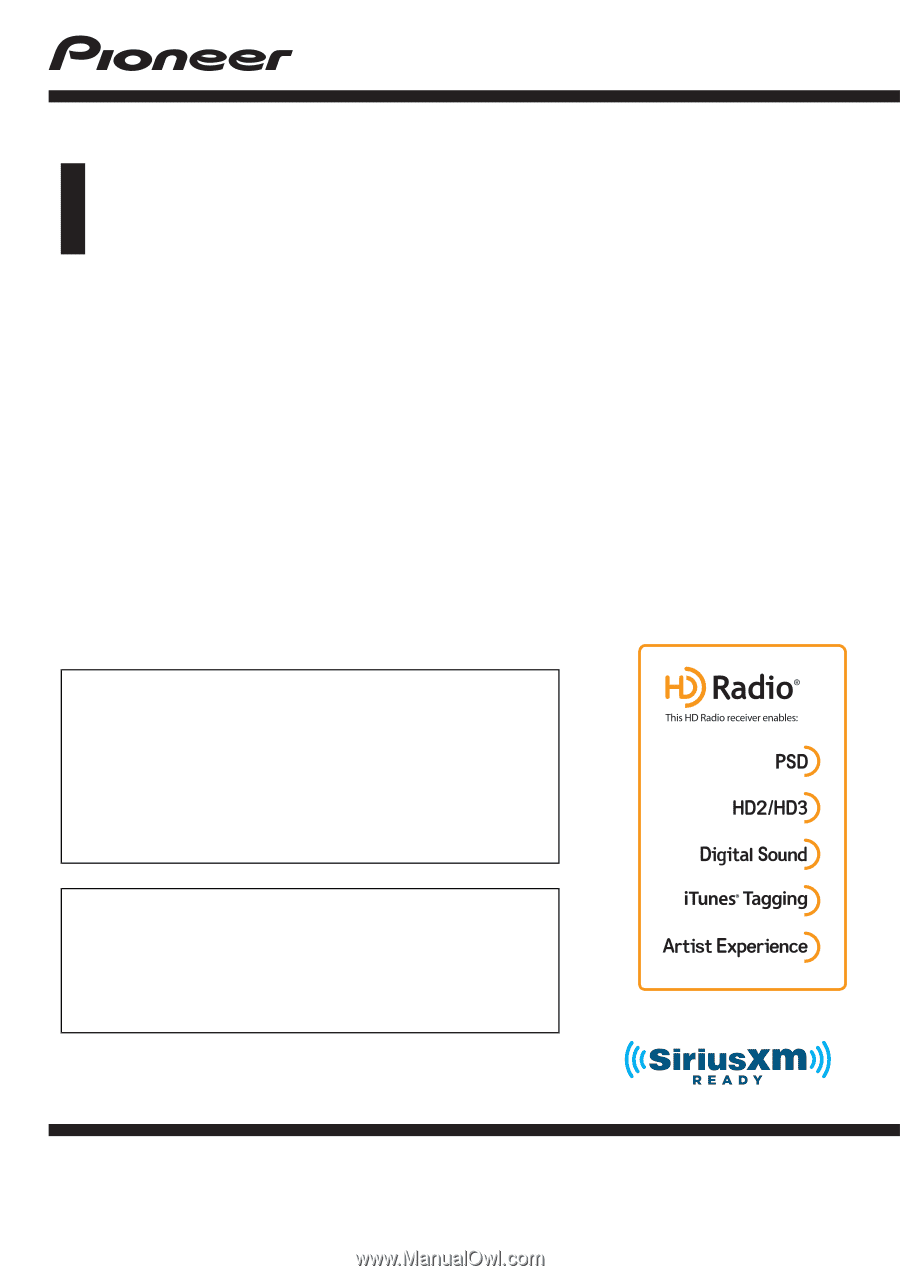
Operation Manual
MULTIMEDIA NAVIGATION RECEIVER
AVIC-8100NEX
AVIC-7100NEX
AVIC-6100NEX
AVIC-5100NEX
Notice to all users:
This software requires that the product is properly
connected to your vehicle
’
s parking brake and
depending on your vehicle, additional installation may
be required. For more information, please contact your
Authorized Pioneer Electronics retailer or call us at
(800) 421-1404.
Be sure to read
Important Information for the User
first!
Important Information for the User
includes the
important information that you must understand before
using this product.
English