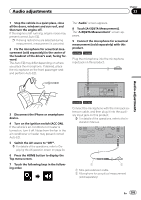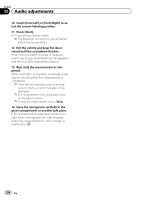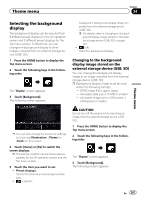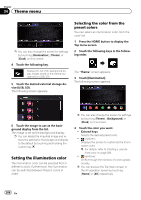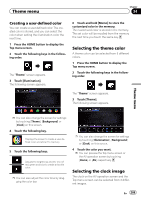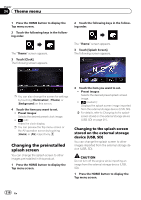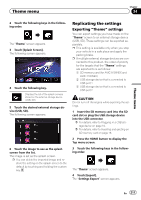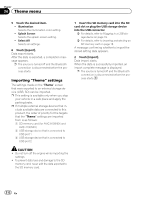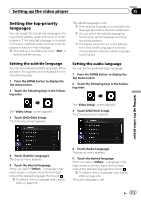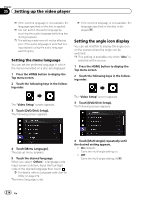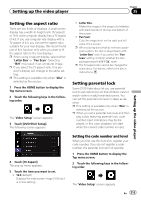Pioneer AVIC-8100NEX Owner's Manual - Page 210
Changing the preinstalled, splash screen, Theme menu
 |
View all Pioneer AVIC-8100NEX manuals
Add to My Manuals
Save this manual to your list of manuals |
Page 210 highlights
Chapter 34 Theme menu 1 Press the HOME button to display the Top menu screen. 2 Touch the following keys in the following order. The "Theme" screen appears. 3 Touch [Clock]. The following screen appears. 2 Touch the following keys in the following order. The "Theme" screen appears. 3 Touch [Splash Screen]. The following screen appears. p You can also change the screen for settings by touching [Illumination], [Theme] or [Background] on this screen. 4 Touch the item you want to set. ! Preset images: Selects the desired preset clock image. ! (off): Hides the clock display. p You can preview the Top menu screen or the AV operation screen by touching [Home] or [AV] respectively. Changing the preinstalled splash screen You can change the splash screen to other images preinstalled in this product. 1 Press the HOME button to display the Top menu screen. 4 Touch the item you want to set. ! Preset images: Selects the desired preset splash screen image. ! (custom): Displays the splash screen image imported from the external storage device (USB, SD). = For details, refer to Changing to the splash screen stored on the external storage device (USB, SD) on page 210. Changing to the splash screen stored on the external storage device (USB, SD) You can change the splash screen to other images imported from the external storage device (USB, SD). CAUTION Do not turn off the engine while importing an image from the external storage device (USB, SD). 1 Press the HOME button to display the Top menu screen. 210 En