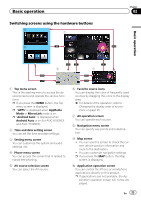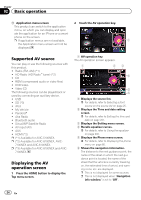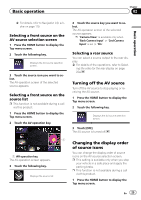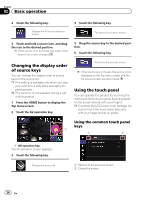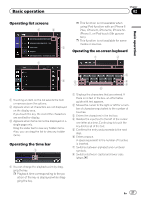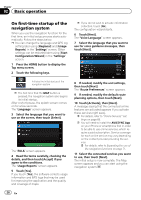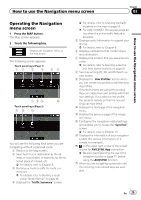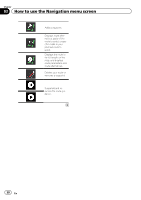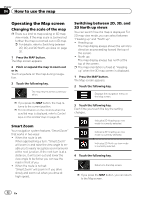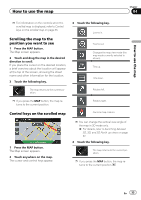Pioneer AVIC-8100NEX Owner's Manual - Page 28
On first-time startup of the, navigation system, Basic operation
 |
View all Pioneer AVIC-8100NEX manuals
Add to My Manuals
Save this manual to your list of manuals |
Page 28 highlights
Chapter 02 Basic operation On first-time startup of the navigation system When you use the navigation function for the first time, an initial setup process starts automatically. Follow the steps below. p You can change the language and GPS log setting later using [Regional] and [Usage Reports] in the "Settings" screen. Other settings can be restarted later using [Start Configuration Wizard] in the "Settings" screen. 1 Press the HOME button to display the Top menu screen. 2 Touch the following keys. p If you do not wish to activate information collection, touch [No]. The configuration wizard starts. 6 Touch [Next]. The "Voice Language" screen appears. 7 Select the language that you want to use for voice guidance messages, then touch [Next]. Initiates the initial startup of the navigation system. p The first time that the MAP button is pressed, the navigation system also begins its initial startup. After a short pause, the splash screen comes on for a few seconds. The "Language" screen appears. 3 Select the language that you want to use on the screen, then touch [Select]. The "EULA" screen appears. 4 Read the terms carefully, checking the details, and then touch [Accept] if you agree to the conditions. The "Usage Reports" screen appears. 5 Touch [Yes]. If you touch [Yes], the software collects usage information and GPS logs that may be used for improving the application and the quality and coverage of maps. 8 If needed, modify the unit settings, then touch [Next]. The "Route Preferences" screen appears. 9 If needed, modify the default route planning options, then touch [Next]. 10 Touch [Activate], then [Next]. A message saying that the connected online features are activated appears if you activate these services right away. = For details, refer to "Online Services" settings on page 69. p You will need to install the AVICSYNC App on your iPhone or smartphone first in order to be able to use online services, which require a paid subscription. Service coverage for each online service may vary depending on the content provider providing the service. = For details, refer to Expanding the use of the navigation functions on page 71. 11 Select the connected services you want to use, then touch [Next]. The initial setup is now complete. The Map screen appears and you can start using the navigation system. 28 En