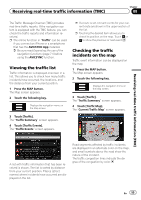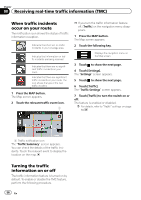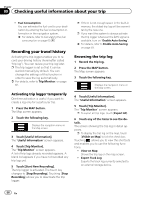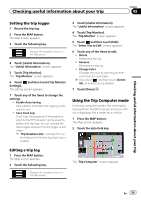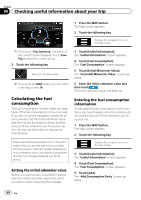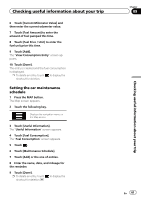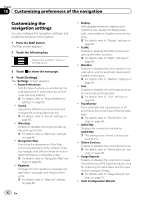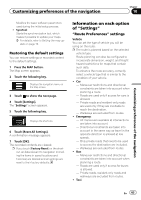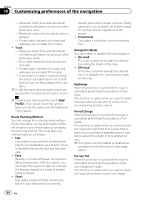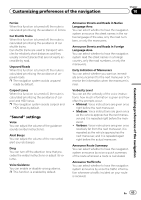Pioneer AVIC-8100NEX Owner's Manual - Page 60
Calculating the fuel, consumption, Checking useful information about your trip
 |
View all Pioneer AVIC-8100NEX manuals
Add to My Manuals
Save this manual to your list of manuals |
Page 60 highlights
Chapter 09 Checking useful information about your trip 1 Press the MAP button. The Map screen appears. 2 Touch the following key. Displays the navigation menu on the Map screen. p If you touch [Trip Summary], the details of the current trip are displayed. Touch [Save Trip] to store the current trip log. 3 Touch the following key. Returns to the Map screen. p If you press the MAP button, you can return to the Map screen. 3 Touch [Useful Information]. The "Useful Information" screen appears. 4 Touch [Fuel Consumption]. The "Fuel Consumption" screen appears. 5 Touch [Initial Milometer Value]. The "Set Initial Milometer Value" screen appears. 6 Enter the initial odometer value and then touch . The initial odometer value has been set. Calculating the fuel consumption The fuel consumption monitor helps you keep track of the fuel consumption of your car even if you do not use the navigation system for all your journeys. Set the initial odometer value and then record the distance driven and the amount of fuel whenever you fill up your car. You can also set reminders for regular car maintenance. Entering the fuel consumption information To calculate the fuel consumption for the distance you have traveled, enter the distance driven and the amount of fuel whenever you fill up your car. 1 Press the MAP button. The Map screen appears. 2 Touch the following key. These calculations are based only on the information that you provide and not on any data from the vehicle. The fuel mileage displayed is only a reference value, and does not guarantee that the fuel mileage displayed can be obtained. Setting the initial odometer value Before you use the fuel consumption feature, enter the initial odometer value from which you want to start measuring the mileage. Displays the navigation menu on the Map screen. 3 Touch [Useful Information]. The "Useful Information" screen appears. 4 Touch [Fuel Consumption]. The "Fuel Consumption" screen appears. 5 Touch [Add]. The "Add Consumption Entry" screen appears. 60 En