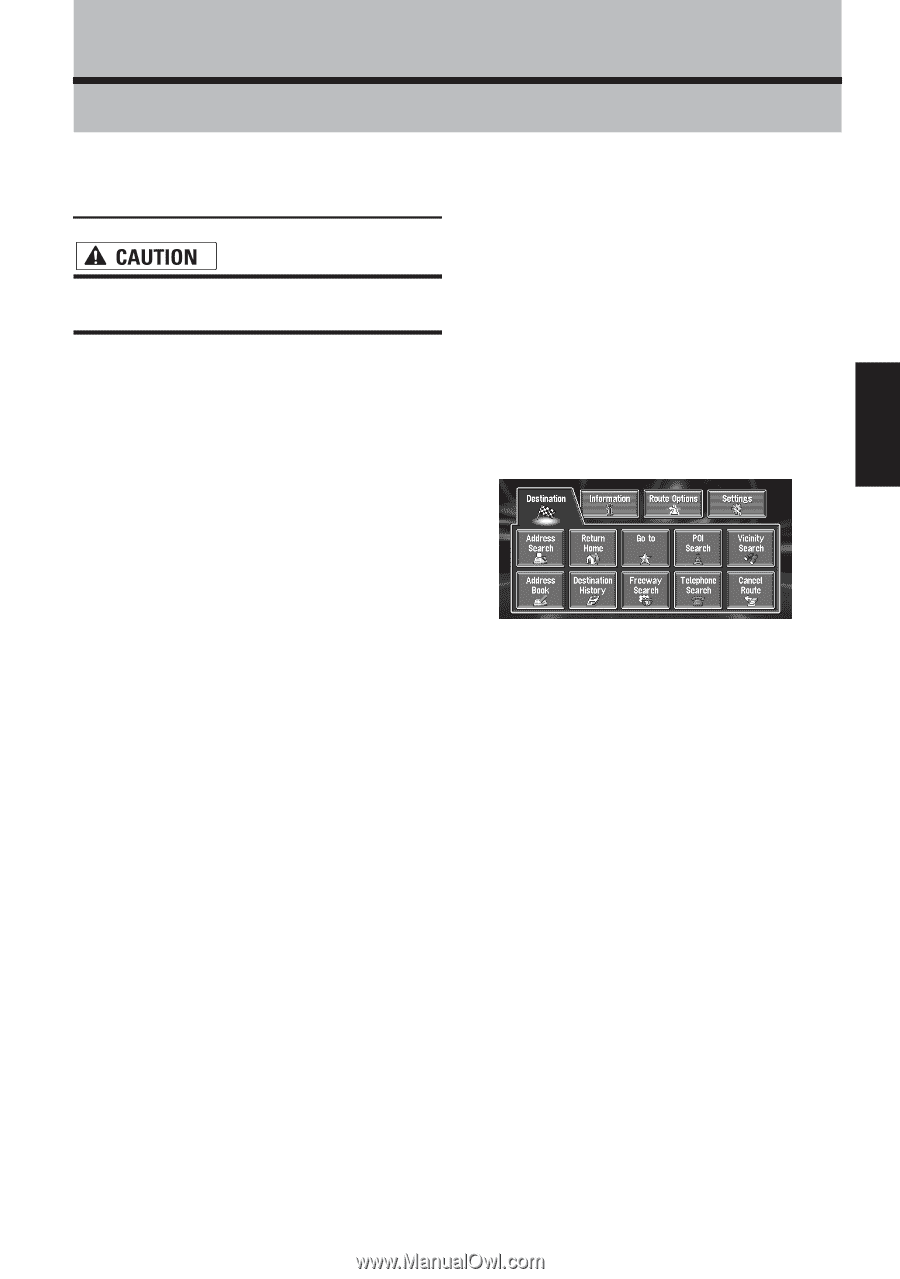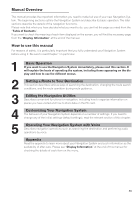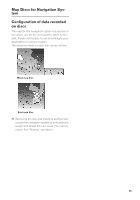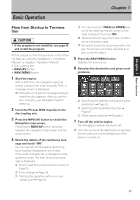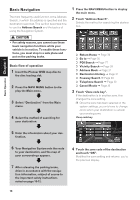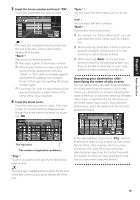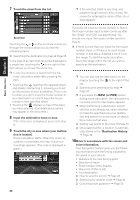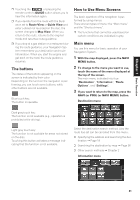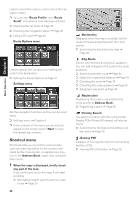Pioneer AVIC-88DVD Owner's Manual - Page 19
Basic Operation - installation manual
 |
View all Pioneer AVIC-88DVD manuals
Add to My Manuals
Save this manual to your list of manuals |
Page 19 highlights
Chapter 1 Basic Operation Basic Operation Chapter 1 Flow from Startup to Termination • If the program is not installed, see page 55 and install the program. At first, please confirm the positions of the following features using the navigation's "Hardware Manual" or display's "Operation Manual". • Disc loading slot • NAVI/AV button • NAVI MENU button 1 Start the engine. After a little time, the navigation opening screen comes on for a few seconds. Then, a message screen is displayed. ❒ If the disc is not set, the message asking to insert the disc appears. After you set the disc correctly, your Navigation System starts up. 2 Insert the Pioneer DVD map disc to the disc loading slot. 3 Press the NAVI/AV button to switch the Navigation map screen. Pressing the NAVI/AV button switches between the navigation map screen and the audio screen. 4 Check the details of the cautionary mes- sage and touch "OK". You can operate the Navigation System by touching keys displayed on the screen. If the route is already set, it changes to route guidance mode. The map of your surroundings is displayed. ➲ How to read the current position screen ➞ Page 23 ➲ Time settings ➞ Page 56 ➲ Starting the operation with voice com- mands only ➞ Page 50 ❒ You can press the TALK (or VOICE) button of the steering remote control to proceed instead of touching "OK". ❒ The text of touch keys which are not effective is indicated in gray. ❒ Be sure to touch the touch keys with a finger. Touch keys cannot be operated by a pen or similar object. 5 Press the NAVI MENU button. Displays the main menu. 6 Searches the destination and gives route guidance. ➲ Specifying the address and searching the destination ➞ Page 18 ➲ Searching the destination by map ➞ Page 26 ➲ Other search methods ➞ Chapter 2 7 Turn off the vehicle engine. This Navigation System also turns off. ❒ Until the vicinity of the destination is reached, the set route will not be deleted even if the power is turned off. 17