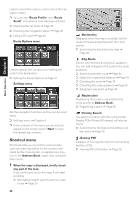Pioneer AVIC-88DVD Owner's Manual - Page 29
Setting a Route to Your Destination
 |
View all Pioneer AVIC-88DVD manuals
Add to My Manuals
Save this manual to your list of manuals |
Page 29 highlights
Chapter 2 Setting a Route to Your Destination Setting a Route to Your Destination Chapter 2 • For safety reasons, these route-setting functions are not available while your vehicle is in motion. To enable these functions, you must stop in a safe place and put on the parking brake before setting your route. ❒ Some information on traffic regulations by days or time depends on the time when the route calculation is performed. Thus, the information may not correspond with a certain traffic regulation when your vehicle actually passes the location. Also, the information on the traffic regulations provided will be for a passenger vehicle, and not for a truck/lorry or other delivery vehicles. When driving your vehicle, follow the actual traffic regulations. ❒ If you press the NAVI (or POS) button during route calculation, the calculation is canceled and the map display appears. Finding Your Destination by Selecting the Type of Facility Information about various facilities (Points Of Interest - POI), such as gas stations, amusement parks or restaurants is available. By selecting the category (or entering the POI Name), you can search for a Point Of Interest. ❒ You can also narrow down the search range by initially specifying the name of the city or area where your destination is located. Searching for Points of Interest (POI) 1 Touch "Destination" in the Main menu, and then touch "POI Search". 2 Touch the zone code key of the destina- tion and touch "OK". ➲ Selecting the zone where you want to search ➞ Page 18 3 Touch "Category". Category "Name" : Touch if you wish to first specify the POI Name. "City" : Touch if you wish to first specify the destination town or area. 4 Touch the desired category. POI's are divided into several categories. If the category is not sub-divided into more detailed categories, the list will not be displayed. Proceed to Step 6. 5 Touch the subcategory. 27