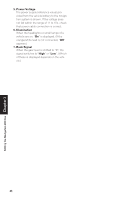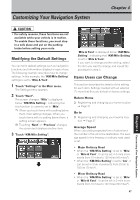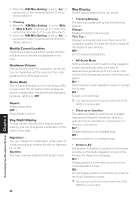Pioneer AVIC-88DVD Owner's Manual - Page 45
Deleting PC card data, Changing Background Picture
 |
View all Pioneer AVIC-88DVD manuals
Add to My Manuals
Save this manual to your list of manuals |
Page 45 highlights
1 Touch "Information" in the Main menu, then touch "PC card" and "Read from PC Card". The list of groups appears. 2 Touch the desired group. 3 Touch the desired locations. Selected locations are marked. To load the data from other locations, repeat this step. Alternative option: All : All the locations are selected (or canceled) at once. 4 Touch "OK". The data of the selected locations is stored in the Address Book. Deleting PC card data You can delete data for a specified location or a whole group. 1 Touch "Information" in the Main menu, then touch "PC card" and "Delete PC Card Data". 2 Touch a group where the location you want to delete is stored. 3 Touch a location you want to delete and touch "OK". The selected location is marked. To delete other locations, repeat this step. Alternative option: All : Select (or cancel) all locations in a group. 4 Touch "Yes". The specified location is deleted. Changing Background Picture In the menu operation screen, you can indicate a picture you like on the background. Some pictures are already stored, but you can also use pictures (JPEG format data) created by a personal computer or a digital camera. The following two types of background pictures can be changed: • AV Background : Background for the screen during the operation of audio, or during playback. • Navigation Background : Background of navigation menu screen. Several background pictures are stored in the Pioneer DVD map disc. Here, a method of changing background picture is described with an example of loading the picture stored on a PC card to the navigation system as the background picture. ❒ The "AV Background" cannot be used with the AVD-W6210. ❒ When storing original pictures on a PC card, create a folder named "BG" in a PC card, and store the picture files in this folder. Up to 20 picture files can be used in the BG folder. 1 Insert a PC card into the PC card slot. 2 Touch "Settings" in the Main menu, then touch "Background Picture Setting". The picture selected for each screen is indicated on the right side of "AV Background" and "Navigation Background" items. 3 Touch "Navigation Background" or "AV Background". 4 Touch "Import from PC card". The list of the pictures stored in a PC card is displayed. On this screen, you can select the following item: Back to Original : The picture when purchased is selected. 43 Chapter 3 Editing the Navigation Utilities