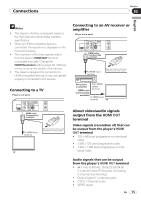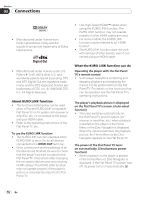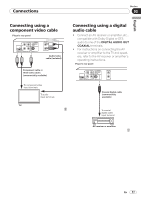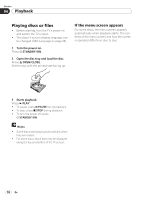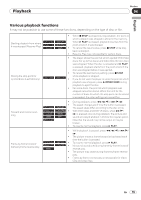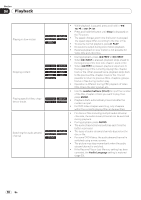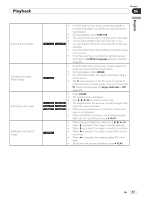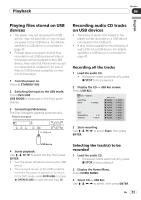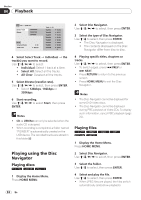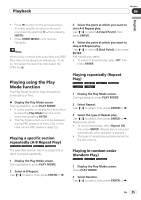Pioneer DV-420V-K Owner's Manual - Page 20
ENTER, AUDIO, Audio Language - for cd audio
 |
UPC - 012562955469
View all Pioneer DV-420V-K manuals
Add to My Manuals
Save this manual to your list of manuals |
Page 20 highlights
Section 04 Playback Playing in slow motion Skipping content Playing specific titles, chap‑ ters or tracks Switching the audio stream/ channel While playback is paused, press and hold in / / or / /. Press and hold the button until Slow is displayed on the TV screen. The speed changes each time the button is pressed. The speed steps differ according to the disc or file. To resume normal playback, press PLAY. No sound is output during slow motion playback. Reverse playback in slow motion is not possible for Video CDs and video files. During playback, press PREV or NEXT. When NEXT is pressed, playback skips ahead to the beginning of the next title, chapter, track or file. When PREV is pressed, playback skips back to the beginning of the currently playing title, chapter, track or file. When pressed twice, playback skips back to the previous title, chapter, track or file. It is not possible to return to previous titles, chapters, groups, tracks or files during random play. Operation is different during PBC playback of Video CDs. Check the disc's jacket, etc. Use the number buttons (0 to 9) to input the number of the title, chapter or track you want to play, then press ENTER. Playback starts automatically 2 seconds after the number is input. For DVD‑Video chapter searching, only chapters within the currently playing title can be specified. For discs or files including multiple audio streams/ channels, the audio stream/channel can be switched during playback. During playback, press AUDIO. The audio stream/channel switches each time the button is pressed. The types of audio streams/channels depend on the disc or file. For some DVD‑Videos, the audio stream/channel is switched using a menu screen. The picture may stop momentarily when the audio stream/channel is switched. If the Resume Play or Last Memory setting has been canceled, the Audio Language setting is restored (page 33). 20 En