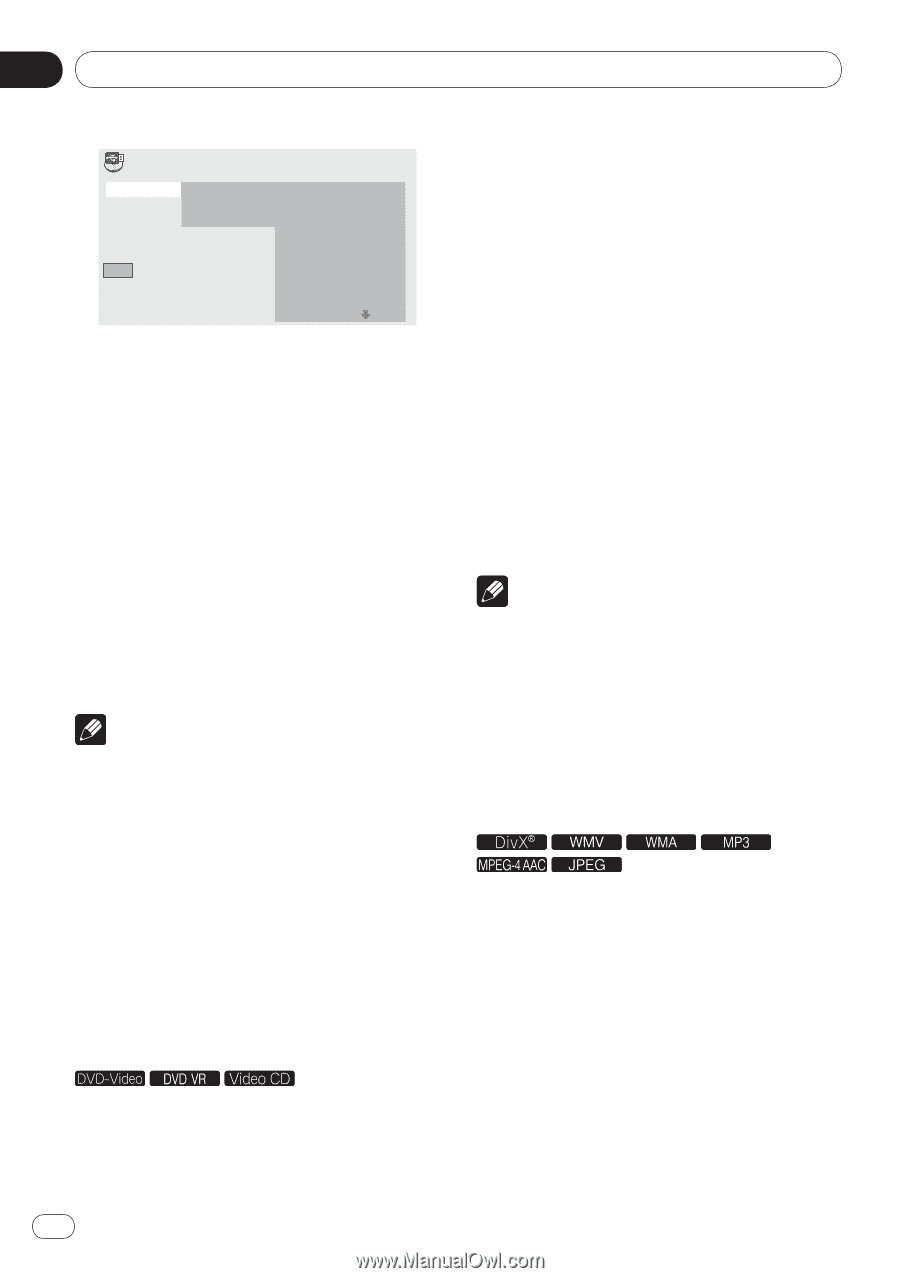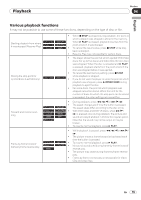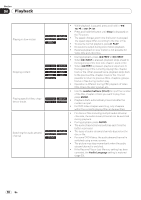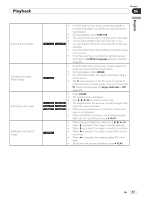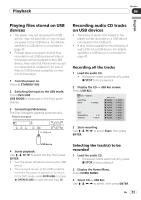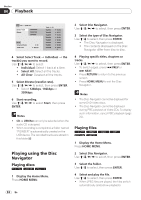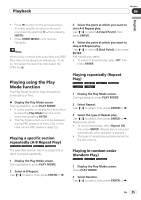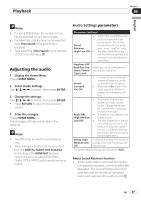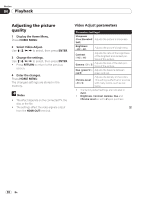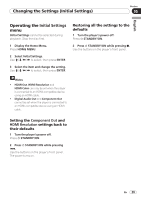Pioneer DV-420V-K Owner's Manual - Page 24
Playback, Playing using the Disc, Navigator - specifications
 |
UPC - 012562955469
View all Pioneer DV-420V-K manuals
Add to My Manuals
Save this manual to your list of manuals |
Page 24 highlights
Section 04 Playback CD -> USB Rec Select Track Bitrate Individual Select All All Clear Start Selected Track Total Time 00 000:00 Track 1-13 Track01 Track02 Track03 Track04 Track05 Track06 Track07 Track08 01:43 03:17 04:18 04:59 04:20 04:38 04:40 04:11 4 Select Select Track Individual the track(s) you want to record. Use to select. Individual: Select 1 track at a time. Select All: Select all the tracks. All Clear: Deselect all the tracks. 5 Select Bitrate (transfer rate). Use to select, then press ENTER. Select 128kbps, 192kbps or 320kbps. 6 Start recording. Use to select Start, then press ENTER. Notes CD -> USB Rec can only be selected when the audio CD is stopped. When recording is completed, a folder named "PIONEER" is automatically created on the USB device. The recorded tracks are stored in this folder. Playing using the Disc Navigator Playing discs 1 Display the Home Menu. Press HOME MENU. 24 En 2 Select Disc Navigator. Use to select, then press ENTER. 3 Select the type of Disc Navigator. Use / to select, then press ENTER. The Disc Navigator is displayed. The contents displayed on the Disc Navigator differ from disc to disc. 4 Playing specific titles, chapters or tracks. Use to select, then press ENTER. To switch pages, press PREV or NEXT. Press RETURN to return to the previous screen. Press HOME MENU to exit the Disc Navigator. Notes The Disc Navigator cannot be displayed for some DVD‑Video discs. The Disc Navigator cannot be displayed during PBC playback of Video CDs. To display such information, cancel PBC playback (page 22). Playing files 1 Display the Home Menu. Press HOME MENU. 2 Select Disc Navigator. Use to select, then press ENTER. 3 Select the folder. Use / to select, then press ENTER. 4 Select and play the file. Use / to select, then press ENTER. When JPEG files are played, the files switch automatically (slideshow playback).