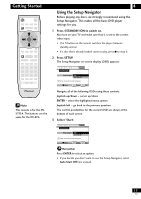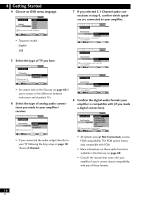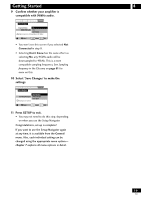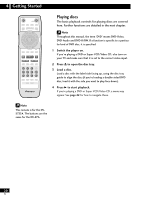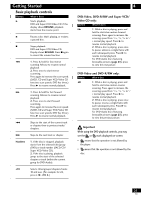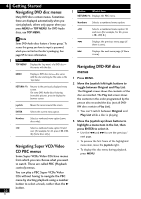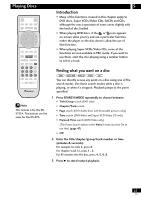Pioneer DV-47A Owner's Manual - Page 22
Navigating DVD disc menus, Navigating Super VCD/Video, CD PBC menus, Navigating DVD-RW discs, menus
 |
View all Pioneer DV-47A manuals
Add to My Manuals
Save this manual to your list of manuals |
Page 22 highlights
4 Getting Started Navigating DVD disc menus Many DVD discs contain menus. Sometimes these are displayed automatically when you start playback; others only appear when you press MENU or TOP MENU. For DVD Audio discs, use TOP MENU. Note Some DVD-Audio discs feature a 'bonus group'. To access this group you have to input a password, which you can find on the disc's packaging. See page 57 for more information. Button RETURN What it does Displays the PBC menu. Numbers Selects a numbered menu option. +10 Selects a numbered menu option 10 and over. (For example, for 24, press +10, +10, 4.) 4 Displays the previous menu page (if there is one). ¢ Displays the next menu page (if there is one). Button What it does TOP MENU Displays the 'top menu' of a DVD disc- this varies with the disc. MENU Displays a DVD disc menu-this varies with the disc and may be the same as the 'top menu'. RETURN Returns to the previously displayed menu screen. On some DVD-Audio discs featuring browsable pictures, press to display the browser screen. Joystick Moves the cursor around the screen. Navigating DVD-RW discs menus 1 Press MENU. 2 Move the Joystick left/right buttons to toggle between Original and Play List. The Original screen shows the contents of the disc as recorded. The Play List screen shows the contents in the order programmed by the person who recorded the disc (not all DVDRW discs contain a Play List). ENTER Numbers +10 Selects the current menu option. Selects a numbered menu option (some discs only). Selects a numbered menu option 10 and over. (For example, for 24, press +10, +10, 4.) (Some discs only.) • You can't switch between Original and Play List while a disc is playing. 3 Move the Joystick up/down buttons to highlight a menu item in the list, then press ENTER to select it. • Use the 4 and ¢ to see the previous/ next page. Navigating Super VCD/Video CD PBC menus Some Super VCDs/Video CDs have menus from which you can choose what you want to watch. These are called PBC (Playback control) menus. • To preview the first frame of the highlighted menu item, move the Joystick right . • To display this disc menu during playback, press MENU. You can play a PBC Super VCDs/Video CDs without having to navigate the PBC menu by starting playback using a number button to select a track, rather than the 3 button. 22 En