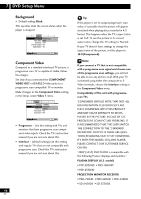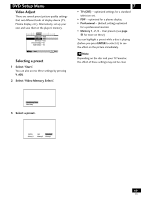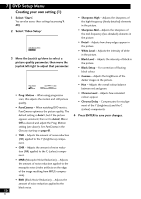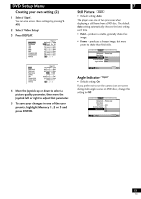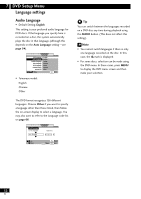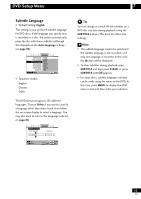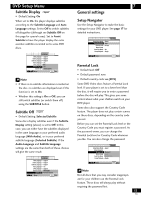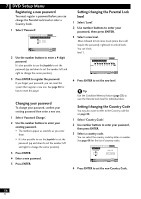Pioneer DV-47A Owner's Manual - Page 51
Creating your own setting 2, Still Picture, Angle Indicator
 |
View all Pioneer DV-47A manuals
Add to My Manuals
Save this manual to your list of manuals |
Page 51 highlights
DVD Setup Menu Creating your own setting (2) 1 Select 'Start'. You can also access these settings by pressing V. ADJ. 2 Select 'Video Setup' 3 Press DISPLAY. Prog. Motion PureCinema YNR CNR MNR BNR Sharpness High Sharpness Mid Memory Page 1/2 fast slow Auto1 Auto2 On Off off max off max off max off max soft fine soft fine Off 1 2 3 Detail White Level Black Level Black Setup Gamma Hue Chroma Level Chroma Delay Memory Page 2/2 off slow min max min max 0 IRE 7.5 IRE - + green red min max - + Off 1 2 3 4 Move the Joystick up or down to select a picture quality parameter, then move the Joystick left or right to adjust that parameter. 5 To save your changes in one of the user presets, highlight Memory 1, 2 or 3 and press ENTER. 7 Still Picture • Default setting: Auto The player uses one of two processes when displaying a still frame from a DVD disc. The default Auto setting automatically chooses the best setting each time. • Field - produces a stable, generally shake-free image. • Frame - produces a sharper image, but more prone to shake than field stills. Audio1 A2 V1 Video2 Language General Background - Pioneer Logo Video Adjust Still Picture - Field On Screen Display Frame Angle Indicator Auto Move SETUP Exit Angle Indicator • Default setting: On If you prefer not to see the camera icon on-screen during multi-angle scenes on DVD discs, change this setting to Off. Audio1 A2 V1 Video2 Language General Background - Pioneer Logo Video Adjust Still Picture - Auto On Screen Display - On Angle Indicator - On Off Move SETUP Exit 51 En