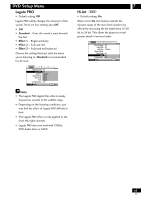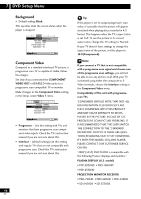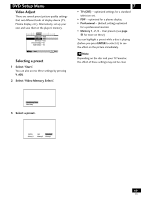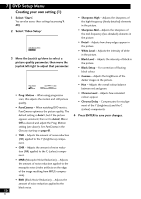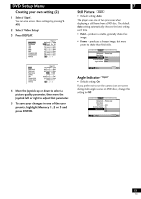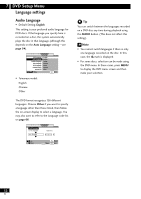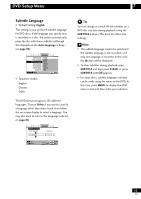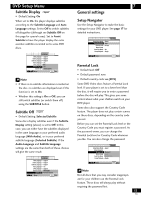Pioneer DV-47A Owner's Manual - Page 50
Creating your own setting 1
 |
View all Pioneer DV-47A manuals
Add to My Manuals
Save this manual to your list of manuals |
Page 50 highlights
7 DVD Setup Menu Creating your own setting (1) 1 Select 'Start'. You can also access these settings by pressing V. ADJ. 2 Select 'Video Setup' Video Memory Select Video Setup 3 Move the Joystick up/down to select a picture quality parameter, then move the Joystick left/right to adjust that parameter. Prog. Motion Move fast slow ENTER Select DISPLAY Check • Prog. Motion - When using progressive scan, this adjusts the motion and still picture quality. • PureCinema - When watching DVD movies, PureCinema optimizes the picture quality. The default setting is Auto1, but if the picture appears unnatural, then set to Auto2, On or Off as desired and adjust the Prog. Motion setting (see above). See PureCinema in the Glossary starting on page 61. • YNR - Adjusts the amount of noise reduction (NR) applied to the Y (brightness) component. • CNR - Adjusts the amount of noise reduction (NR) applied to the C (colour) component. • MNR (Mosquito Noise Reduction) - Adjusts the amount of noise reduction applied to the mosquito noise (video artifacts on the edge of the image resulting from MPEG compression). • BNR (Block Noise Reduction) - Adjusts the amount of noise reduction applied to the block noise. 50 En • Sharpness High - Adjusts the sharpness of the high-frequency (finely detailed) elements in the picture. • Sharpness Mid - Adjusts the sharpness of the mid-frequency (less detailed) elements in the picture. • Detail - Adjusts how sharp edges appear in the picture. • White Level - Adjusts the intensity of white in the picture. • Black Level - Adjusts the intensity of black in the picture. • Black Setup - For correction of floating black colour. • Gamma - Adjusts the brightness of the darker images in the picture. • Hue - Adjusts the overall colour balance between red and green. • Chroma Level - Adjusts how saturated colours appear. • Chroma Delay - Compensates for misalignment of the Y (brightness) and the C (colour) components. 4 Press ENTER to save your changes.