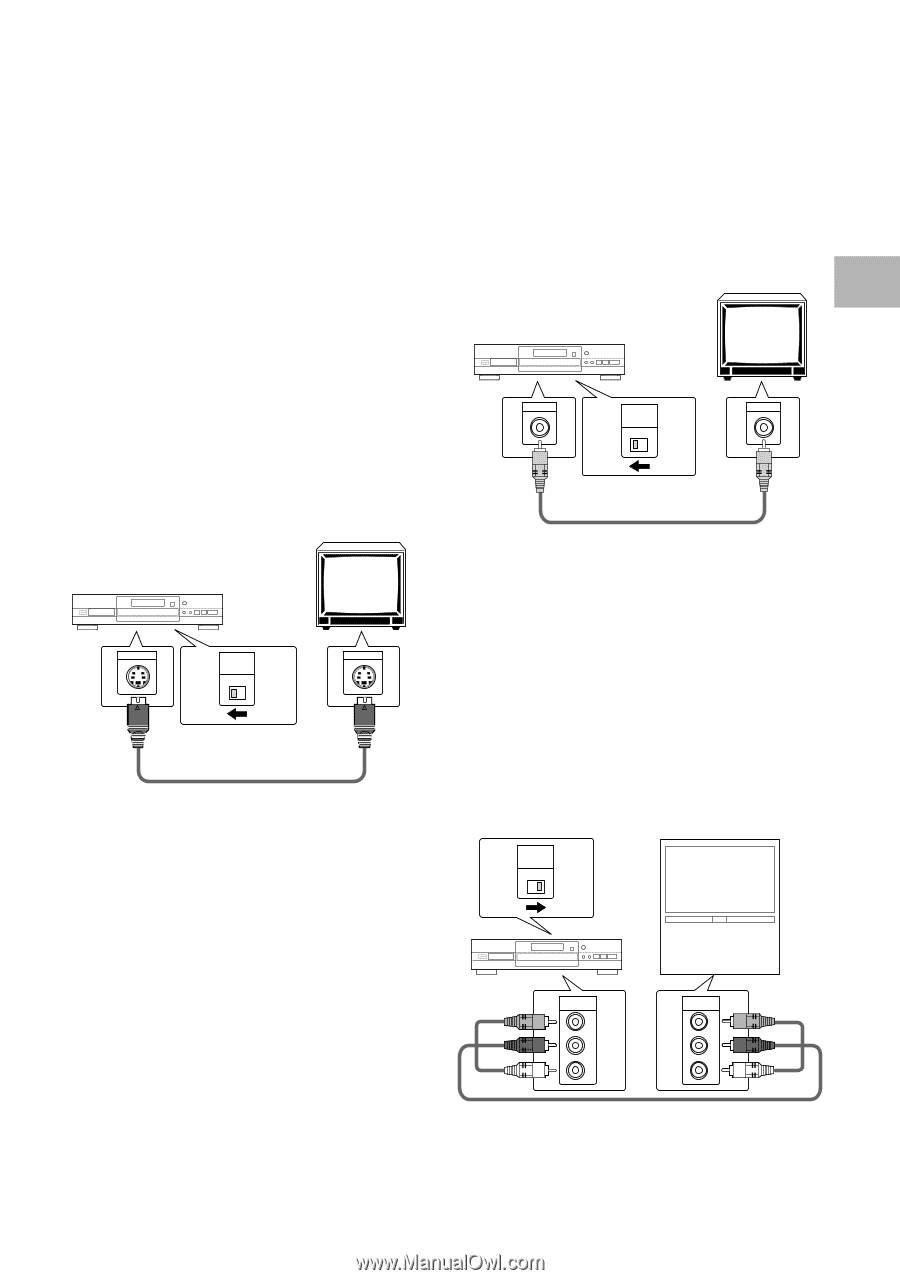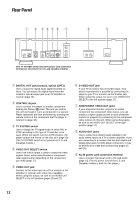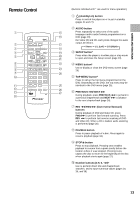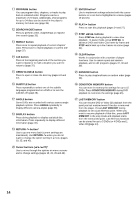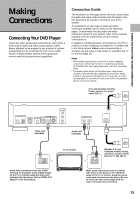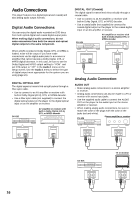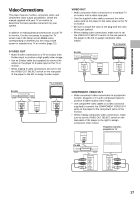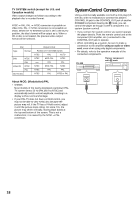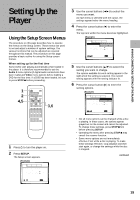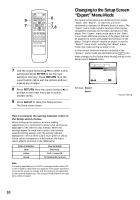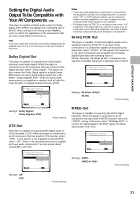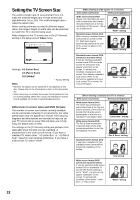Pioneer DV-525 Owner's Manual - Page 17
Video Connections
 |
View all Pioneer DV-525 manuals
Add to My Manuals
Save this manual to your list of manuals |
Page 17 highlights
MAKING CONNECTIONS Video Connections This player features S-video, composite video, and component video output possibilities. Check the manual supplied with your TV or monitor to determine the best possible connection for your system. In addition to making physical connections to your TV or monitor, it is also necessary to assign the TV screen size in the Setup screen Video menu corresponding to whether you are using a wide screen or standard size TV or monitor (page 22). S-VIDEO OUT • Make S-video connections to a TV or monitor with S-video input to produce a high quality video image. • Use an S-video cable (not supplied) to connect the output on the player to S-video input on the TV or monitor. • When making S-video connections, be sure to set the VIDEO OUT SELECT switch on the rear panel of the player to the left to assign S-video output. TV or monitor DV-525 S-VIDEO OUT VIDEO OUT SELECT S-VIDEO IN VIDEO OUT • Make composite video connections to a standard TV or monitor with a video input jack. • Use the supplied video cable to connect the video output jack on the player to the video input on the TV or monitor. • Be sure to match the color of the plug with the color of the jack (yellow). • When making video connections, make sure to set the VIDEO OUT SELECT switch on the rear panel of the player to the left to assign composite video output. TV or monitor DV-525 VIDEO OUT VIDEO OUT SELECT VIDEO IN COMPONENT VIDEO OUT • Make component video connections to a projection monitor, projector or TV with component inputs to produce a higher quality video image. • Use component video cables or 3 video cords (not supplied) to connect the COMPONENT VIDEO OUT jacks on the player to the component jacks on the monitor. • When making component video connections, make sure to set the VIDEO OUT SELECT switch on the rear panel of the player to the right to assign component video output. Projection monitor, projector or TV VIDEO OUT SELECT DV-525 COMPONENT VIDEO OUT Y PB PR COMPONENT VIDEO IN Y PB PR 17